Customs
This query is : Resolved
07 March 2012
1. CAN OUTPUT SERVICE PROVIDER TAKE CENVAT CREDIT ON PAYMENT OF BASIC CUSTOM DUTY ON
IMPORTED GOODS .
1. CAN OUTPUT SERVICE PROVIDER TAKE CENVAT CREDIT ON PAYMENT OF BASIC CUSTOM DUTY ON
IMPORTED GOODS .
07 March 2012
you can paid custom DUTY through the off mode and online mode.
offline mode : fill up TR-6 and submit in Nationalized Bank Nominated by custom department.
through online custom duty all information is :
Procedure for e-payment Payment of Customs duty
In continuation of its efforts for trade facilitation, CBEC has now implemented centralized application called Indian Customs EDI System (ICES1.5) and E-payment facility has been extended to all ICES locations from more than one authorized bank.
(a) Person desirous of availing the E-payment facility must approach the designated bank at the location for opening an INTERNET ACCOUNT (Annexure);
(b) The Central Board of Excise and Customs has set up a CUSTOM E-Payment Gateway (CEG) at ICEGATE (www.icegate.gov.in). The users who are already registered with ICEGATE will automatically be able to avail the facility of e- Payment as REGISTERED USER without any further registration process. However, even the users who are not registered with the ICEGATE can avail e-payment facility as an UNREGISTERED USER;
(c) In the ICEGATE home page, a person can select the e-payment icon from the main menu or if the person is using any other module of ICEGATE (like document filing), he can select the e-Payment option from the side screen menu;
(d) On selection of E-Payment option, the e-Payment page will open. The users already registered with ICEGATE can login with their username and password as REGISTERED USER. Thereafter their (personal) web page would open which will display all the unpaid challans details for the Bills of Entry filed by him;
(e) If the person is an UNREGISTERED USER, or he intends to make payments of duties on the documents not field by him through ICEGATE, then he can make E-Payment by entering the IE Code of the importer. The CEG will display all the unpaid challans against the IE Code;
(f) On selection of the Challan the user will be shown the options of the “designated” banks for the purpose of E-payment. The user can select any bank authorized for e-payment at the Customs locations;
(g) Thereafter, the user will see the web page of the selected bank. He would be required to login as an “Internet Customer” of the bank;
(h) After successful login in the bank site, the user will be shown the details of the challan including the amount to be paid. The user shall be prompted to confirm the payment option;
(i) On successful payment, a cyber receipt will be generated by the bank for successful transaction. Then user may take the printout of the cyber receipt for his reference. The bank will prompt the user to come back to the CEG (Customs E-Payment Gateway) after completion of the bank transaction;
(j) The user must come back to the ICEGATE site to complete the transaction;
(k) In case of an incomplete transaction or link failure, a VERIFY option is automatically activated against the concerned challan for verification of the duty payment details. In case of incomplete transaction, the Importer/CHA must go back to ICEGATE and select the VERIFY option against the challan. On selecting the VERIFY option, the importer/CHA is taken back to the site of the Bank for completion of the transaction. The VERIFY option must be exercised on the date of payment itself, and the option would be de-activated the next day;
(l) After e-payment is made at CEG, ICEGATE will send the payment particulars to the ICES. Thereafter, the Bill of entry shall automatically move to the examination queue;
(m) The importer/CHA need not produce any proof of payment for the clearance of goods in case of e-payment. However, he is advised to keep the copy of the cyber receipt with him for future reference for his own convenience;
(n) In case of problems in e-Payment, the Importer/CHA can contact the ICEGATE 24 hour helpdesk by phone at toll free no. 1800-3010-1000 or by email at icegatehelpdesk@icegate.gov.in. They can also contact the Systems Manger/AC (EDI) at Customs Location, in case of any difficulty.
---------------------------------------------------------------------------------------------------------------------------------------------------
ANNEXURE
E-PAYMENT A/C OPENING PROCEDURE
1. To fill up Bank Account opening Forms
2. Memorandum of Association
3. Articles of Association
4. Certificate of Incorporation
5. Board Resolution to open A/c
6. Commencement Certificate in case of Public Ltd.
7. List of Authorised Signatory along with PAN card, photograph
8. IEC code copy
9. Address proof
10. For Public Ltd.- Signature to be verified from Principal Bank A/c.
Photo copies of all above documents to be produced with original for verification
for more info.available below mentioned link:
http://www.cbec.gov.in/epay-cxst.htm
offline mode : fill up TR-6 and submit in Nationalized Bank Nominated by custom department.
through online custom duty all information is :
Procedure for e-payment Payment of Customs duty
In continuation of its efforts for trade facilitation, CBEC has now implemented centralized application called Indian Customs EDI System (ICES1.5) and E-payment facility has been extended to all ICES locations from more than one authorized bank.
(a) Person desirous of availing the E-payment facility must approach the designated bank at the location for opening an INTERNET ACCOUNT (Annexure);
(b) The Central Board of Excise and Customs has set up a CUSTOM E-Payment Gateway (CEG) at ICEGATE (www.icegate.gov.in). The users who are already registered with ICEGATE will automatically be able to avail the facility of e- Payment as REGISTERED USER without any further registration process. However, even the users who are not registered with the ICEGATE can avail e-payment facility as an UNREGISTERED USER;
(c) In the ICEGATE home page, a person can select the e-payment icon from the main menu or if the person is using any other module of ICEGATE (like document filing), he can select the e-Payment option from the side screen menu;
(d) On selection of E-Payment option, the e-Payment page will open. The users already registered with ICEGATE can login with their username and password as REGISTERED USER. Thereafter their (personal) web page would open which will display all the unpaid challans details for the Bills of Entry filed by him;
(e) If the person is an UNREGISTERED USER, or he intends to make payments of duties on the documents not field by him through ICEGATE, then he can make E-Payment by entering the IE Code of the importer. The CEG will display all the unpaid challans against the IE Code;
(f) On selection of the Challan the user will be shown the options of the “designated” banks for the purpose of E-payment. The user can select any bank authorized for e-payment at the Customs locations;
(g) Thereafter, the user will see the web page of the selected bank. He would be required to login as an “Internet Customer” of the bank;
(h) After successful login in the bank site, the user will be shown the details of the challan including the amount to be paid. The user shall be prompted to confirm the payment option;
(i) On successful payment, a cyber receipt will be generated by the bank for successful transaction. Then user may take the printout of the cyber receipt for his reference. The bank will prompt the user to come back to the CEG (Customs E-Payment Gateway) after completion of the bank transaction;
(j) The user must come back to the ICEGATE site to complete the transaction;
(k) In case of an incomplete transaction or link failure, a VERIFY option is automatically activated against the concerned challan for verification of the duty payment details. In case of incomplete transaction, the Importer/CHA must go back to ICEGATE and select the VERIFY option against the challan. On selecting the VERIFY option, the importer/CHA is taken back to the site of the Bank for completion of the transaction. The VERIFY option must be exercised on the date of payment itself, and the option would be de-activated the next day;
(l) After e-payment is made at CEG, ICEGATE will send the payment particulars to the ICES. Thereafter, the Bill of entry shall automatically move to the examination queue;
(m) The importer/CHA need not produce any proof of payment for the clearance of goods in case of e-payment. However, he is advised to keep the copy of the cyber receipt with him for future reference for his own convenience;
(n) In case of problems in e-Payment, the Importer/CHA can contact the ICEGATE 24 hour helpdesk by phone at toll free no. 1800-3010-1000 or by email at icegatehelpdesk@icegate.gov.in. They can also contact the Systems Manger/AC (EDI) at Customs Location, in case of any difficulty.
---------------------------------------------------------------------------------------------------------------------------------------------------
ANNEXURE
E-PAYMENT A/C OPENING PROCEDURE
1. To fill up Bank Account opening Forms
2. Memorandum of Association
3. Articles of Association
4. Certificate of Incorporation
5. Board Resolution to open A/c
6. Commencement Certificate in case of Public Ltd.
7. List of Authorised Signatory along with PAN card, photograph
8. IEC code copy
9. Address proof
10. For Public Ltd.- Signature to be verified from Principal Bank A/c.
Photo copies of all above documents to be produced with original for verification
for more info.available below mentioned link:
http://www.cbec.gov.in/epay-cxst.htm
Message likes :
1 times
You need to be the querist or approved CAclub expert to take part in this query .
Click here to login now
Click here to login now
Unanswered Queries



- Sale of goods from my GST proprietorship firm to my GST HUF proprietorship firm with karta me
- ESI Contribution after implementing COSS
- Cash deposited to salary account from gold loan account
- Can huf give gift to karta or kartas wife and son
- Assessment Procedure Us 147
- TDS deduction liability ?
- FY 24-25 Invoice Booked in FY 25-26 & ITC Claimed in FY 25-26
- Cg on ancestral property sale distribution
- Outward HSN details in Table 17 - unable to enter more than 6 HSN codes - Reg.
- Who is obliged to pay
- GSTR - 9 Input Tax Credit
- Negative liability in GSTR-3B
- Query on applicability of Small Company, CARO & IFC
- Articlehsip_temination
- Salary journal entry
- Design work
- Goods stopped by DRI department at port
- Inventory Valuation and Closing Stock entry in books and opening stock entry in books
- IGST refund with GST amendment deadline over
- ITR revision intimation recd.

Trending Online Classes
-
FR & Direct Tax (Regular Batch Combo) For May 26 & Onwards
 CA Bhanwar Borana & CA Aakash Kandoi
CA Bhanwar Borana & CA Aakash Kandoi







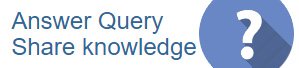
 CAclubindia
CAclubindia
