How to record B2B sales entry with HSN and B2C without HSN in Tally Prime
This query is : Resolved
14 March 2024
Sir, please let me know the procedure to record B2B sales with entry with HSN and B2C sales entry without HSN ? I have tried my best but could not succeed. Is there any configuration problems which I could not understand ?
15 March 2024
You can add the HSN at the time of preparing Sales ledger. B2B and B2C means mode of customer. it's can't impact in sales ledger.
13 August 2025
1. Enable GST & HSN in Tally Prime
Go to Gateway of Tally > F11: Features > F3: Statutory & Taxation
Enable Goods and Services Tax (GST)
Enable Use HSN/SAC for Goods/Services (set to Yes)
Set Type of Supply (Goods or Services) as applicable
2. Create or Configure Stock Items with HSN
For items you sell to B2B customers, create stock items with appropriate HSN codes assigned:
Gateway of Tally > Inventory Info > Stock Items > Create
Fill item details and HSN/SAC code field
3. Create Ledgers for B2B and B2C Sales
Create separate sales ledgers:
B2B Sales Ledger: Under Sales Accounts, with GST Details, assign Taxability and HSN enabled
B2C Sales Ledger: Under Sales Accounts, assign GST but can be without HSN if needed
4. Recording B2B Sales with HSN
Go to Gateway of Tally > Accounting Vouchers > Sales (F8)
Select B2B Sales Ledger
Add Stock Items with HSN (HSN will automatically show based on stock item)
Enter customer GSTIN and other details
GST will be calculated based on HSN and rate entered
5. Recording B2C Sales without HSN
For B2C sales where HSN is not required or allowed, use the B2C Sales Ledger
While creating or selecting the ledger, you can skip HSN or leave it blank if allowed
Enter sales details as normal
GST calculated as per applicable rates
6. Check GST Reports for HSN Details
After recording entries, verify HSN-wise summary in GST Reports > HSN Summary to ensure B2B sales reflect HSN and B2C sales may show blank or NA as per entry
Common Configuration Issues:
Ensure HSN usage is enabled globally
Verify Stock items have correct HSN codes
Make sure sales ledger GST details are configured correctly
Enter GSTIN of B2B customers to differentiate between B2B and B2C
Go to Gateway of Tally > F11: Features > F3: Statutory & Taxation
Enable Goods and Services Tax (GST)
Enable Use HSN/SAC for Goods/Services (set to Yes)
Set Type of Supply (Goods or Services) as applicable
2. Create or Configure Stock Items with HSN
For items you sell to B2B customers, create stock items with appropriate HSN codes assigned:
Gateway of Tally > Inventory Info > Stock Items > Create
Fill item details and HSN/SAC code field
3. Create Ledgers for B2B and B2C Sales
Create separate sales ledgers:
B2B Sales Ledger: Under Sales Accounts, with GST Details, assign Taxability and HSN enabled
B2C Sales Ledger: Under Sales Accounts, assign GST but can be without HSN if needed
4. Recording B2B Sales with HSN
Go to Gateway of Tally > Accounting Vouchers > Sales (F8)
Select B2B Sales Ledger
Add Stock Items with HSN (HSN will automatically show based on stock item)
Enter customer GSTIN and other details
GST will be calculated based on HSN and rate entered
5. Recording B2C Sales without HSN
For B2C sales where HSN is not required or allowed, use the B2C Sales Ledger
While creating or selecting the ledger, you can skip HSN or leave it blank if allowed
Enter sales details as normal
GST calculated as per applicable rates
6. Check GST Reports for HSN Details
After recording entries, verify HSN-wise summary in GST Reports > HSN Summary to ensure B2B sales reflect HSN and B2C sales may show blank or NA as per entry
Common Configuration Issues:
Ensure HSN usage is enabled globally
Verify Stock items have correct HSN codes
Make sure sales ledger GST details are configured correctly
Enter GSTIN of B2B customers to differentiate between B2B and B2C
You need to be the querist or approved CAclub expert to take part in this query .
Click here to login now
Click here to login now
Unanswered Queries
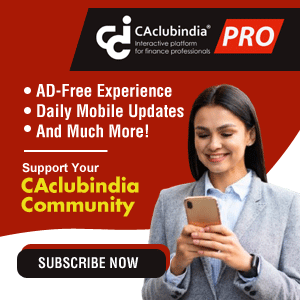


- Treatment of Proceeds from sale of Jointly held Flat
- LTCG ON SALE OF RESIDENTIAL LAND
- Refund of return filed for deceased
- LTCG loss on delisted shares
- ISSUANCE OF TAX INVOICE IF CAR/BIKE SOLD SHOWN IN FIXED ASSET
- GSTR 1 CAN NOT BE FILED AFTER 3 YEARS
- Want to zero reversal electronic credit reversal ledger
- Input credit on sports event
- TDS Threshold and deduction
- Request for Addition to Top Writing Services Page on Good Firms
- Common Error generated at the time of online correction in TRACES
- Insolvency and Bankruptcy code 2016
- Licenses/registrations to be updated for change in name of company
- 80G deduction eligibility
- Share valuation MTHOD
- When the late filing credit will available to ISD for Distribution
- GST on Tobacco - as per new notification
- Cant amend a 26QB
- "Please ensure that the Total of the Deductions u/s 54F match the same in Table D in Sch CG"
- Composition Dealer GST Annual Return Filing process
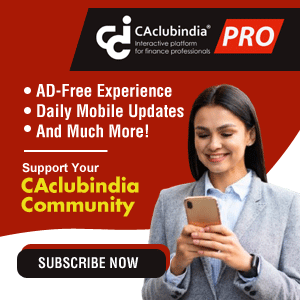
Trending Online Classes
-
Online GST Course - Master the Fundamentals of GST with Practical Insights
 Ruhi Joshirao19 January 2026
Ruhi Joshirao19 January 2026







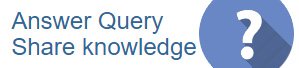
 CAclubindia
CAclubindia
