TDS EXCESS PAYMENT BY MISTAKE_HOW TO REQUEST FOR REFUND
This query is : Resolved
26 April 2020
When paying TDS online to day, 26.04.2020 through NSDL-TIN website by wrong key operation we paid in excess. We have all details in the receipt downloaded from Bank site. The payment is yet to be updated in NSDL-TIN or TRACES. How to get refund in a day or two. We represented to contactus@tdscpc.gov.in and got an auto reply that due to lock down the rely would be delayed. Can we get refund by 'correction of challan' option? Kindly guide us to get the refund earlier to enable us to pay correct amount before this month end.
With Thanks,
Ramaswamy.T
With Thanks,
Ramaswamy.T
27 April 2020
No refund can be obtained by TDS challan correction. Adjust the excess payment in next month payment.
28 April 2020
You will get TDS refund on unclaimed challan on TRACES website with Digital Signature after lockdown. You will get detail Procedure of PPT on traces website.
02 May 2020
Dear CAs M/s.Seetharaman & Ankit Gada, thank you for your replies for my query how to apply for refund of excess paid TDS. After the recent budget, Challan Correction option permits correction of amount also (paid online) if applied within 7 days. But 'Request for Correction' option asks for 'Form Type'. But Form 24Q could not be filed due to mismatch of tax deduction and remittance. With the error of mismatch TIN_NSDL is not accepting the Return in Form 24Q. It looks like contradiction. Due to pressing of wrong key we paid 99K instead of 9K. We will not be having that much TDS liability on salary to adjust in current year. With to day the 7 days dead line is over. Government will not be expected to extend dates for such small things which are of rare occurrences. Kindly find out options (1) to file Form 24Q with the mismatch of tax deducted and remitted. (2) to apply for 'Challan Correction' (if not accepted online - by a request to Assessing Officer) without filing 24Q. IT Act accepts 'Challan amount correction' if applied within 7 days from the date of remittance. Correction option requires Filed Form Details. Filing not accepted due to mismatch of deduction and payment. How to solve this problem?
02 May 2020
CHECKLIST FOR FILING RAISING REFUND REQUEST VIA TRACES FOR FORM 26B
1.Digital Signature should be registered for Authorised Person on TRACES
2.No outstanding demand against the TAN/PAN of the deductor
3.PAN of deductor as per TAN Master and TRACES profile is same
4.No outstanding against your TAN and against any TAN(s) associated with the PAN of Deductor (if applicable)
5.Refund can be requested only for those OLTAS challans where the unclaimed amount is greater than Rs.100.00 per challan.
6.Maximum refund allowed amount will be the minimum challan balance amount in the challan history.
7.You cannot claim the credit of challans (used in refund request) in any statements or otherwise except the remaining available balance
8.All statements in which the challan has been claimed have been processed before claiming the refund for the challan.
STEP BY STEP GUIDE TO FILING A REQUEST FOR REFUND
Step 1 – Login into Traces
Step 2 – Select the option of Request for Refund under Statements/Payments
Step 3 – Click Proceed on the refund checklist.
Step 4 – Select the type of challan for which refund is requested
Step 5 – Select at least one reason
Step 6 – Click on View Challan Details after entering the challan details against which refund is requested
Step 7 – Review the details shows for the challan and the consumption (if any). Confirm all the checkboxes and click on I Agree to proceed ahead with the request.
Step 8 – Challan will get added to the request. You can have the maximum of 5 challans per request. Click Proceed once all the challan is added
Step 9 – Review the name and communication address of the deductor show as per the TRACES profile
Step 10 – Verification details will be displayed of the user along with the Proceed button for final submission. Click on Proceed for submission or Back to cancel or make any changes in the refund request.
Step 11 – Review the summary shown on the screen for the refund request and click on Submit Request Refund. If you want to edit any details then click on Edit button available for specified section.
Step 12 – Sign the application using the digital signature.
Step 13 – Print the acknowledgment generated for Form 26B.
Step 14 – Furnish this Form 26B acknowledgment to your Jurisdictional Assessing Officer within 14 days from the date of transmitting the data electronically. Failing to do so will lead to rejection of your refund request
1.Digital Signature should be registered for Authorised Person on TRACES
2.No outstanding demand against the TAN/PAN of the deductor
3.PAN of deductor as per TAN Master and TRACES profile is same
4.No outstanding against your TAN and against any TAN(s) associated with the PAN of Deductor (if applicable)
5.Refund can be requested only for those OLTAS challans where the unclaimed amount is greater than Rs.100.00 per challan.
6.Maximum refund allowed amount will be the minimum challan balance amount in the challan history.
7.You cannot claim the credit of challans (used in refund request) in any statements or otherwise except the remaining available balance
8.All statements in which the challan has been claimed have been processed before claiming the refund for the challan.
STEP BY STEP GUIDE TO FILING A REQUEST FOR REFUND
Step 1 – Login into Traces
Step 2 – Select the option of Request for Refund under Statements/Payments
Step 3 – Click Proceed on the refund checklist.
Step 4 – Select the type of challan for which refund is requested
Step 5 – Select at least one reason
Step 6 – Click on View Challan Details after entering the challan details against which refund is requested
Step 7 – Review the details shows for the challan and the consumption (if any). Confirm all the checkboxes and click on I Agree to proceed ahead with the request.
Step 8 – Challan will get added to the request. You can have the maximum of 5 challans per request. Click Proceed once all the challan is added
Step 9 – Review the name and communication address of the deductor show as per the TRACES profile
Step 10 – Verification details will be displayed of the user along with the Proceed button for final submission. Click on Proceed for submission or Back to cancel or make any changes in the refund request.
Step 11 – Review the summary shown on the screen for the refund request and click on Submit Request Refund. If you want to edit any details then click on Edit button available for specified section.
Step 12 – Sign the application using the digital signature.
Step 13 – Print the acknowledgment generated for Form 26B.
Step 14 – Furnish this Form 26B acknowledgment to your Jurisdictional Assessing Officer within 14 days from the date of transmitting the data electronically. Failing to do so will lead to rejection of your refund request
06 May 2020
Thank you Mr.Ankit Gads, CA (Expert) for your kind reply. At first I am asked to update the PAN on TAN Master. I could not trace out TAN Master either in IT e-filing or TRACES sites. Only after this updation I could move further. PAN is already updated in TRACES Profile. Please help me by your guidance. Please bear with this trouble.
07 May 2020
Login to TRACES and go to Profile option. Update PAN of Authorized Person whose digital is registered.
You need to be the querist or approved CAclub expert to take part in this query .
Click here to login now
Click here to login now
Unanswered Queries



- Sale of goods from my GST proprietorship firm to my GST HUF proprietorship firm with karta me
- Cash deposited to salary account from gold loan account
- Assessment Procedure Us 147
- Itc on computer
- ESI Contribution after implementing COSS
- How to file ITR for AY 2024-25
- Capital goods Cross charges
- Can huf give gift to karta or kartas wife and son
- Rent received from builder for Redevelopment of flat
- NRI GET FOR SALE OF RURAL AG. LAND
- GST Treatment on Capital Goods Sent Outside India Temporarily
- FY 24-25 Invoice Booked in FY 25-26 & ITC Claimed in FY 25-26
- ITC REVERSAL
- ITR revision intimation recd.
- "Please ensure that the Total of the Deductions u/s 54F match the same in Table D in Sch CG"
- Composition Dealer GST Annual Return Filing process
- TDS under section 195.
- Filing GST Returns after death of proprietor
- Registered Required in GST Act
- Switch over to Composition Scheme

Trending Online Classes
-
Certification Course on GSTR-3B Reconciliation with GSTR-2B using AI Tools
 Deepak Gupta22 December 2025
Deepak Gupta22 December 2025







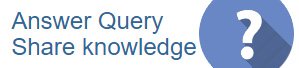
 CAclubindia
CAclubindia
