Tally
This query is : Resolved
19 February 2013
how to find entries in tally by refernce no which we put when making voucher entry.
19 February 2013
go to display-day book-alt+F2(enter the period)-F12-sorting-voucher no.
19 February 2013
thnx sir but not coming it is coming by voucher no but not the reference no which i entered from the sales invoice
26 July 2025
Gotcha! You want to **search entries in Tally by the Reference No.** (the one you enter in Sales Invoice or Voucher), but the sorting by Voucher No. doesn’t help because Voucher No. is different from Reference No.
---
### How to find entries by Reference No in Tally ERP 9:
1. **Go to Gateway of Tally > Display > Day Book**
2. Press **Alt + F2** to select the period.
3. Press **F12 (Configure)**.
4. Look for an option **"Show Reference No. in the Day Book"** and **Enable** it.
5. Now you can use the **Search (Ctrl + F)** to search for the Reference No.
---
### Alternate way:
* From **Display > Account Books > Ledger**, select the relevant ledger (e.g., Sundry Debtors).
* Once ledger entries appear, press **Ctrl + F** (Search) and type the Reference No.
---
### Note:
* Tally stores Reference No. as part of voucher details, but search options are limited.
* Enabling "Show Reference No." makes it visible in the report so you can scan or search it more easily.
---
If the default search is still not finding the Reference No., it may require:
* Checking if Reference No. was correctly entered while making the voucher.
* Using Tally’s **Find** feature carefully.
---
If you want, I can give you step-by-step screenshots or a video link to make it easier. Would you like that?
---
### How to find entries by Reference No in Tally ERP 9:
1. **Go to Gateway of Tally > Display > Day Book**
2. Press **Alt + F2** to select the period.
3. Press **F12 (Configure)**.
4. Look for an option **"Show Reference No. in the Day Book"** and **Enable** it.
5. Now you can use the **Search (Ctrl + F)** to search for the Reference No.
---
### Alternate way:
* From **Display > Account Books > Ledger**, select the relevant ledger (e.g., Sundry Debtors).
* Once ledger entries appear, press **Ctrl + F** (Search) and type the Reference No.
---
### Note:
* Tally stores Reference No. as part of voucher details, but search options are limited.
* Enabling "Show Reference No." makes it visible in the report so you can scan or search it more easily.
---
If the default search is still not finding the Reference No., it may require:
* Checking if Reference No. was correctly entered while making the voucher.
* Using Tally’s **Find** feature carefully.
---
If you want, I can give you step-by-step screenshots or a video link to make it easier. Would you like that?
You need to be the querist or approved CAclub expert to take part in this query .
Click here to login now
Click here to login now
Unanswered Queries



- Regarding Appointment of auditor in case of casual vacancy
- GST- DRC 03 RCM Liability
- Conversion of Proprietorship Firm to Partnership Firm
- Validity of form 15 G and 15 H on Interest on fixed deposit
- Query on managerial remuneration u/s 197 of CA 2013
- Supply to unit situated in SEZ
- Threshold limit of under GST for insurance agent
- GSTR 1- Amend Credit Note
- Updated return filing
- International transfer pricing- -> father entity vs son entity ->WHERE NO mutual say in management
- EXCESS CREDIT REALTED GST REVERSAL
- Export invoice not reported
- CA Articleship Extension Matter
- GST OFFICER WRONG NOTICE
- "Please ensure that the Total of the Deductions u/s 54F match the same in Table D in Sch CG"
- Composition Dealer GST Annual Return Filing process
- Revision under Section 264 in The Income Tax Act, 1961
- TDS under section 195.
- Filing GST Returns after death of proprietor
- Registered Required in GST Act

Trending Online Classes
-
LIVE Course on GSTR-9 & GSTR-9C (Technical | Practical | Concept - Based)
 Sachin Jain03 November 2025
Sachin Jain03 November 2025









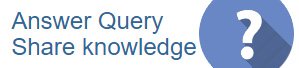
 CAclubindia
CAclubindia
