T PRI 6.0.....IMPORT ...BK STAT...IN EXCEL-XSLX-CSV(CSD).......SAYS INVALID FORMAT
This query is : Resolved
21 September 2025
HELP ME
IMPORT -- BANK STAT IN TALLY-PRIME 6.1
BANK STAT IN PDF
PDF CONVERTED IN EXCEL
PDF CONVERTED IN CSV ….COMMA DELITED
PDF CONVERTED IN XSLX
WHILE IMPORTTNG IN TALLY
SHOWS ERROR AS NOT A VALID FORMAT
ANY SPECIFIC FORMAT...................
IMPORT -- BANK STAT IN TALLY-PRIME 6.1
BANK STAT IN PDF
PDF CONVERTED IN EXCEL
PDF CONVERTED IN CSV ….COMMA DELITED
PDF CONVERTED IN XSLX
WHILE IMPORTTNG IN TALLY
SHOWS ERROR AS NOT A VALID FORMAT
ANY SPECIFIC FORMAT...................
21 September 2025
Required Format and Common Causes
Tally Prime expects bank statements in specific formats (CSV, XLS, XLSX, MT940), with clear column headers like Date, Description, Amount, etc., and often in a particular date format (e.g., DD/MM/YYYY).
PDF-to-Excel or CSV conversion may add extra formatting, blank rows, merged cells, or incorrect date/amount formats.
Any extra rows, missing headers, or wrong separators (such as using tabs rather than commas in a CSV) will cause the “not a valid format” error.
Commas removed during CSV creation may make the file unusable as the required delimiters are lost.
Tally Prime expects bank statements in specific formats (CSV, XLS, XLSX, MT940), with clear column headers like Date, Description, Amount, etc., and often in a particular date format (e.g., DD/MM/YYYY).
PDF-to-Excel or CSV conversion may add extra formatting, blank rows, merged cells, or incorrect date/amount formats.
Any extra rows, missing headers, or wrong separators (such as using tabs rather than commas in a CSV) will cause the “not a valid format” error.
Commas removed during CSV creation may make the file unusable as the required delimiters are lost.
21 September 2025
Steps to Successfully Import Bank Statement
1. Get a Sample Template
Download a sample import template from TallyPrime’s official help or through the software’s Bank Reconciliation Import screen. This shows the expected column headers and structure.
2. Clean the Data
Open the converted Excel/CSV file in Excel.
Ensure there are no merged cells, blank rows, or hidden extra columns.
Copy/paste your data into the downloaded template, retaining exactly the same column order and headings.
Dates should be in a consistent format, e.g., DD/MM/YYYY.
Amount columns should NOT have currency symbols or formatting.
1. Get a Sample Template
Download a sample import template from TallyPrime’s official help or through the software’s Bank Reconciliation Import screen. This shows the expected column headers and structure.
2. Clean the Data
Open the converted Excel/CSV file in Excel.
Ensure there are no merged cells, blank rows, or hidden extra columns.
Copy/paste your data into the downloaded template, retaining exactly the same column order and headings.
Dates should be in a consistent format, e.g., DD/MM/YYYY.
Amount columns should NOT have currency symbols or formatting.
21 September 2025
3. Save in the Correct Format
Save as CSV (comma-separated values) if possible.
Else, save as Excel (.xlsx), but do not use formulas, filters, or formatting.
4. Import through Tally’s Menu
Go to Gateway of Tally > Banking > Bank Reconciliation > Import (Alt+O).
Choose the exact file type (CSV/Excel/MT940).
Select the cleaned file for import.
Save as CSV (comma-separated values) if possible.
Else, save as Excel (.xlsx), but do not use formulas, filters, or formatting.
4. Import through Tally’s Menu
Go to Gateway of Tally > Banking > Bank Reconciliation > Import (Alt+O).
Choose the exact file type (CSV/Excel/MT940).
Select the cleaned file for import.
21 September 2025
Advanced Solutions
If using add-ons or third-party tools to import, ensure you’re using the latest compatible version, and check their documentation for template downloads.
For highly complex bank statement PDFs, consider cloud converters or automated tools like EazyAUTO4, Suvit, or Repotic to generate Tally-ready files directly from PDF.
If the error persists, review Tally’s import log to locate the exact format issue or missing header.
If using add-ons or third-party tools to import, ensure you’re using the latest compatible version, and check their documentation for template downloads.
For highly complex bank statement PDFs, consider cloud converters or automated tools like EazyAUTO4, Suvit, or Repotic to generate Tally-ready files directly from PDF.
If the error persists, review Tally’s import log to locate the exact format issue or missing header.
21 September 2025
Always refer to your bank’s export options—some banks directly offer Tally or CSV-compatible downloads.
Keep a backup of company data before importing.
Remove all unnecessary formatting, comments, or extra columns before import.
Use only one sheet per Excel file if importing XLSX.
By following these cleaning and templating steps, the error “not a valid format” during bank statement import in Tally Prime 6.1 can be resolved.
Keep a backup of company data before importing.
Remove all unnecessary formatting, comments, or extra columns before import.
Use only one sheet per Excel file if importing XLSX.
By following these cleaning and templating steps, the error “not a valid format” during bank statement import in Tally Prime 6.1 can be resolved.
21 September 2025
Good luck....
You need to be the querist or approved CAclub expert to take part in this query .
Click here to login now
Click here to login now
Unanswered Queries



- Partnership Deed Changes for Remuneration
- GST on Education Service
- Clarification regarding clubbing of AGM and EGM into one meeting
- PROVISION FOR GRATUTY
- Tax liabilities on purchase of agriculture land from adivasi to adivasi person in Maharashtra
- Sale of agrilculture land exmpted for aerial distance calculation procedure for online
- Purchase of residential house by a foreign national (Indian origin, not holding Indian passport)
- Reverse Factoring
- Compliance PF
- Appointment of auditor in agm
- "Please ensure that the Total of the Deductions u/s 54F match the same in Table D in Sch CG"
- Composition Dealer GST Annual Return Filing process
- TDS under section 195.
- Filing GST Returns after death of proprietor
- Registered Required in GST Act
- Switch over to Composition Scheme
- Gstr 9 and itc
- Clarification regarding IMS
- RCM on Construction of Apartment - Real estate
- Treatment in GSTR-9

Trending Online Classes
-
All Subjects Combo (Regular Batch) Jan & May 26
 CA Hardik Manchanda,CS Arjun Chhabra & Prof. Akash Agrawal
CA Hardik Manchanda,CS Arjun Chhabra & Prof. Akash Agrawal








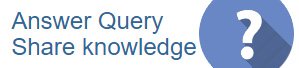
 CAclubindia
CAclubindia
