REGISTRATION OF TAN AT I.T. E-FILING SITE-DIRECT TAX ( TIN 2.0)
This query is : Resolved
25 January 2024
25-01-2024
From
CA Laxmi Mittal
Vapi
Sir!
Re. Not able to register at I.T. site of New TAN no.
1. After being redirected from TRACES site as Register as new user ---Deductor -- we are being redirected to I.T. e filing site for TAN registration
2. All details like PAN no., mobile, mail ID, address is filled , PIN Code & other details are not fetched. What is the problem pl..... We have tried several to register at IT site.
3. We have downloaded CSI file of the challans paid for December Quarter from |I.T. site .
4. Above all we have not with us challan no. & BSR code after payment of TDS as TDS is paid online. In debit advise, BSR code & challan no. is not mentioned.
5. TDS RPU-4.9 version , all details are being filled , Form 27A is generated , but error file is generated showing Invalid challan details i.e. BSR, Challan no.
Pl help us for
a. TAN registration at I.T. site or
b. Where to get BSR code & challan no. for the payment made by us. Bank is saying that for online payment they are not able to give challan no. & BSR code.
Seeking urgent reply pl.
Thanks!
CA Laxmi Mittal
From
CA Laxmi Mittal
Vapi
Sir!
Re. Not able to register at I.T. site of New TAN no.
1. After being redirected from TRACES site as Register as new user ---Deductor -- we are being redirected to I.T. e filing site for TAN registration
2. All details like PAN no., mobile, mail ID, address is filled , PIN Code & other details are not fetched. What is the problem pl..... We have tried several to register at IT site.
3. We have downloaded CSI file of the challans paid for December Quarter from |I.T. site .
4. Above all we have not with us challan no. & BSR code after payment of TDS as TDS is paid online. In debit advise, BSR code & challan no. is not mentioned.
5. TDS RPU-4.9 version , all details are being filled , Form 27A is generated , but error file is generated showing Invalid challan details i.e. BSR, Challan no.
Pl help us for
a. TAN registration at I.T. site or
b. Where to get BSR code & challan no. for the payment made by us. Bank is saying that for online payment they are not able to give challan no. & BSR code.
Seeking urgent reply pl.
Thanks!
CA Laxmi Mittal
20 July 2025
Dear CA Laxmi Mittal,
Your concerns about TAN registration on the Income Tax e-filing portal (TIN 2.0) and issues with BSR code & challan numbers for TDS returns are very valid and commonly faced. Here's a structured solution to both your issues:
✅ A. TAN Registration at I.T. E-filing Site (TIN 2.0)
Issue:
You're trying to register a new TAN deductor by being redirected from TRACES → e-filing site, but PIN Code and address fields are not auto-filling, and the process is failing.
✅ Step-by-Step Solution:
Go to: https://www.incometax.gov.in
Click on "Register" > Select "TAN - Tax Deduction and Collection Account Number" under "Others"
Enter TAN number, name of organization, and date of allotment of TAN (as per TAN allotment letter or NSDL).
Enter other details like PAN (of authorized person), address, mobile number, and email ID exactly as in the TRACES database.
If PIN code and address are not fetching:
Check that the address you’re entering exactly matches the one given at the time of TAN allotment or TRACES profile.
Use the same address format, without extra punctuation or spacing.
Try using alternate browsers (Chrome in Incognito mode is often effective).
Also check if the TAN is activated on TRACES. If not, activate it first there.
✅ B. BSR Code and Challan Number Not Available – What to Do?
Problem:
You’ve paid TDS online, and the debit advice doesn’t show BSR code and Challan serial number, but they are mandatory for filing TDS returns in RPU or Form 27A.
🔎 Solution – 3 Ways to Get BSR Code & Challan Number:
🔹 1. Download Consolidated CSI File (Challan Status Inquiry)
Go to: https://tin.tin.nsdl.com/oltas/
Choose “Download Consolidated File for NSDL” (CSI file)
Enter:
TAN
Challan deposit date range (e.g., 01-12-2023 to 31-12-2023)
Select the bank from which payment was made
Download the .csi file
✅ This file will include:
BSR Code
Challan Number (Challan Serial Number)
Date of deposit
Amount
🛠 Use this .csi file while preparing return in RPU 4.9 — it will auto-validate the challans.
🔹 2. View Challan Details Online
If CSI is not accessible, check:
Go to https://tin.tin.nsdl.com/oltas/
Click “Challan Status Inquiry” > TAN Based View
Enter TAN and date range
You’ll get the challan with BSR and CIN details
🔹 3. Check Form 26AS / AIS (for PAN-based verification)
Sometimes, your PAN (deductor) will reflect the TDS paid in Form 26AS → Part C. It might help you cross-verify if the payment was successfully accounted.
⚠️ Notes:
Online TDS payments are assigned BSR codes and Challan serial numbers — they are just not visible on the debit advice. You must always retrieve them via CSI download.
Many banks don’t show this info on the debit message — this is normal.
Your concerns about TAN registration on the Income Tax e-filing portal (TIN 2.0) and issues with BSR code & challan numbers for TDS returns are very valid and commonly faced. Here's a structured solution to both your issues:
✅ A. TAN Registration at I.T. E-filing Site (TIN 2.0)
Issue:
You're trying to register a new TAN deductor by being redirected from TRACES → e-filing site, but PIN Code and address fields are not auto-filling, and the process is failing.
✅ Step-by-Step Solution:
Go to: https://www.incometax.gov.in
Click on "Register" > Select "TAN - Tax Deduction and Collection Account Number" under "Others"
Enter TAN number, name of organization, and date of allotment of TAN (as per TAN allotment letter or NSDL).
Enter other details like PAN (of authorized person), address, mobile number, and email ID exactly as in the TRACES database.
If PIN code and address are not fetching:
Check that the address you’re entering exactly matches the one given at the time of TAN allotment or TRACES profile.
Use the same address format, without extra punctuation or spacing.
Try using alternate browsers (Chrome in Incognito mode is often effective).
Also check if the TAN is activated on TRACES. If not, activate it first there.
✅ B. BSR Code and Challan Number Not Available – What to Do?
Problem:
You’ve paid TDS online, and the debit advice doesn’t show BSR code and Challan serial number, but they are mandatory for filing TDS returns in RPU or Form 27A.
🔎 Solution – 3 Ways to Get BSR Code & Challan Number:
🔹 1. Download Consolidated CSI File (Challan Status Inquiry)
Go to: https://tin.tin.nsdl.com/oltas/
Choose “Download Consolidated File for NSDL” (CSI file)
Enter:
TAN
Challan deposit date range (e.g., 01-12-2023 to 31-12-2023)
Select the bank from which payment was made
Download the .csi file
✅ This file will include:
BSR Code
Challan Number (Challan Serial Number)
Date of deposit
Amount
🛠 Use this .csi file while preparing return in RPU 4.9 — it will auto-validate the challans.
🔹 2. View Challan Details Online
If CSI is not accessible, check:
Go to https://tin.tin.nsdl.com/oltas/
Click “Challan Status Inquiry” > TAN Based View
Enter TAN and date range
You’ll get the challan with BSR and CIN details
🔹 3. Check Form 26AS / AIS (for PAN-based verification)
Sometimes, your PAN (deductor) will reflect the TDS paid in Form 26AS → Part C. It might help you cross-verify if the payment was successfully accounted.
⚠️ Notes:
Online TDS payments are assigned BSR codes and Challan serial numbers — they are just not visible on the debit advice. You must always retrieve them via CSI download.
Many banks don’t show this info on the debit message — this is normal.
You need to be the querist or approved CAclub expert to take part in this query .
Click here to login now
Click here to login now
Unanswered Queries



- TDS applicable invoice date or payment Date Which is important
- LTCG ON SALE OF RESIDENTIAL LAND
- Aggregate Turnover
- Casual Taxable Person, Last Return
- Amount received in account which was given to sons as gift
- Want to zero reversal electronic credit reversal ledger
- Clearing forwarding reimbursement party account
- GSTR 1 CAN NOT BE FILED AFTER 3 YEARS
- Guidance Required on Raising Sale Invoice & E-Way Bill for Machines Already at Customer Premises
- TDS REFUND CLAIM RELATED
- Refund of return filed for deceased
- LTCG loss on delisted shares
- Money returned by sons given as gift
- GST on Tobacco - as per new notification
- Cant amend a 26QB
- "Please ensure that the Total of the Deductions u/s 54F match the same in Table D in Sch CG"
- Composition Dealer GST Annual Return Filing process
- TDS under section 195.
- Filing GST Returns after death of proprietor
- Registered Required in GST Act

Trending Online Classes







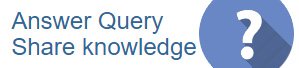
 CAclubindia
CAclubindia
