How to filed annexures for developers under mvat
This query is : Resolved
17 April 2014
Hi All,
I have all Data to fil Annexures as applicable to Developers.
But How to validated this annexures so that i should get Rem.txt file which can be upload on mahvat.gov.in website by login as dealer.
please Help Me??????
I have all Data to fil Annexures as applicable to Developers.
But How to validated this annexures so that i should get Rem.txt file which can be upload on mahvat.gov.in website by login as dealer.
please Help Me??????
19 April 2014
helps me
28 July 2024
To file Annexures for developers under the Maharashtra Value Added Tax (MVAT) system, follow these steps to validate and upload the annexures. The process involves preparing your data, validating it using the prescribed tools, and then uploading it to the MVAT portal.
### **Steps to File Annexures under MVAT**
#### **1. Prepare Your Data**
- **Gather Data**: Ensure you have all relevant data for the Annexures. This includes details related to sales, purchases, input tax credits, and any other specific details required for developers.
#### **2. Use the MVAT Software**
1. **Download the MVAT Software**:
- Visit the [Maharashtra Sales Tax Department website](https://mahavat.gov.in/) to download the MVAT software. The software is used for preparing and validating annexures.
2. **Install and Open the Software**:
- Install the software on your computer and open it.
3. **Enter Data**:
- Input all your data into the MVAT software as per the annexures required. For developers, this typically includes:
- **Annexure 1**: Details of sales.
- **Annexure 2**: Details of purchases.
- **Annexure 3**: Details of input tax credit.
- **Annexure 4**: Details of capital goods.
4. **Generate the Annexures**:
- After entering the data, generate the annexure files. The software will create XML files corresponding to each annexure.
#### **3. Validate the Annexures**
1. **Validation Tool**:
- Use the validation tool provided by the Maharashtra Sales Tax Department to check if your annexure files are correct. This tool can be downloaded from the MVAT website.
2. **Run Validation**:
- Open the validation tool and load your generated XML files.
- The tool will check for errors and inconsistencies. Ensure there are no errors. If there are errors, correct them in the MVAT software and re-generate the files.
3. **Generate .REM File**:
- Once validation is successful, the tool will generate a `.REM` file. This is a file that contains the validated annexure data and is used for uploading to the MVAT portal.
#### **4. Upload the Files on MVAT Portal**
1. **Log In to the MVAT Portal**:
- Go to the [MVAT e-filing portal](https://mahavat.gov.in/) and log in using your dealer credentials.
2. **Navigate to the Upload Section**:
- Find the section for uploading annexures, usually under the "e-Returns" or "Upload" menu.
3. **Upload the .REM File**:
- Upload the `.REM` file generated from the validation step.
4. **Submit and Confirm**:
- After uploading, confirm the submission. You may receive an acknowledgment receipt or confirmation message once the upload is successful.
#### **5. Follow-Up**
- **Check Status**:
- Regularly check the MVAT portal to track the status of your submission.
- **Keep Records**:
- Save copies of the `.REM` file, validation reports, and acknowledgment receipts for your records.
### **Example Workflow**
**Scenario**: Filing Annexure 1 for sales.
1. **Prepare Data**: Sales data for the year.
2. **Input Data**: Enter sales details into MVAT software.
3. **Generate XML**: Create an XML file for Annexure 1.
4. **Validate**: Use the validation tool to check the XML file.
5. **Generate .REM File**: From the validated XML.
6. **Upload**: Log in to the MVAT portal and upload the `.REM` file.
By following these steps, you should be able to file your MVAT annexures successfully. Make sure to keep track of deadlines and ensure all information is accurate to avoid any issues with your filing.
### **Steps to File Annexures under MVAT**
#### **1. Prepare Your Data**
- **Gather Data**: Ensure you have all relevant data for the Annexures. This includes details related to sales, purchases, input tax credits, and any other specific details required for developers.
#### **2. Use the MVAT Software**
1. **Download the MVAT Software**:
- Visit the [Maharashtra Sales Tax Department website](https://mahavat.gov.in/) to download the MVAT software. The software is used for preparing and validating annexures.
2. **Install and Open the Software**:
- Install the software on your computer and open it.
3. **Enter Data**:
- Input all your data into the MVAT software as per the annexures required. For developers, this typically includes:
- **Annexure 1**: Details of sales.
- **Annexure 2**: Details of purchases.
- **Annexure 3**: Details of input tax credit.
- **Annexure 4**: Details of capital goods.
4. **Generate the Annexures**:
- After entering the data, generate the annexure files. The software will create XML files corresponding to each annexure.
#### **3. Validate the Annexures**
1. **Validation Tool**:
- Use the validation tool provided by the Maharashtra Sales Tax Department to check if your annexure files are correct. This tool can be downloaded from the MVAT website.
2. **Run Validation**:
- Open the validation tool and load your generated XML files.
- The tool will check for errors and inconsistencies. Ensure there are no errors. If there are errors, correct them in the MVAT software and re-generate the files.
3. **Generate .REM File**:
- Once validation is successful, the tool will generate a `.REM` file. This is a file that contains the validated annexure data and is used for uploading to the MVAT portal.
#### **4. Upload the Files on MVAT Portal**
1. **Log In to the MVAT Portal**:
- Go to the [MVAT e-filing portal](https://mahavat.gov.in/) and log in using your dealer credentials.
2. **Navigate to the Upload Section**:
- Find the section for uploading annexures, usually under the "e-Returns" or "Upload" menu.
3. **Upload the .REM File**:
- Upload the `.REM` file generated from the validation step.
4. **Submit and Confirm**:
- After uploading, confirm the submission. You may receive an acknowledgment receipt or confirmation message once the upload is successful.
#### **5. Follow-Up**
- **Check Status**:
- Regularly check the MVAT portal to track the status of your submission.
- **Keep Records**:
- Save copies of the `.REM` file, validation reports, and acknowledgment receipts for your records.
### **Example Workflow**
**Scenario**: Filing Annexure 1 for sales.
1. **Prepare Data**: Sales data for the year.
2. **Input Data**: Enter sales details into MVAT software.
3. **Generate XML**: Create an XML file for Annexure 1.
4. **Validate**: Use the validation tool to check the XML file.
5. **Generate .REM File**: From the validated XML.
6. **Upload**: Log in to the MVAT portal and upload the `.REM` file.
By following these steps, you should be able to file your MVAT annexures successfully. Make sure to keep track of deadlines and ensure all information is accurate to avoid any issues with your filing.
You need to be the querist or approved CAclub expert to take part in this query .
Click here to login now
Click here to login now
Unanswered Queries



- Regarding Appointment of auditor in case of casual vacancy
- GST- DRC 03 RCM Liability
- Query on managerial remuneration u/s 197 of CA 2013
- Conversion of Proprietorship Firm to Partnership Firm
- Updated return filing
- Validity of form 15 G and 15 H on Interest on fixed deposit
- Supply to unit situated in SEZ
- Temporary GST registration
- TDS AFTER SUBMISSION OF 15G OR H
- Additional income for updated return
- GSTR 1- Amend Credit Note
- Audit of F and O T/O
- EXCESS CREDIT REALTED GST REVERSAL
- Export invoice not reported
- CA Articleship Extension Matter
- GST OFFICER WRONG NOTICE
- "Please ensure that the Total of the Deductions u/s 54F match the same in Table D in Sch CG"
- Composition Dealer GST Annual Return Filing process
- Revision under Section 264 in The Income Tax Act, 1961
- TDS under section 195.

Trending Online Classes








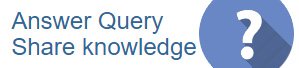
 CAclubindia
CAclubindia
