Formulae to convert figures into words in excel!!
This query is : Resolved
18 June 2010
Dear Experts
Please provide me the formula for converting figures into words in excel spread sheets. I have already searched in the files section but unable to view the file since it is asking password or encrypted. So while providing the answer please provide me the file which does not asks for password or encryption.
Thanking you,
With regards,
Rajeh.
Please provide me the formula for converting figures into words in excel spread sheets. I have already searched in the files section but unable to view the file since it is asking password or encrypted. So while providing the answer please provide me the file which does not asks for password or encryption.
Thanking you,
With regards,
Rajeh.
18 June 2010
Formula is num2text(reference)
18 June 2010
The above formula does not work
Visit this link.
https://www.caclubindia.com/forum/convert-number-into-word-65168.asp
Visit this link.
https://www.caclubindia.com/forum/convert-number-into-word-65168.asp
18 June 2010
Even you can use macro for the same. File i have uplaoded in caclubindia.
18 June 2010
you can try this.......
How to create the sample function Called SpellNumber
1. Start Microsoft Excel.
2. Press ALT+F11 to start the Visual Basic Editor.
3. On the Insert menu, click Module.
4. Type the following code into the module sheet or paste.
5. Press Alt+F3 to save the code
Option Explicit
'Main Function
Function SpellNumber(ByVal MyNumber)
Dim Rupees, Paises, Temp
Dim DecimalPlace, Count
ReDim Place(9) As String
Place(2) = " Thousand "
Place(3) = " Million "
Place(4) = " Billion "
Place(5) = " Trillion "
' String representation of amount.
MyNumber = Trim(Str(MyNumber))
' Position of decimal place 0 if none.
DecimalPlace = InStr(MyNumber, ".")
' Convert Paises and set MyNumber to Rupee amount.
If DecimalPlace > 0 Then
Paises = GetTens(Left(Mid(MyNumber, DecimalPlace + 1) & _
"00", 2))
MyNumber = Trim(Left(MyNumber, DecimalPlace - 1))
End If
Count = 1
Do While MyNumber ""
Temp = GetHundreds(Right(MyNumber, 3))
If Temp "" Then Rupees = Temp & Place(Count) & Rupees
If Len(MyNumber) > 3 Then
MyNumber = Left(MyNumber, Len(MyNumber) - 3)
Else
MyNumber = ""
End If
Count = Count + 1
Loop
Select Case Rupees
Case ""
Rupees = "No Rupees only"
Case "One"
Rupees = "One Rupee only"
Case Else
Rupees = Rupees & " Rupees only"
End Select
Select Case Paises
Case ""
Paises = " "
Case "One"
Paises = " and One Paise"
Case Else
Paises = " and " & Paises & " Paises"
End Select
SpellNumber = Rupees & Paises
End Function
' Converts a number from 100-999 into text
Function GetHundreds(ByVal MyNumber)
Dim Result As String
If Val(MyNumber) = 0 Then Exit Function
MyNumber = Right("000" & MyNumber, 3)
' Convert the hundreds place.
If Mid(MyNumber, 1, 1) "0" Then
Result = GetDigit(Mid(MyNumber, 1, 1)) & " Hundred "
End If
' Convert the tens and ones place.
If Mid(MyNumber, 2, 1) "0" Then
Result = Result & GetTens(Mid(MyNumber, 2))
Else
Result = Result & GetDigit(Mid(MyNumber, 3))
End If
GetHundreds = Result
End Function
' Converts a number from 10 to 99 into text.
Function GetTens(TensText)
Dim Result As String
Result = "" ' Null out the temporary function value.
If Val(Left(TensText, 1)) = 1 Then ' If value between 10-19...
Select Case Val(TensText)
Case 10: Result = "Ten"
Case 11: Result = "Eleven"
Case 12: Result = "Twelve"
Case 13: Result = "Thirteen"
Case 14: Result = "Fourteen"
Case 15: Result = "Fifteen"
Case 16: Result = "Sixteen"
Case 17: Result = "Seventeen"
Case 18: Result = "Eighteen"
Case 19: Result = "Nineteen"
Case Else
End Select
Else ' If value between 20-99...
Select Case Val(Left(TensText, 1))
Case 2: Result = "Twenty "
Case 3: Result = "Thirty "
Case 4: Result = "Forty "
Case 5: Result = "Fifty "
Case 6: Result = "Sixty "
Case 7: Result = "Seventy "
Case 8: Result = "Eighty "
Case 9: Result = "Ninety "
Case Else
End Select
Result = Result & GetDigit _
(Right(TensText, 1)) ' Retrieve ones place.
End If
GetTens = Result
End Function
' Converts a number from 1 to 9 into text.
Function GetDigit(Digit)
Select Case Val(Digit)
Case 1: GetDigit = "One"
Case 2: GetDigit = "Two"
Case 3: GetDigit = "Three"
Case 4: GetDigit = "Four"
Case 5: GetDigit = "Five"
Case 6: GetDigit = "Six"
Case 7: GetDigit = "Seven"
Case 8: GetDigit = "Eight"
Case 9: GetDigit = "Nine"
Case Else: GetDigit = ""
End Select
End Function
How to use the SpellNumber sample function
To use the sample functions to change a number to written text, use one of the methods demonstrated in the following examples:
Method 1: Direct Entry
You can change 32.50 into "Thirty Two Dollars and Fifty Cents" by entering the following formula into a cell:
=SpellNumber(32.50)
Method 2: Cell reference
You can refer to other cells in the workbook. For example, enter the number 32.50 into cell A1, and type the following formula into another cell:
=SpellNumber(A1)
How to create the sample function Called SpellNumber
1. Start Microsoft Excel.
2. Press ALT+F11 to start the Visual Basic Editor.
3. On the Insert menu, click Module.
4. Type the following code into the module sheet or paste.
5. Press Alt+F3 to save the code
Option Explicit
'Main Function
Function SpellNumber(ByVal MyNumber)
Dim Rupees, Paises, Temp
Dim DecimalPlace, Count
ReDim Place(9) As String
Place(2) = " Thousand "
Place(3) = " Million "
Place(4) = " Billion "
Place(5) = " Trillion "
' String representation of amount.
MyNumber = Trim(Str(MyNumber))
' Position of decimal place 0 if none.
DecimalPlace = InStr(MyNumber, ".")
' Convert Paises and set MyNumber to Rupee amount.
If DecimalPlace > 0 Then
Paises = GetTens(Left(Mid(MyNumber, DecimalPlace + 1) & _
"00", 2))
MyNumber = Trim(Left(MyNumber, DecimalPlace - 1))
End If
Count = 1
Do While MyNumber ""
Temp = GetHundreds(Right(MyNumber, 3))
If Temp "" Then Rupees = Temp & Place(Count) & Rupees
If Len(MyNumber) > 3 Then
MyNumber = Left(MyNumber, Len(MyNumber) - 3)
Else
MyNumber = ""
End If
Count = Count + 1
Loop
Select Case Rupees
Case ""
Rupees = "No Rupees only"
Case "One"
Rupees = "One Rupee only"
Case Else
Rupees = Rupees & " Rupees only"
End Select
Select Case Paises
Case ""
Paises = " "
Case "One"
Paises = " and One Paise"
Case Else
Paises = " and " & Paises & " Paises"
End Select
SpellNumber = Rupees & Paises
End Function
' Converts a number from 100-999 into text
Function GetHundreds(ByVal MyNumber)
Dim Result As String
If Val(MyNumber) = 0 Then Exit Function
MyNumber = Right("000" & MyNumber, 3)
' Convert the hundreds place.
If Mid(MyNumber, 1, 1) "0" Then
Result = GetDigit(Mid(MyNumber, 1, 1)) & " Hundred "
End If
' Convert the tens and ones place.
If Mid(MyNumber, 2, 1) "0" Then
Result = Result & GetTens(Mid(MyNumber, 2))
Else
Result = Result & GetDigit(Mid(MyNumber, 3))
End If
GetHundreds = Result
End Function
' Converts a number from 10 to 99 into text.
Function GetTens(TensText)
Dim Result As String
Result = "" ' Null out the temporary function value.
If Val(Left(TensText, 1)) = 1 Then ' If value between 10-19...
Select Case Val(TensText)
Case 10: Result = "Ten"
Case 11: Result = "Eleven"
Case 12: Result = "Twelve"
Case 13: Result = "Thirteen"
Case 14: Result = "Fourteen"
Case 15: Result = "Fifteen"
Case 16: Result = "Sixteen"
Case 17: Result = "Seventeen"
Case 18: Result = "Eighteen"
Case 19: Result = "Nineteen"
Case Else
End Select
Else ' If value between 20-99...
Select Case Val(Left(TensText, 1))
Case 2: Result = "Twenty "
Case 3: Result = "Thirty "
Case 4: Result = "Forty "
Case 5: Result = "Fifty "
Case 6: Result = "Sixty "
Case 7: Result = "Seventy "
Case 8: Result = "Eighty "
Case 9: Result = "Ninety "
Case Else
End Select
Result = Result & GetDigit _
(Right(TensText, 1)) ' Retrieve ones place.
End If
GetTens = Result
End Function
' Converts a number from 1 to 9 into text.
Function GetDigit(Digit)
Select Case Val(Digit)
Case 1: GetDigit = "One"
Case 2: GetDigit = "Two"
Case 3: GetDigit = "Three"
Case 4: GetDigit = "Four"
Case 5: GetDigit = "Five"
Case 6: GetDigit = "Six"
Case 7: GetDigit = "Seven"
Case 8: GetDigit = "Eight"
Case 9: GetDigit = "Nine"
Case Else: GetDigit = ""
End Select
End Function
How to use the SpellNumber sample function
To use the sample functions to change a number to written text, use one of the methods demonstrated in the following examples:
Method 1: Direct Entry
You can change 32.50 into "Thirty Two Dollars and Fifty Cents" by entering the following formula into a cell:
=SpellNumber(32.50)
Method 2: Cell reference
You can refer to other cells in the workbook. For example, enter the number 32.50 into cell A1, and type the following formula into another cell:
=SpellNumber(A1)
You need to be the querist or approved CAclub expert to take part in this query .
Click here to login now
Click here to login now
Unanswered Queries



- LTCG ON SALE OF RESIDENTIAL LAND
- Refund of return filed for deceased
- Amount received in account which was given to sons as gift
- ISSUANCE OF TAX INVOICE IF CAR/BIKE SOLD SHOWN IN FIXED ASSET
- GSTR 1 CAN NOT BE FILED AFTER 3 YEARS
- Guidance Required on Raising Sale Invoice & E-Way Bill for Machines Already at Customer Premises
- LTCG loss on delisted shares
- Want to zero reversal electronic credit reversal ledger
- Generation of eBRC in DGFT site for Multiple IRMs against single shipping bill with teo Invoices
- Money returned by sons given as gift
- Licenses/registrations to be updated for change in name of company
- TDS on rent paid to NRI rate
- 80G deduction eligibility
- Share valuation MTHOD
- When the late filing credit will available to ISD for Distribution
- Input credit on sports event
- Treatment of Proceeds from sale of Jointly held Flat
- GST on Tobacco - as per new notification
- Cant amend a 26QB
- "Please ensure that the Total of the Deductions u/s 54F match the same in Table D in Sch CG"

Trending Online Classes







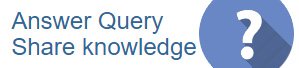
 CAclubindia
CAclubindia
