Excel-formula
This query is : Resolved
11 July 2012
HOW TO ADD
Rs.50 + Rs.65
ie including alphabets
is there any formula TO ADD THIS
A50+A98
Rs.50 + Rs.65
ie including alphabets
is there any formula TO ADD THIS
A50+A98
11 July 2012
Enter numbers without writing 'Rs.'
Right click on the cell, select format cells.
Click on number tab.
Under category select Accounting.
Under symbol, select Rs. English (India)
Right click on the cell, select format cells.
Click on number tab.
Under category select Accounting.
Under symbol, select Rs. English (India)
11 July 2012
IS THERE ANY FORMULA IN EXCEL TO ADD ALPHANUMERIC CHARACTER
eg: A52+A25+A55
eg: A52+A25+A55
21 July 2024
In Excel, you cannot directly add alphanumeric characters like "A52", "A25", and "A55" using a simple addition formula because Excel interprets these as text strings rather than numerical values. However, if you want to extract the numerical part from these alphanumeric strings and then perform addition, you can use a combination of functions like `LEFT`, `MID`, `RIGHT`, and `VALUE`.
Assuming your data is in cells A1, A2, and A3 (A1 = "A52", A2 = "A25", A3 = "A55"), you can extract the numeric part using formulas like this:
For A1:
```excel
=VALUE(MID(A1, 2, LEN(A1)-1))
```
For A2:
```excel
=VALUE(MID(A2, 2, LEN(A2)-1))
```
For A3:
```excel
=VALUE(MID(A3, 2, LEN(A3)-1))
```
These formulas extract the numeric part (52, 25, 55) from the alphanumeric strings. Then, you can add them up using a simple addition formula:
```excel
=VALUE(MID(A1, 2, LEN(A1)-1)) + VALUE(MID(A2, 2, LEN(A2)-1)) + VALUE(MID(A3, 2, LEN(A3)-1))
```
This formula will give you the sum of the numeric values extracted from the alphanumeric strings "A52", "A25", and "A55".
### Explanation:
- `MID(A1, 2, LEN(A1)-1)`: This function extracts characters from the middle of a text string (`A1`), starting from the 2nd character (`2`), and for a length equal to the length of `A1` minus 1 (`LEN(A1)-1`). This effectively removes the first character ("A") from the alphanumeric string, leaving the numeric part.
- `VALUE(...)`: Converts the extracted text string into a numerical value that can be used in mathematical operations like addition.
Make sure that your alphanumeric strings are consistently formatted and the numeric parts are always in the same position within each string for these formulas to work correctly. Adjust the formulas as needed based on your actual data structure in Excel.
Assuming your data is in cells A1, A2, and A3 (A1 = "A52", A2 = "A25", A3 = "A55"), you can extract the numeric part using formulas like this:
For A1:
```excel
=VALUE(MID(A1, 2, LEN(A1)-1))
```
For A2:
```excel
=VALUE(MID(A2, 2, LEN(A2)-1))
```
For A3:
```excel
=VALUE(MID(A3, 2, LEN(A3)-1))
```
These formulas extract the numeric part (52, 25, 55) from the alphanumeric strings. Then, you can add them up using a simple addition formula:
```excel
=VALUE(MID(A1, 2, LEN(A1)-1)) + VALUE(MID(A2, 2, LEN(A2)-1)) + VALUE(MID(A3, 2, LEN(A3)-1))
```
This formula will give you the sum of the numeric values extracted from the alphanumeric strings "A52", "A25", and "A55".
### Explanation:
- `MID(A1, 2, LEN(A1)-1)`: This function extracts characters from the middle of a text string (`A1`), starting from the 2nd character (`2`), and for a length equal to the length of `A1` minus 1 (`LEN(A1)-1`). This effectively removes the first character ("A") from the alphanumeric string, leaving the numeric part.
- `VALUE(...)`: Converts the extracted text string into a numerical value that can be used in mathematical operations like addition.
Make sure that your alphanumeric strings are consistently formatted and the numeric parts are always in the same position within each string for these formulas to work correctly. Adjust the formulas as needed based on your actual data structure in Excel.
You need to be the querist or approved CAclub expert to take part in this query .
Click here to login now
Click here to login now
Unanswered Queries



- Distinct person & regular person POS
- Query ON belated tds deduction
- INCOME TAX NOTICE QUESTION
- Input Tax Credit Treatment For Hotel Service Provider.
- Regarding claiming exemption under section 54ec
- Clarification on Inventory
- Query Regarding Error in Establishing Connection with Traces WebSocket eSigner
- Capital gain on sale of resident house by non-resident Indian
- Authority regulating Transmission of unlisted shares
- Whether to file ITC 03 for downward GST rate revision - Reg.
- Query regarding metal scrap purchase from SEZ
- Seeking Assistance for MoA Amendment and ROC Compliance
- EXCESS CREDIT REALTED GST REVERSAL
- Export invoice not reported
- CA Articleship Extension Matter
- GST OFFICER WRONG NOTICE
- "Please ensure that the Total of the Deductions u/s 54F match the same in Table D in Sch CG"
- Composition Dealer GST Annual Return Filing process
- Revision under Section 264 in The Income Tax Act, 1961
- TDS under section 195.

Trending Online Classes
-
Live Course on GSTR 9 & 9C for FY 24-25(Detailed discussions, FAQ, Case studies and Live demo of GSTR 9/9C on GST Portal)
 Industry Expert16 November 2025
Industry Expert16 November 2025







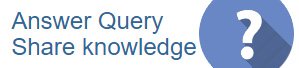
 CAclubindia
CAclubindia
