Section 128A
This query is : Resolved
14 February 2025
Hi, advance thank you for your reply
while filing S128A waiver scheme , even after attaching the document
1. Self-certified copy of the order - it again asks for- Annexure document upload is required.
how to solve this issue?
while filing S128A waiver scheme , even after attaching the document
1. Self-certified copy of the order - it again asks for- Annexure document upload is required.
how to solve this issue?
16 February 2025
In the 128A module, Drc03 a or proof of payment is marked as mandatory field. You can attach there just proof of payment or a written submission and submit. Then it will not show any error
13 March 2025
Dear sir
Still i am facing same issue : Annexure document upload is required.
even after uploading relevant document. (mandatory fields)
i need additional guidance from you
Still i am facing same issue : Annexure document upload is required.
even after uploading relevant document. (mandatory fields)
i need additional guidance from you
12 August 2025
1. Check Annexure Format & Naming
Ensure the Annexure file you are uploading is in a supported format (PDF is safest).
File size should be within prescribed limits (usually <5 MB).
Rename the file as "Annexure.pdf" or something similar — sometimes portal validations fail on unusual characters in filenames.
2. Upload Annexure Separately
Sometimes, the portal expects an additional distinct Annexure document apart from the order copy.
Prepare a simple Annexure document (even a one-page note explaining the nature of the waiver, or a cover letter) and upload it in the Annexure section.
If you already uploaded the self-certified order copy in the "Order" section, try uploading a separate Annexure in the Annexure upload slot.
3. Cross-verify All Mandatory Fields
Double-check if any other mandatory fields are left blank (sometimes portal messages focus on one but error is elsewhere).
In the DRC03 or payment proof section, upload the payment receipt or a simple written note of payment even if the portal accepts proof from the bank or challan.
4. Try Different Browser or Clear Cache
Use recommended browsers (Google Chrome latest version preferred).
Clear browser cache or try filing in incognito/private mode.
5. Save and Resume Later
Try saving the form and logging out, then re-login and resume filing — sometimes glitches resolve.
6. Contact GST Helpdesk / Facilitation Center
If issue persists, raise a ticket with the GST portal helpdesk explaining the exact problem.
Alternatively, visit your local GST facilitation center for in-person help.
Sample Annexure template you can prepare (Word/PDF):
markdown
Copy
Edit
Annexure for Submission under Section 128A Waiver Scheme
This is to certify that the attached documents pertain to the waiver application filed under Section 128A of the Income Tax Act.
Applicant Name: [Your Name]
PAN: [Your PAN]
Application Reference Number: [If any]
Date: [Date of Submission]
Signature: ___________________
Name: _______________________
Upload this as the Annexure file.
Ensure the Annexure file you are uploading is in a supported format (PDF is safest).
File size should be within prescribed limits (usually <5 MB).
Rename the file as "Annexure.pdf" or something similar — sometimes portal validations fail on unusual characters in filenames.
2. Upload Annexure Separately
Sometimes, the portal expects an additional distinct Annexure document apart from the order copy.
Prepare a simple Annexure document (even a one-page note explaining the nature of the waiver, or a cover letter) and upload it in the Annexure section.
If you already uploaded the self-certified order copy in the "Order" section, try uploading a separate Annexure in the Annexure upload slot.
3. Cross-verify All Mandatory Fields
Double-check if any other mandatory fields are left blank (sometimes portal messages focus on one but error is elsewhere).
In the DRC03 or payment proof section, upload the payment receipt or a simple written note of payment even if the portal accepts proof from the bank or challan.
4. Try Different Browser or Clear Cache
Use recommended browsers (Google Chrome latest version preferred).
Clear browser cache or try filing in incognito/private mode.
5. Save and Resume Later
Try saving the form and logging out, then re-login and resume filing — sometimes glitches resolve.
6. Contact GST Helpdesk / Facilitation Center
If issue persists, raise a ticket with the GST portal helpdesk explaining the exact problem.
Alternatively, visit your local GST facilitation center for in-person help.
Sample Annexure template you can prepare (Word/PDF):
markdown
Copy
Edit
Annexure for Submission under Section 128A Waiver Scheme
This is to certify that the attached documents pertain to the waiver application filed under Section 128A of the Income Tax Act.
Applicant Name: [Your Name]
PAN: [Your PAN]
Application Reference Number: [If any]
Date: [Date of Submission]
Signature: ___________________
Name: _______________________
Upload this as the Annexure file.
You need to be the querist or approved CAclub expert to take part in this query .
Click here to login now
Click here to login now
Unanswered Queries



- Change details filed in original return
- Delay in Processing of return
- Query on applicability of Small Company, CARO & IFC
- Negative liability in GSTR-3B
- Applicability of GST on Paying Guest
- International Mutual fund redemption
- RCM PAYMENT BY SERVICE PROVIDER
- QUERY STOCK TRANSFER
- GST NOTICE DISCRIPENCIES
- GSTR 9 table 4 and table 10 query
- Applicability of GST on Hiring of Tipper to foreign Country at BHUTAN and elgibility of ITC on said
- FACELESS APPEALS
- Debt mutal fund redemption
- DEMAND UNDER SECTION 143 (3)
- "Please ensure that the Total of the Deductions u/s 54F match the same in Table D in Sch CG"
- Composition Dealer GST Annual Return Filing process
- TDS under section 195.
- Filing GST Returns after death of proprietor
- Registered Required in GST Act
- Switch over to Composition Scheme

Trending Online Classes







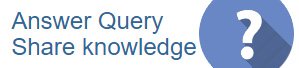
 CAclubindia
CAclubindia

