How to enable Receipts & Payment a/c in Tally
This query is : Resolved
09 December 2017
Need help in Tally..
How to Activate
Receipts & Payment A/C
In Tally......
On Google it shows go to.......Gateway of Tally > Display > Receipts and Payments
But it shows Profit & Loss A/C only..
10 December 2017
Receipt & Payment can be shown by the process given above i.e Gateway of Tally > Display Menu > Receipts and Payments
10 December 2017
And receipt & payment you don't need to activate it is already activated in tally
28 July 2024
In Tally, the **Receipts & Payments Account** is used to track cash and bank transactions and is part of the **Cash/Bank Book** rather than being a standalone account type. If you are unable to view the Receipts & Payments Account and only see the Profit & Loss Account, you might need to ensure that you are viewing the correct report and that your company is set up correctly.
Here's a step-by-step guide on how to view the Receipts & Payments Account in Tally:
### **1. Create or Ensure Presence of Cash/Bank Books**
First, ensure that you have properly set up cash and bank accounts in your Tally:
1. **Go to:** `Gateway of Tally > Accounts Info > Cash/Bank Accounts > Create/Alter`
2. **Create Cash/Bank Accounts:** Set up cash and bank accounts that you use for receipts and payments.
### **2. Enable Receipts & Payments Report**
To view the Receipts & Payments Account, you should access the Cash/Bank Books, which will include the Receipts & Payments details:
1. **Go to:** `Gateway of Tally > Display > Account Books`
2. **Select:** `Cash/Bank Book`
3. **Choose the Relevant Account:** Select the cash or bank account for which you want to view receipts and payments.
### **3. Generate Receipts & Payments Report**
1. **Go to:** `Gateway of Tally > Display > Account Books > Cash/Bank Book`
2. **Select the Cash or Bank Account** for which you want to view the transactions.
3. **You can view transactions** under this Cash/Bank Book which includes both receipts and payments.
### **4. Configure and Check Reports**
If you need a more detailed Receipts & Payments report, ensure you have configured your reports settings correctly:
1. **Go to:** `Gateway of Tally > Display > Trial Balance`
2. **Select the period for the report** and make sure that you are looking at the correct period where receipts and payments were recorded.
### **5. Verify Settings**
If you still cannot see the Receipts & Payments Report:
1. **Check Configuration:** Ensure that Tally is not configured to show only specific reports or that filters are not restricting what you see.
- **Go to:** `Gateway of Tally > F11: Features > Accounting Features`
- **Ensure relevant features** like "Maintain Cash Book" or "Maintain Bank Book" are enabled.
2. **Check User Permissions:** If you are using a multi-user version of Tally, ensure that your user permissions allow you to view all reports.
### **6. Alternative Report**
If you want to view a summary of all receipts and payments:
1. **Go to:** `Gateway of Tally > Display > Statement of Accounts > Receipts and Payments`
2. **Select the period** for which you want to view the receipts and payments.
By following these steps, you should be able to access and view the Receipts & Payments details in Tally. If you encounter any issues or errors, it might be useful to consult Tally’s official support or refer to their user manuals for troubleshooting specific to your version of the software.
Here's a step-by-step guide on how to view the Receipts & Payments Account in Tally:
### **1. Create or Ensure Presence of Cash/Bank Books**
First, ensure that you have properly set up cash and bank accounts in your Tally:
1. **Go to:** `Gateway of Tally > Accounts Info > Cash/Bank Accounts > Create/Alter`
2. **Create Cash/Bank Accounts:** Set up cash and bank accounts that you use for receipts and payments.
### **2. Enable Receipts & Payments Report**
To view the Receipts & Payments Account, you should access the Cash/Bank Books, which will include the Receipts & Payments details:
1. **Go to:** `Gateway of Tally > Display > Account Books`
2. **Select:** `Cash/Bank Book`
3. **Choose the Relevant Account:** Select the cash or bank account for which you want to view receipts and payments.
### **3. Generate Receipts & Payments Report**
1. **Go to:** `Gateway of Tally > Display > Account Books > Cash/Bank Book`
2. **Select the Cash or Bank Account** for which you want to view the transactions.
3. **You can view transactions** under this Cash/Bank Book which includes both receipts and payments.
### **4. Configure and Check Reports**
If you need a more detailed Receipts & Payments report, ensure you have configured your reports settings correctly:
1. **Go to:** `Gateway of Tally > Display > Trial Balance`
2. **Select the period for the report** and make sure that you are looking at the correct period where receipts and payments were recorded.
### **5. Verify Settings**
If you still cannot see the Receipts & Payments Report:
1. **Check Configuration:** Ensure that Tally is not configured to show only specific reports or that filters are not restricting what you see.
- **Go to:** `Gateway of Tally > F11: Features > Accounting Features`
- **Ensure relevant features** like "Maintain Cash Book" or "Maintain Bank Book" are enabled.
2. **Check User Permissions:** If you are using a multi-user version of Tally, ensure that your user permissions allow you to view all reports.
### **6. Alternative Report**
If you want to view a summary of all receipts and payments:
1. **Go to:** `Gateway of Tally > Display > Statement of Accounts > Receipts and Payments`
2. **Select the period** for which you want to view the receipts and payments.
By following these steps, you should be able to access and view the Receipts & Payments details in Tally. If you encounter any issues or errors, it might be useful to consult Tally’s official support or refer to their user manuals for troubleshooting specific to your version of the software.
You need to be the querist or approved CAclub expert to take part in this query .
Click here to login now
Click here to login now
Unanswered Queries



- Partnership Deed Changes for Remuneration
- GST on Education Service
- Clarification regarding clubbing of AGM and EGM into one meeting
- PROVISION FOR GRATUTY
- Tax liabilities on purchase of agriculture land from adivasi to adivasi person in Maharashtra
- Sale of agrilculture land exmpted for aerial distance calculation procedure for online
- Purchase of residential house by a foreign national (Indian origin, not holding Indian passport)
- Reverse Factoring
- Compliance PF
- Appointment of auditor in agm
- "Please ensure that the Total of the Deductions u/s 54F match the same in Table D in Sch CG"
- Composition Dealer GST Annual Return Filing process
- TDS under section 195.
- Filing GST Returns after death of proprietor
- Registered Required in GST Act
- Switch over to Composition Scheme
- Gstr 9 and itc
- Clarification regarding IMS
- RCM on Construction of Apartment - Real estate
- Treatment in GSTR-9

Trending Online Classes
-
All Subjects Combo (Regular Batch) Jan & May 26
 CA Hardik Manchanda,CS Arjun Chhabra & Prof. Akash Agrawal
CA Hardik Manchanda,CS Arjun Chhabra & Prof. Akash Agrawal








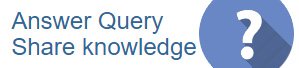
 CAclubindia
CAclubindia

