How to claim tds on insurence commission plz plz plz
This query is : Resolved
24 March 2013
Sir,am an insurence agent I performed 6 policies in this year. My 3000 amount deducted as tds.I have no income except this one.I am not an assessee under income tax act. So how am I get back that amount plz tell me first to last step.also tell me what is form 16a how am I get where to send what is enclousures . My coligues are also have the same problem.I don't want to go to any tax consultent,charted accountent for this purpose.plz tel me plz plz plz plz
24 March 2013
Sir,am an insurence agent I performed 6 policies in this year. My 3000 amount deducted as tds.I have no income except this one.I am not an assessee under income tax act. So how am I get back that amount plz tell me first to last step.also tell me what is form 16a how am I get where to send what is enclousures . My coligues are also have the same problem.I don't want to go to any tax consultent,charted accountent for this purpose.plz tel me plz plz
24 March 2013
You have to file your income tax return and then you have to claim TDS refund through filing of income tax return and no any other choice to you to claim TDS refund.
To claim TDS refund you required form 16A i.e TDS certificate it is issued by the deductor so you contact your insurance company to get the form 16A. However you can see form 16A details in form 26AS available at www.incometaxindiaefiling.gov.in.
The filing procedure is as follows:
1) Register your pan no at www.incometaxindiaefiling.gov.in
2) Login into that by using your Pan no and password
3) please click the following link to know how to file and submit return online
https://incometaxindiaefiling.gov.in/
4) Before to filing of return of income please verify form 26AS and is matched with form 16A
5) To fill and validate your ITR return form you required to enable macro in your system which is using for return preparation.
Explaining of filing process is some critical through theory if you please call me at 08985063892 i will explain you. Otherwise give me some time as well as send your email id i will reply you with clear and full details and process soon. But give me at least one day time.
OM SAI SRI SAI JAI JAI SAI
To claim TDS refund you required form 16A i.e TDS certificate it is issued by the deductor so you contact your insurance company to get the form 16A. However you can see form 16A details in form 26AS available at www.incometaxindiaefiling.gov.in.
The filing procedure is as follows:
1) Register your pan no at www.incometaxindiaefiling.gov.in
2) Login into that by using your Pan no and password
3) please click the following link to know how to file and submit return online
https://incometaxindiaefiling.gov.in/
4) Before to filing of return of income please verify form 26AS and is matched with form 16A
5) To fill and validate your ITR return form you required to enable macro in your system which is using for return preparation.
Explaining of filing process is some critical through theory if you please call me at 08985063892 i will explain you. Otherwise give me some time as well as send your email id i will reply you with clear and full details and process soon. But give me at least one day time.
OM SAI SRI SAI JAI JAI SAI
24 March 2013
Steps for Preparation and filing of IT Return through E-filing
1) Register your pan no at www.incometaxindiaefiling.gov.in if not register earlier
2) Log in into your account using your pan no, date of birth and password
3) Verify form 26AS statement and confirm it matches with form 16A
4) And now you file your return.
5) Download the appropriate ITR from www.incometaxindiaefiling.gov.in in excel file
6) To work the above downloaded excel file Macros in your system which is using for preparation return should be Enable if not enabled earlier now enable it
7) Now fill the ITR form with appropriate details at the columns and questions and requirements in the form and if any mistake it will suggest you what you required to complete do that
8) After filling of all the details Like your personal details, return filing year details, income details, TDS deducted details etc…. you shall first press “Calculate tax” button available at first page of the form
9) At each page after completion of filling of required and information applicable to you press “validate” button it indicate is any mandatory columns not filled or any mistakes in the filling
10) After completion of above process please “save as” the file at any place of your system
11) After completion of this process please use “Generate” button indicates you where the XML file has been saved after that use the button “Save file”
12) And then once again save the file and close it
13) Now login into www.incometaxindiaefiling.gov.in
14) After login into your account use the option upload return here you have to select the Assessment year for which year you want to file return and the Number of return which you file and then attach the XML file of your return using the Browse option available at their.
15) And then now use the button submit return
16) Now your return will be submit and give the ITR-V acknowledgement download this and take the print out of ITR-V acknowledgement to open ITR-V acknowledgement password is pan no and your date of birth as this format XXXXX1234XDDMMYYY for example your pan no is ABCDE1234F and Date of birth is 01/01/1981 then password is ABCDE1234F01011981
17) On print out copy make the sing by the assessee and send it to the CPC, Bangalore the address for sending of ITR-V available on the ITR-V acknowledgement downloaded and printed out form with in 120 days from the date of filing it has to reach the CPC, Bangalore after receipt of ITR-V only the CPC has start process of your return.
Steps for registration of PAN:
1) To register your pan you must and should be required an email id and contact no
2) Open www.incometaxindiaefiling.gov.in
3) Use the option “Register your self”
4) At there select the status of assessee and then continue
5) Here fill all the details as it required like pan no, date of birth, surname, middle name, first name, email id and mobile no and then continue
6) And then now fill all the details as per it required and asking after completion of filling of all the details it will send an activation link to your registered email id.
7) Open your registered email id and then click on the activation link
8) Now your account has been activated now you can login into your account at www.incometaxindiaefiling.gov.in
Note: If details and information with Form 16A and form 26AS doesn’t matched then please write me with the differences then we will discuss what we have to do
How to enable Macros in your system:
1) If you using MS-office 2003 follow the following procedure
Open an new excel file now go the following path
Tools -> Macro -> Security here select the option High and then press OK and now close that excel file now open your return form now different dialogue boxes will appear indicate Assessment year of return form and what we do and what we not to do etc…. indications then it seems your system has enabled macros.
2) If you suing MS-office 2007 follow the following procedure
Open an new excel file now go the following path
Go to excel options available at the window button which is placed at the left side above corner
Excel options -> Trust center -> Trust center settings -> Macro settings here select the option Enable all Macros and then press OK and now close that excel file now open your return form now different dialogue boxes will appear indicate Assessment year of return form and what we do and what we not to do etc…. indications then it seems your system has enabled macros.
While proceeding to filling of ITR you will get some other details how to fill where to fill etc…. just read the each and every column on that file at fill the details which are applicable to you with your details. For any doubts at any time while filling and filing of return you shall write your doubt I will suggest you with appropriate depending on your doubt. Because of explaining of each and every column of filling of ITR form not possible and not clear through writing instruction it will be possible through face to face communication for better clarification so please go through the above procedure and ask if any doubts I will clarify you at the each stage.
ALL THE BEST.
If the above information is not clear visuabliltiy please give your email ID i will mail you word file.
OM SAI SRI SAI JAI JAI SAI
1) Register your pan no at www.incometaxindiaefiling.gov.in if not register earlier
2) Log in into your account using your pan no, date of birth and password
3) Verify form 26AS statement and confirm it matches with form 16A
4) And now you file your return.
5) Download the appropriate ITR from www.incometaxindiaefiling.gov.in in excel file
6) To work the above downloaded excel file Macros in your system which is using for preparation return should be Enable if not enabled earlier now enable it
7) Now fill the ITR form with appropriate details at the columns and questions and requirements in the form and if any mistake it will suggest you what you required to complete do that
8) After filling of all the details Like your personal details, return filing year details, income details, TDS deducted details etc…. you shall first press “Calculate tax” button available at first page of the form
9) At each page after completion of filling of required and information applicable to you press “validate” button it indicate is any mandatory columns not filled or any mistakes in the filling
10) After completion of above process please “save as” the file at any place of your system
11) After completion of this process please use “Generate” button indicates you where the XML file has been saved after that use the button “Save file”
12) And then once again save the file and close it
13) Now login into www.incometaxindiaefiling.gov.in
14) After login into your account use the option upload return here you have to select the Assessment year for which year you want to file return and the Number of return which you file and then attach the XML file of your return using the Browse option available at their.
15) And then now use the button submit return
16) Now your return will be submit and give the ITR-V acknowledgement download this and take the print out of ITR-V acknowledgement to open ITR-V acknowledgement password is pan no and your date of birth as this format XXXXX1234XDDMMYYY for example your pan no is ABCDE1234F and Date of birth is 01/01/1981 then password is ABCDE1234F01011981
17) On print out copy make the sing by the assessee and send it to the CPC, Bangalore the address for sending of ITR-V available on the ITR-V acknowledgement downloaded and printed out form with in 120 days from the date of filing it has to reach the CPC, Bangalore after receipt of ITR-V only the CPC has start process of your return.
Steps for registration of PAN:
1) To register your pan you must and should be required an email id and contact no
2) Open www.incometaxindiaefiling.gov.in
3) Use the option “Register your self”
4) At there select the status of assessee and then continue
5) Here fill all the details as it required like pan no, date of birth, surname, middle name, first name, email id and mobile no and then continue
6) And then now fill all the details as per it required and asking after completion of filling of all the details it will send an activation link to your registered email id.
7) Open your registered email id and then click on the activation link
8) Now your account has been activated now you can login into your account at www.incometaxindiaefiling.gov.in
Note: If details and information with Form 16A and form 26AS doesn’t matched then please write me with the differences then we will discuss what we have to do
How to enable Macros in your system:
1) If you using MS-office 2003 follow the following procedure
Open an new excel file now go the following path
Tools -> Macro -> Security here select the option High and then press OK and now close that excel file now open your return form now different dialogue boxes will appear indicate Assessment year of return form and what we do and what we not to do etc…. indications then it seems your system has enabled macros.
2) If you suing MS-office 2007 follow the following procedure
Open an new excel file now go the following path
Go to excel options available at the window button which is placed at the left side above corner
Excel options -> Trust center -> Trust center settings -> Macro settings here select the option Enable all Macros and then press OK and now close that excel file now open your return form now different dialogue boxes will appear indicate Assessment year of return form and what we do and what we not to do etc…. indications then it seems your system has enabled macros.
While proceeding to filling of ITR you will get some other details how to fill where to fill etc…. just read the each and every column on that file at fill the details which are applicable to you with your details. For any doubts at any time while filling and filing of return you shall write your doubt I will suggest you with appropriate depending on your doubt. Because of explaining of each and every column of filling of ITR form not possible and not clear through writing instruction it will be possible through face to face communication for better clarification so please go through the above procedure and ask if any doubts I will clarify you at the each stage.
ALL THE BEST.
If the above information is not clear visuabliltiy please give your email ID i will mail you word file.
OM SAI SRI SAI JAI JAI SAI
Message likes :
1 times
You need to be the querist or approved CAclub expert to take part in this query .
Click here to login now
Click here to login now
Unanswered Queries



- Notice from IT DEPTT IF FD AMOUNT EXCEEDS 10 LACS
- GST payable under RCM
- How to update Transaction data in broker samco account holding after transfer shares KARVY
- Applicablity on tds
- Unable to generate and save json file for updated return
- Regarding TDS not deducted on rent
- Section 194I not showing in TDS RPU for Compnay Assessee for TDS on rent
- LTCG offset against property buy
- Inverted Tax Structure & Unutilized ITC on Services
- Audit of F and O T/O
- Import purchase entry
- Rule 54(1A) for Distributing ITC
- EXCESS CREDIT REALTED GST REVERSAL
- Export invoice not reported
- CA Articleship Extension Matter
- GST OFFICER WRONG NOTICE
- "Please ensure that the Total of the Deductions u/s 54F match the same in Table D in Sch CG"
- Composition Dealer GST Annual Return Filing process
- Revision under Section 264 in The Income Tax Act, 1961
- TDS under section 195.

Trending Online Classes
-
LIVE Course on GSTR-9 & GSTR-9C (Technical | Practical | Concept - Based)
 Sachin Jain03 November 2025
Sachin Jain03 November 2025






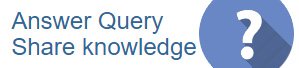
 CAclubindia
CAclubindia
