ERROR MESSAGE FORM 27C
This query is : Resolved
03 August 2024
SIR,
I COULD NOT ABLE TO UPLOAD FORM 27C AS IT SHOWS DATE FORMAT ERROR. IN CSV FORMAT WHEN TRY TO FORMAT AS DD MMM YYYY . IT IS NOT WORKING. WHEN I RE-OPEN IT IS GOING BACK TO OLD FORMAT.
PLEASE HELP THANKS
I COULD NOT ABLE TO UPLOAD FORM 27C AS IT SHOWS DATE FORMAT ERROR. IN CSV FORMAT WHEN TRY TO FORMAT AS DD MMM YYYY . IT IS NOT WORKING. WHEN I RE-OPEN IT IS GOING BACK TO OLD FORMAT.
PLEASE HELP THANKS
13 August 2025
You're facing a common error while uploading Form 27C (Declaration under Section 206C(1A)), usually caused by incorrect date formatting in the CSV file.
Let me explain why this happens and how to fix it step-by-step.
🧾 Problem:
When uploading Form 27C CSV to the Income Tax TIN website, you get:
❌ “Date Format Error”
🔍 Why This Happens:
Excel often reverts the date format when saving CSV files.
The TIN system expects specific formats, like DD-MMM-YYYY (e.g., 13-Aug-2025)
But Excel might auto-convert to MM/DD/YYYY or other regional formats, causing rejection.
✅ Solution (Step-by-Step): Use Notepad Instead of Excel
🔧 Step 1: Fill Form in Excel, But Don't Save As CSV Yet
Open the .csv template from the TIN-NSDL site.
Enter data in Excel as usual.
For the Date fields (like Date of Declaration, Date of Receipt), use this format:
13-Aug-2025 (exactly like this — Day-MonthAbbr-Year)
Make sure the column is formatted as Text, not Date.
🧰 Step 2: Save Properly Using Notepad
After completing the form in Excel, copy all data (Ctrl+A, then Ctrl+C)
Open Notepad
Paste the data into Notepad (Ctrl+V)
Carefully verify the date fields still look like 13-Aug-2025
Save the file with .csv extension:
File > Save As
File name: "form27c.csv" (with quotes to force CSV extension)
Encoding: ANSI
Save as type: All Files
✅ Step 3: Upload the CSV File
Go to the TIN-NSDL site
Upload the newly saved CSV file
It should now accept the date fields and pass validation
💡 Tips:
Always use hyphen (-) as the separator (not slashes or dots)
Format = DD-MMM-YYYY (e.g., 04-Aug-2024)
Don't open the file again in Excel after saving from Notepad — it might auto-format again
Let me explain why this happens and how to fix it step-by-step.
🧾 Problem:
When uploading Form 27C CSV to the Income Tax TIN website, you get:
❌ “Date Format Error”
🔍 Why This Happens:
Excel often reverts the date format when saving CSV files.
The TIN system expects specific formats, like DD-MMM-YYYY (e.g., 13-Aug-2025)
But Excel might auto-convert to MM/DD/YYYY or other regional formats, causing rejection.
✅ Solution (Step-by-Step): Use Notepad Instead of Excel
🔧 Step 1: Fill Form in Excel, But Don't Save As CSV Yet
Open the .csv template from the TIN-NSDL site.
Enter data in Excel as usual.
For the Date fields (like Date of Declaration, Date of Receipt), use this format:
13-Aug-2025 (exactly like this — Day-MonthAbbr-Year)
Make sure the column is formatted as Text, not Date.
🧰 Step 2: Save Properly Using Notepad
After completing the form in Excel, copy all data (Ctrl+A, then Ctrl+C)
Open Notepad
Paste the data into Notepad (Ctrl+V)
Carefully verify the date fields still look like 13-Aug-2025
Save the file with .csv extension:
File > Save As
File name: "form27c.csv" (with quotes to force CSV extension)
Encoding: ANSI
Save as type: All Files
✅ Step 3: Upload the CSV File
Go to the TIN-NSDL site
Upload the newly saved CSV file
It should now accept the date fields and pass validation
💡 Tips:
Always use hyphen (-) as the separator (not slashes or dots)
Format = DD-MMM-YYYY (e.g., 04-Aug-2024)
Don't open the file again in Excel after saving from Notepad — it might auto-format again
You need to be the querist or approved CAclub expert to take part in this query .
Click here to login now
Click here to login now
Unanswered Queries



- Partnership Deed Changes for Remuneration
- GST on Education Service
- Clarification regarding clubbing of AGM and EGM into one meeting
- PROVISION FOR GRATUTY
- Tax liabilities on purchase of agriculture land from adivasi to adivasi person in Maharashtra
- Sale of agrilculture land exmpted for aerial distance calculation procedure for online
- Purchase of residential house by a foreign national (Indian origin, not holding Indian passport)
- Reverse Factoring
- Compliance PF
- Appointment of auditor in agm
- "Please ensure that the Total of the Deductions u/s 54F match the same in Table D in Sch CG"
- Composition Dealer GST Annual Return Filing process
- TDS under section 195.
- Filing GST Returns after death of proprietor
- Registered Required in GST Act
- Switch over to Composition Scheme
- Gstr 9 and itc
- Clarification regarding IMS
- RCM on Construction of Apartment - Real estate
- Treatment in GSTR-9

Trending Online Classes
-
All Subjects Combo (Regular Batch) Jan & May 26
 CA Hardik Manchanda,CS Arjun Chhabra & Prof. Akash Agrawal
CA Hardik Manchanda,CS Arjun Chhabra & Prof. Akash Agrawal








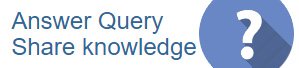
 CAclubindia
CAclubindia
