Entry tax
This query is : Resolved
26 September 2016
I have given entry tax on purchase of goods.Under what head in tally will I take it?
21 July 2024
In Tally ERP 9, you can record the Entry Tax paid on the purchase of goods under an appropriate ledger account. Here’s how you can set it up and record the transaction:
### Setting Up the Ledger
1. **Create a Ledger for Entry Tax:**
- Go to Gateway of Tally > Accounts Info > Ledgers > Create.
- Enter the name of the ledger, e.g., "Entry Tax Paid".
- Under "Under Group", select an appropriate group like "Duties & Taxes" or "Indirect Expenses".
- Set the type of ledger as "Duties & Taxes".
- Save the ledger.
### Recording the Entry Tax Payment
2. **Record the Transaction:**
- Go to Gateway of Tally > Accounting Vouchers > F9: Purchase.
- Enter the purchase voucher as usual, including details such as supplier's invoice number, date, party's name, and the items purchased.
- In the accounting voucher, when you enter the purchase amount, Tally will automatically calculate the Entry Tax amount if you have set up the tax rate and configuration correctly.
- After entering the purchase details, include the Entry Tax amount separately in the voucher:
- Debit: Purchase Account (for the total amount excluding Entry Tax)
- Debit: Entry Tax Paid (for the Entry Tax amount)
- Credit: Supplier’s Ledger (for the total amount including Entry Tax)
### Additional Tips:
- **Configuring Tax Rates in Tally:**
Ensure that you have configured the tax rates applicable for Entry Tax in Tally ERP 9 under the "Statutory & Taxation" features. This includes setting up the tax rate, calculation method, and linking it to appropriate ledger accounts.
- **Reporting and Compliance:**
Regularly review your tax entries and ensure they comply with local tax laws and regulations. Tally ERP 9 provides various reports to help you monitor taxes paid and due.
By following these steps, you can accurately record Entry Tax paid on purchases in Tally ERP 9 and maintain proper accounting records for your business. If you encounter specific issues or need further customization, consulting with a Tally expert or a tax advisor would be beneficial.
### Setting Up the Ledger
1. **Create a Ledger for Entry Tax:**
- Go to Gateway of Tally > Accounts Info > Ledgers > Create.
- Enter the name of the ledger, e.g., "Entry Tax Paid".
- Under "Under Group", select an appropriate group like "Duties & Taxes" or "Indirect Expenses".
- Set the type of ledger as "Duties & Taxes".
- Save the ledger.
### Recording the Entry Tax Payment
2. **Record the Transaction:**
- Go to Gateway of Tally > Accounting Vouchers > F9: Purchase.
- Enter the purchase voucher as usual, including details such as supplier's invoice number, date, party's name, and the items purchased.
- In the accounting voucher, when you enter the purchase amount, Tally will automatically calculate the Entry Tax amount if you have set up the tax rate and configuration correctly.
- After entering the purchase details, include the Entry Tax amount separately in the voucher:
- Debit: Purchase Account (for the total amount excluding Entry Tax)
- Debit: Entry Tax Paid (for the Entry Tax amount)
- Credit: Supplier’s Ledger (for the total amount including Entry Tax)
### Additional Tips:
- **Configuring Tax Rates in Tally:**
Ensure that you have configured the tax rates applicable for Entry Tax in Tally ERP 9 under the "Statutory & Taxation" features. This includes setting up the tax rate, calculation method, and linking it to appropriate ledger accounts.
- **Reporting and Compliance:**
Regularly review your tax entries and ensure they comply with local tax laws and regulations. Tally ERP 9 provides various reports to help you monitor taxes paid and due.
By following these steps, you can accurately record Entry Tax paid on purchases in Tally ERP 9 and maintain proper accounting records for your business. If you encounter specific issues or need further customization, consulting with a Tally expert or a tax advisor would be beneficial.
You need to be the querist or approved CAclub expert to take part in this query .
Click here to login now
Click here to login now
Unanswered Queries



- Transport service POS
- GST Registration Application -Rejected
- E INVOICE, E-WAY, INVOICE
- GSTR 9C- Table 9
- To Whom the Invoice should be Raise to
- INCOME TAX NOTICE QUESTION
- Sale Proceed of Urban Agri. Land received in Advance in FY 24-25 but Registry is made in next year
- PLACE OF SUPPLY FOR COMMISSION AGENT
- Whether to file ITC 03 for downward GST rate revision - Reg.
- Query Regarding Error in Establishing Connection with Traces WebSocket eSigner
- Capital gain on sale of resident house by non-resident Indian
- Regarding claiming exemption under section 54ec
- EXCESS CREDIT REALTED GST REVERSAL
- Export invoice not reported
- CA Articleship Extension Matter
- GST OFFICER WRONG NOTICE
- "Please ensure that the Total of the Deductions u/s 54F match the same in Table D in Sch CG"
- Composition Dealer GST Annual Return Filing process
- Revision under Section 264 in The Income Tax Act, 1961
- TDS under section 195.

Trending Online Classes
-
Live Course on GSTR 9 & 9C for FY 24-25(Detailed discussions, FAQ, Case studies and Live demo of GSTR 9/9C on GST Portal)
 Industry Expert16 November 2025
Industry Expert16 November 2025







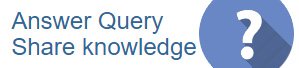
 CAclubindia
CAclubindia
