Unable to generate xml through java utility
This query is : Resolved
16 July 2018
Dear Sir/madam,
I am unable to generate xml of itr-2 for a.y.2018-19 through java utility. I have filled all the options and the validation is also without errors. But when i click save or submit button it is not accessible, nothing happens when i click on these buttons. I know that save button enables us to save the file of xml in our desired path, but as discussed below save is of no use as nothing happens when i click on that. Please help on urgent basis
I am unable to generate xml of itr-2 for a.y.2018-19 through java utility. I have filled all the options and the validation is also without errors. But when i click save or submit button it is not accessible, nothing happens when i click on these buttons. I know that save button enables us to save the file of xml in our desired path, but as discussed below save is of no use as nothing happens when i click on that. Please help on urgent basis
16 July 2018
Try excel utility.............
16 July 2018
I know that there is excel utility, but what is this issue which is coming through java utility, java utility is user friendly.
Message likes :
1 times
02 August 2025
This is a common issue faced with the Java utility for ITR filing. Here are some practical steps to resolve your problem of the Save/Submit button not responding in Java utility for ITR-2 AY 2018-19:
Possible Causes & Fixes:
Java Version Compatibility
Ensure you are using the correct Java Runtime Environment (JRE) version as recommended by the Income Tax Department for AY 2018-19 utility (usually Java 8 or 11).
Sometimes newer Java versions cause UI issues. Try switching to the specified JRE version.
Run Utility as Administrator
Right-click on the Java utility .jar file and select Run as Administrator.
Sometimes permissions issues block UI buttons from functioning.
Check for Pop-up Blockers or Security Software
Security software or firewall might block the utility from working properly. Temporarily disable antivirus or firewall to test.
Corrupt Utility File
Download a fresh copy of the utility from the official Income Tax e-filing portal.
Sometimes the utility file gets corrupted.
Java Cache Cleanup
Go to Java Control Panel > Settings under Temporary Internet Files and clear the cache.
Restart the utility.
Use Compatibility Mode (Windows only)
Right-click the .jar or shortcut, go to Properties > Compatibility, and set it to run in compatibility mode for Windows 7 or 8.
Use Excel Utility as Alternative
Though you prefer Java utility, if the problem persists, try the Excel utility for AY 2018-19 as a workaround.
Additional Tips
Check that all mandatory fields and schedules are properly filled and validated. Even if the validator shows no errors, sometimes an incomplete field can cause issues.
Try saving the XML to a different folder (like Desktop) where you have full write permission.
If the problem occurs specifically on “Submit” (not “Save”), ensure your internet connection is stable and that you are logged into the Income Tax e-filing portal if submission is from the utility.
Possible Causes & Fixes:
Java Version Compatibility
Ensure you are using the correct Java Runtime Environment (JRE) version as recommended by the Income Tax Department for AY 2018-19 utility (usually Java 8 or 11).
Sometimes newer Java versions cause UI issues. Try switching to the specified JRE version.
Run Utility as Administrator
Right-click on the Java utility .jar file and select Run as Administrator.
Sometimes permissions issues block UI buttons from functioning.
Check for Pop-up Blockers or Security Software
Security software or firewall might block the utility from working properly. Temporarily disable antivirus or firewall to test.
Corrupt Utility File
Download a fresh copy of the utility from the official Income Tax e-filing portal.
Sometimes the utility file gets corrupted.
Java Cache Cleanup
Go to Java Control Panel > Settings under Temporary Internet Files and clear the cache.
Restart the utility.
Use Compatibility Mode (Windows only)
Right-click the .jar or shortcut, go to Properties > Compatibility, and set it to run in compatibility mode for Windows 7 or 8.
Use Excel Utility as Alternative
Though you prefer Java utility, if the problem persists, try the Excel utility for AY 2018-19 as a workaround.
Additional Tips
Check that all mandatory fields and schedules are properly filled and validated. Even if the validator shows no errors, sometimes an incomplete field can cause issues.
Try saving the XML to a different folder (like Desktop) where you have full write permission.
If the problem occurs specifically on “Submit” (not “Save”), ensure your internet connection is stable and that you are logged into the Income Tax e-filing portal if submission is from the utility.
You need to be the querist or approved CAclub expert to take part in this query .
Click here to login now
Click here to login now
Unanswered Queries



- ESI Contribution after implementing COSS
- FY 24-25 Invoice Booked in FY 25-26 & ITC Claimed in FY 25-26
- Cg on ancestral property sale distribution
- Query on applicability of Small Company, CARO & IFC
- Outward HSN details in Table 17 - unable to enter more than 6 HSN codes - Reg.
- Negative liability in GSTR-3B
- TDS deduction liability ?
- Can huf give gift to karta or kartas wife and son
- Filing return under 44ADA
- Update Section 80G in ITR U
- Treatment of professional fee to employee
- GSTR-9 Schema Validation Issue
- STOCK TRANSFER ENTRY IN TALLY PRIME
- Accounting of branch but having one current Account
- GSTR-9 Annual Return
- Articlehsip_temination
- Salary journal entry
- Design work
- Goods stopped by DRI department at port
- Inventory Valuation and Closing Stock entry in books and opening stock entry in books

Trending Online Classes
-
FR & Direct Tax (Regular Batch Combo) For May 26 & Onwards
 CA Bhanwar Borana & CA Aakash Kandoi
CA Bhanwar Borana & CA Aakash Kandoi







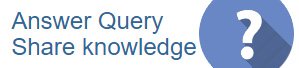
 CAclubindia
CAclubindia
