tally
This query is : Resolved
18 August 2017
i am not able to change date in tally erp9 6.0.3 version. Whather any settings is messing or any other problem. Please suggest me.
18 August 2017
Kindly try whether you can change date by F2 or not
18 August 2017
Kindly try whether you can change date by F2 or not
26 July 2025
Hey! If you’re unable to change the date in Tally ERP 9 (version 6.0.3), it’s usually due to a couple of common reasons. Here are some checks and fixes:
### Possible reasons why you can’t change the date:
1. **Voucher Type Configuration Restriction:**
Sometimes, the voucher type might have a **date lock** or restriction enabled.
2. **Period Lock (Accounting Period Lock):**
Tally can be set to allow entries only within a certain date range.
3. **User Security Rights:**
If you’re logged in as a user with restricted rights, date change might be disabled.
4. **Tally Software Bug or Glitch:**
Rare, but can happen especially in older versions.
---
### How to fix this:
#### 1. Check Accounting Period
* Press **F2 (Period)** on the Gateway of Tally screen.
* Set the date range to a broader period covering the date you want to enter.
* Try again to change the voucher date.
#### 2. Check Voucher Type Configuration
* Go to **Gateway of Tally > Accounts Info > Voucher Types > Alter**
* Select the voucher type you are using (e.g., Sales, Payment)
* Check if **"Use Date Lock"** or similar option is enabled; if yes, disable it.
#### 3. Check User Rights
* If you use security control, log in as **Admin** or user with full rights.
* Go to **Company > Security Control > User Roles** and see if date change is restricted.
#### 4. Try to Change Date with Shortcut
* In voucher entry screen, press **F2** to change the date.
* If F2 doesn’t work, it means the date change is disabled somewhere.
---
### If nothing works:
* Try restarting Tally or your computer.
* Consider updating Tally to the latest version if possible.
* Backup your data and reinstall Tally if you suspect a bug.
---
If you want, I can guide you step-by-step based on your setup. Let me know!
### Possible reasons why you can’t change the date:
1. **Voucher Type Configuration Restriction:**
Sometimes, the voucher type might have a **date lock** or restriction enabled.
2. **Period Lock (Accounting Period Lock):**
Tally can be set to allow entries only within a certain date range.
3. **User Security Rights:**
If you’re logged in as a user with restricted rights, date change might be disabled.
4. **Tally Software Bug or Glitch:**
Rare, but can happen especially in older versions.
---
### How to fix this:
#### 1. Check Accounting Period
* Press **F2 (Period)** on the Gateway of Tally screen.
* Set the date range to a broader period covering the date you want to enter.
* Try again to change the voucher date.
#### 2. Check Voucher Type Configuration
* Go to **Gateway of Tally > Accounts Info > Voucher Types > Alter**
* Select the voucher type you are using (e.g., Sales, Payment)
* Check if **"Use Date Lock"** or similar option is enabled; if yes, disable it.
#### 3. Check User Rights
* If you use security control, log in as **Admin** or user with full rights.
* Go to **Company > Security Control > User Roles** and see if date change is restricted.
#### 4. Try to Change Date with Shortcut
* In voucher entry screen, press **F2** to change the date.
* If F2 doesn’t work, it means the date change is disabled somewhere.
---
### If nothing works:
* Try restarting Tally or your computer.
* Consider updating Tally to the latest version if possible.
* Backup your data and reinstall Tally if you suspect a bug.
---
If you want, I can guide you step-by-step based on your setup. Let me know!
You need to be the querist or approved CAclub expert to take part in this query .
Click here to login now
Click here to login now
Unanswered Queries



- RCM on GTA Services
- Regarding Appointment of auditor in case of casual vacancy
- REVENUE RECOGNITION AS PER IND AS 115
- Audit of F and O T/O
- GST 9- Table 8
- How to update Transaction data in broker samco account holding after transfer shares KARVY
- For sale of shares of a private limited company, what is process cost and time for demat of shares
- Mismatch of Sales Invoice in GSTR-1
- Which SAC code should be ed?
- Inverted Tax Structure & Unutilized ITC on Services
- Conversion of Proprietorship Firm to Partnership Firm
- New change in GST rate
- Regarding Advance ITT and Advance ICITSS
- EXCESS CREDIT REALTED GST REVERSAL
- Export invoice not reported
- CA Articleship Extension Matter
- GST OFFICER WRONG NOTICE
- "Please ensure that the Total of the Deductions u/s 54F match the same in Table D in Sch CG"
- Composition Dealer GST Annual Return Filing process
- Revision under Section 264 in The Income Tax Act, 1961

Trending Online Classes







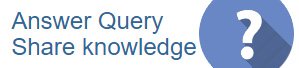
 CAclubindia
CAclubindia
