problem in filling excel utility ITR-4S
This query is : Resolved
02 July 2016
I cannot claim deduction u/s 80tta, although I input the same in deductions but in main column it is not reflected . please help
10 August 2024
If you're encountering issues with claiming a deduction under Section 80TTA in the Excel utility for ITR-4S, where the deduction is not being reflected correctly, here’s a step-by-step approach to resolve the problem:
### Common Issues and Solutions
1. **Ensure Proper Input:**
- **Correct Sheet**: Verify that you are entering the deduction in the correct sheet or section of the Excel utility. For ITR-4S, the Section 80TTA deduction typically goes under "Deductions" in the "Schedule D" or similar section, depending on the version of the utility.
- **Data Entry**: Make sure that the amount for Section 80TTA is entered correctly in the relevant cell. Double-check that you have not entered any erroneous data or formatted the cell incorrectly.
2. **Check Formulas and Links:**
- **Cell References**: Ensure that the cells where you have entered the deduction amount are properly linked to the summary or main columns. Sometimes, formulas or links might be broken or incorrect.
- **Recalculate**: In Excel, sometimes formulas do not automatically update. Press `F9` to recalculate the formulas and see if that updates the main column.
3. **Verify Deduction Limits:**
- **Eligibility**: Confirm that you are eligible to claim the deduction under Section 80TTA. This section allows for a deduction of up to ₹10,000 on interest earned from savings accounts.
- **Limit**: Ensure that you have not exceeded the maximum allowable deduction limit of ₹10,000.
4. **Utility Version:**
- **Update Utility**: Ensure that you are using the latest version of the ITR-4S Excel utility. Sometimes, errors or bugs are fixed in newer versions.
- **Download Latest**: Download the latest version of the utility from the Income Tax e-Filing website and re-enter the data.
5. **Manual Calculation:**
- **Manual Entry**: If the utility continues to have issues, consider manually calculating the deduction and entering it in the relevant column. Sometimes, entering the deduction manually might help in cases where automated calculations are not working.
6. **Consult Documentation:**
- **Help Documentation**: Refer to the help documentation or user manual for the ITR-4S Excel utility. It might have specific instructions on how to enter deductions and resolve common issues.
- **FAQs**: Check the FAQs section on the Income Tax e-Filing website for guidance on common issues with deductions.
7. **Seek Professional Assistance:**
- **Tax Professional**: If the issue persists, consult a tax professional or chartered accountant. They can assist you in resolving the problem and ensure that your deductions are correctly reflected in the tax return.
### Step-by-Step Troubleshooting
1. **Open the Excel Utility:**
- Go to the sheet or tab where you input deductions.
2. **Enter Deduction:**
- Ensure you are entering the Section 80TTA deduction amount in the correct cell, often under a section titled "Deductions."
3. **Check Cell Formatting:**
- Verify that the cell where you input the deduction amount is formatted correctly (e.g., as a number).
4. **Recalculate Formulas:**
- Press `F9` to recalculate all formulas in the Excel file.
5. **Review Main Columns:**
- Check the main summary columns where the total deductions should be reflected. Ensure that there are no issues with cell references or formulas.
6. **Download New Utility:**
- If none of the above steps work, download and use the latest version of the ITR-4S Excel utility from the [Income Tax e-Filing website](https://www.incometax.gov.in/iec/foportal/).
By following these steps, you should be able to identify and resolve the issue with claiming a deduction under Section 80TTA in the ITR-4S Excel utility. If needed, don't hesitate to seek professional assistance for further guidance.
### Common Issues and Solutions
1. **Ensure Proper Input:**
- **Correct Sheet**: Verify that you are entering the deduction in the correct sheet or section of the Excel utility. For ITR-4S, the Section 80TTA deduction typically goes under "Deductions" in the "Schedule D" or similar section, depending on the version of the utility.
- **Data Entry**: Make sure that the amount for Section 80TTA is entered correctly in the relevant cell. Double-check that you have not entered any erroneous data or formatted the cell incorrectly.
2. **Check Formulas and Links:**
- **Cell References**: Ensure that the cells where you have entered the deduction amount are properly linked to the summary or main columns. Sometimes, formulas or links might be broken or incorrect.
- **Recalculate**: In Excel, sometimes formulas do not automatically update. Press `F9` to recalculate the formulas and see if that updates the main column.
3. **Verify Deduction Limits:**
- **Eligibility**: Confirm that you are eligible to claim the deduction under Section 80TTA. This section allows for a deduction of up to ₹10,000 on interest earned from savings accounts.
- **Limit**: Ensure that you have not exceeded the maximum allowable deduction limit of ₹10,000.
4. **Utility Version:**
- **Update Utility**: Ensure that you are using the latest version of the ITR-4S Excel utility. Sometimes, errors or bugs are fixed in newer versions.
- **Download Latest**: Download the latest version of the utility from the Income Tax e-Filing website and re-enter the data.
5. **Manual Calculation:**
- **Manual Entry**: If the utility continues to have issues, consider manually calculating the deduction and entering it in the relevant column. Sometimes, entering the deduction manually might help in cases where automated calculations are not working.
6. **Consult Documentation:**
- **Help Documentation**: Refer to the help documentation or user manual for the ITR-4S Excel utility. It might have specific instructions on how to enter deductions and resolve common issues.
- **FAQs**: Check the FAQs section on the Income Tax e-Filing website for guidance on common issues with deductions.
7. **Seek Professional Assistance:**
- **Tax Professional**: If the issue persists, consult a tax professional or chartered accountant. They can assist you in resolving the problem and ensure that your deductions are correctly reflected in the tax return.
### Step-by-Step Troubleshooting
1. **Open the Excel Utility:**
- Go to the sheet or tab where you input deductions.
2. **Enter Deduction:**
- Ensure you are entering the Section 80TTA deduction amount in the correct cell, often under a section titled "Deductions."
3. **Check Cell Formatting:**
- Verify that the cell where you input the deduction amount is formatted correctly (e.g., as a number).
4. **Recalculate Formulas:**
- Press `F9` to recalculate all formulas in the Excel file.
5. **Review Main Columns:**
- Check the main summary columns where the total deductions should be reflected. Ensure that there are no issues with cell references or formulas.
6. **Download New Utility:**
- If none of the above steps work, download and use the latest version of the ITR-4S Excel utility from the [Income Tax e-Filing website](https://www.incometax.gov.in/iec/foportal/).
By following these steps, you should be able to identify and resolve the issue with claiming a deduction under Section 80TTA in the ITR-4S Excel utility. If needed, don't hesitate to seek professional assistance for further guidance.
You need to be the querist or approved CAclub expert to take part in this query .
Click here to login now
Click here to login now
Unanswered Queries



- Transport service POS
- To Whom the Invoice should be Raise to
- GSTR 9C- Table 9
- E INVOICE, E-WAY, INVOICE
- INCOME TAX NOTICE QUESTION
- When was the effective CA partnership deed? Can I use old FRN until new FRN alloted by ICAI?
- Regarding claiming exemption under section 54ec
- Whether to file ITC 03 for downward GST rate revision - Reg.
- Capital gain on sale of resident house by non-resident Indian
- E stamp paper purchase
- EXCESS CREDIT REALTED GST REVERSAL
- Export invoice not reported
- CA Articleship Extension Matter
- GST OFFICER WRONG NOTICE
- "Please ensure that the Total of the Deductions u/s 54F match the same in Table D in Sch CG"
- Composition Dealer GST Annual Return Filing process
- Revision under Section 264 in The Income Tax Act, 1961
- TDS under section 195.
- Filing GST Returns after death of proprietor
- Registered Required in GST Act

Trending Online Classes
-
Live Course on GSTR 9 & 9C for FY 24-25(Detailed discussions, FAQ, Case studies and Live demo of GSTR 9/9C on GST Portal)
 Industry Expert16 November 2025
Industry Expert16 November 2025






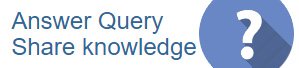
 CAclubindia
CAclubindia
