The government has migrated the facility for making direct tax payments from the OLTAS 'e-payment: Pay Taxes Online' portal to the e-Pay Tax facility of the Income Tax e-Filing portal. This means that taxpayers who want to make direct tax payments now need to visit the 'e-Pay Tax' portal of the Income Tax Department on (https://www.incometax.gov.in/) instead of the old OLTAS portal (https://onlineservices.tin.egov-nsdl.com/etaxnew/tdsnontds.jsp)
You can make tax payment online (in pre-login or post-login mode) by using Payment Gateway which enables you to make tax payment through Credit Card, Debit Card, Net-banking and UPI.
Table of Contents
Steps to e-Pay Tax online
Let’s go through to see how to remit the Direct taxes through Income Tax portal.
Although we can login to tax portal by PAN Linked bank account it is advisable to directly login to Income tax website to create challan and make payment.
Login to your account on https://www.incometax.gov.in/

- Under Menu Bar select e-file and below that scroll to e-Pay Tax. You will be directed to the following screen:
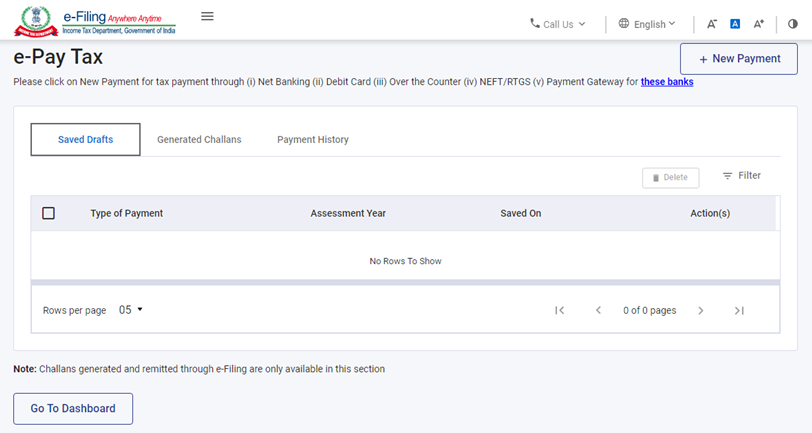
- Then click on New Payment, following tiles are displayed in the Income tax portal. Select the tile relevant for your tax payment and click on proceed:
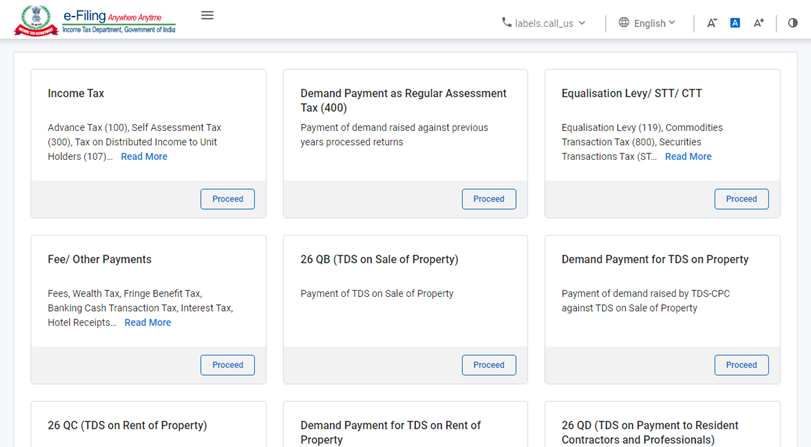
- Let us take here the example of Income Tax, and select the relevant Assessment year and type of payment and click continue.
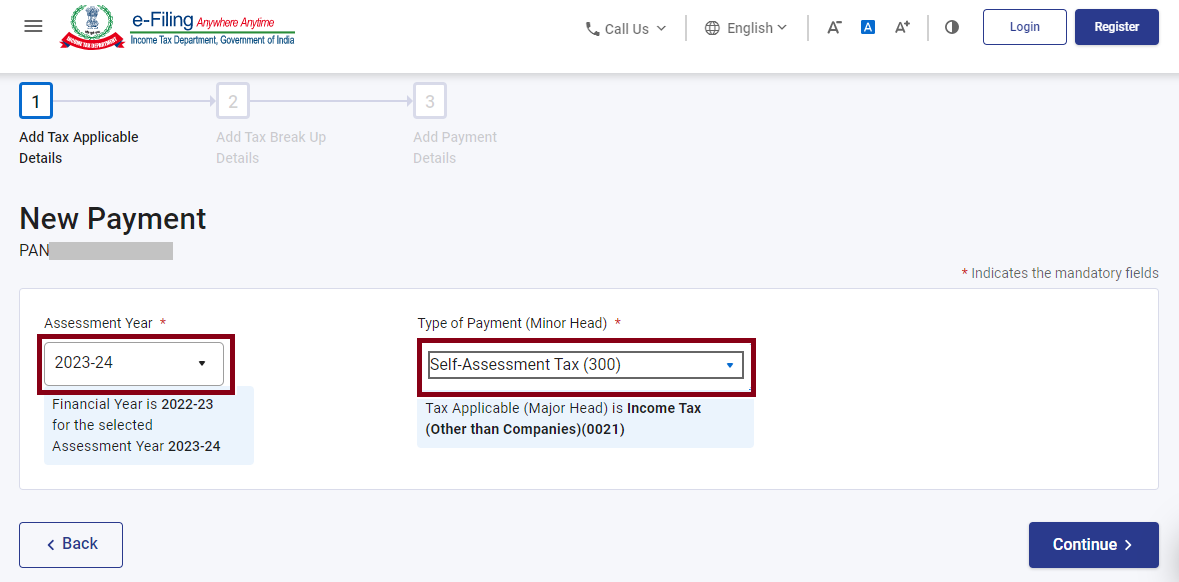
- Enter amount of tax, surcharge, Cess etc and you can save draft or click on continue.
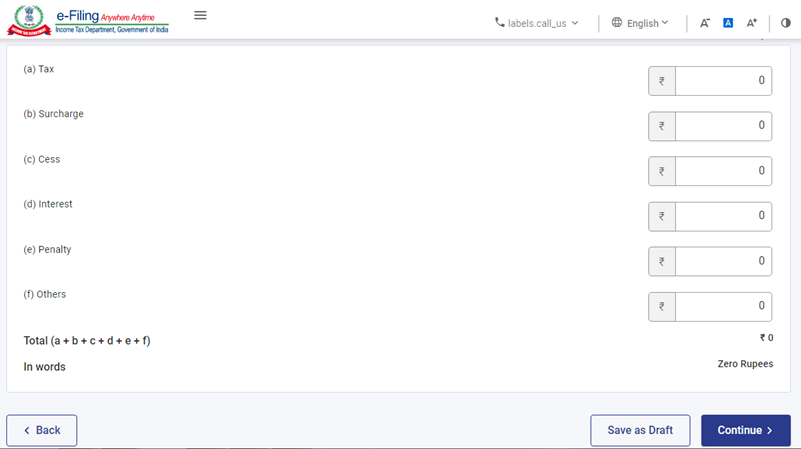
- Following screen allows to make payments in any of the modes as below: (i) Net Banking (ii) Debit Card (iii) Over the Counter (iv) NEFT/RTGS (v) Payment Gateway for banks.
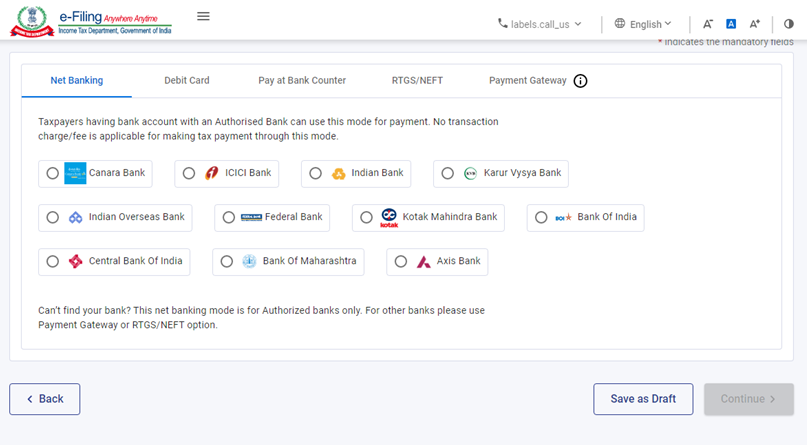
- Next, you can pay instantly by logging to bank or clicking on pay later.
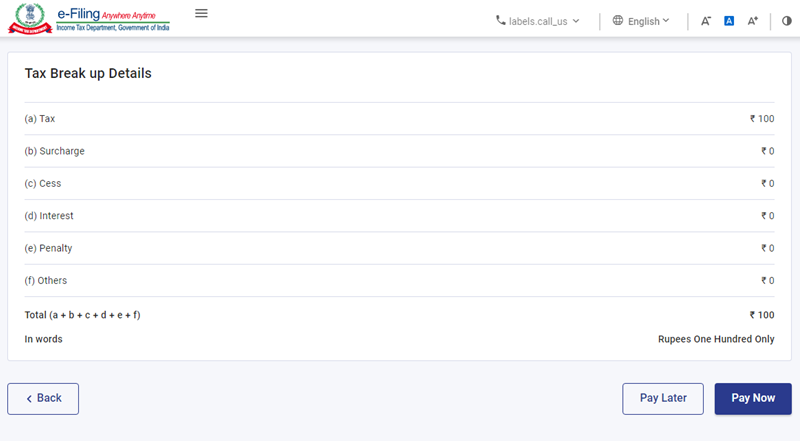
- If you have selected Pay later challan will be available in Generated Challans Tab with a CRN Number, (this is similar to GST Payment Challan number which is used by banks to accept your payment at bank counters and give credit to particular challan generated on income tax portal)
- Challan with CRN Number only will be accepted at Bank counters.
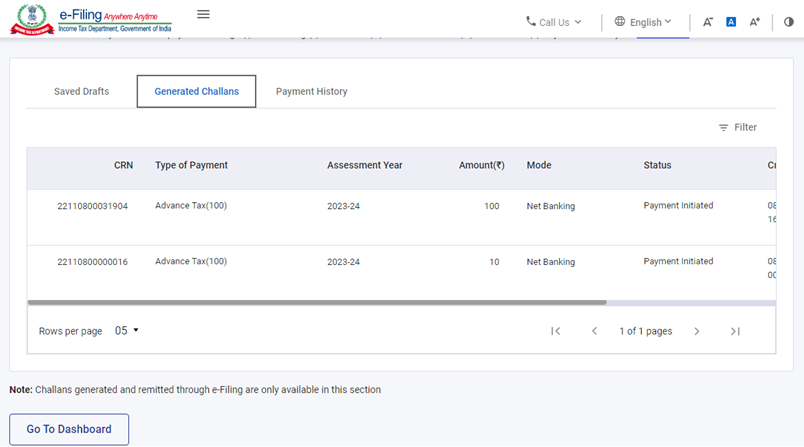
- Further on clicking on three dots further actions as below are displayed - Pay, Copy, View details.
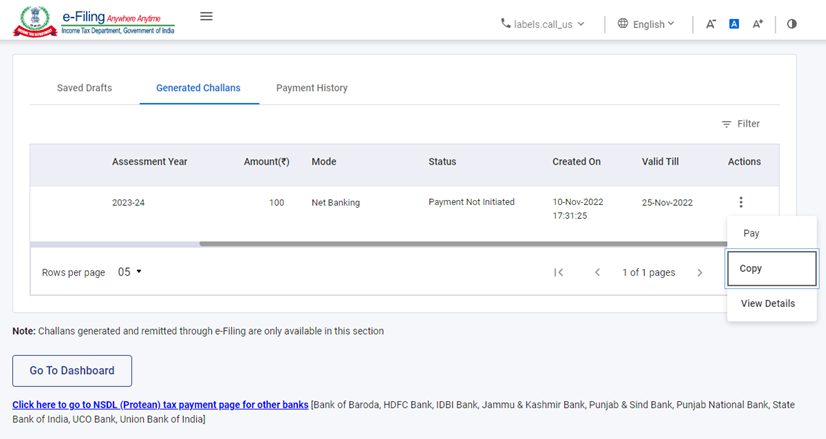
- You can click on Pay and proceed to make payment through bank portal after accepting terms and conditions.
- After Payment is made challan is available for download or print under Payment History.
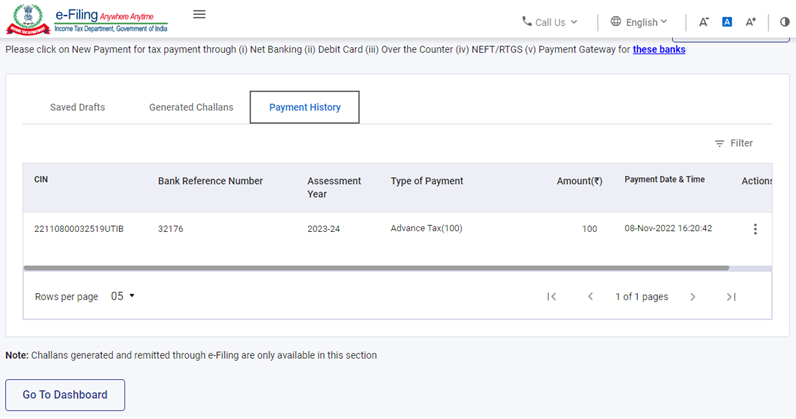
Note: TDS Payments under section 194C, 194J, 194H, 194I etc, you will need to login to income tax website with your TAN Portal login credentials.
The above are few steps to give you some understanding for making Direct Tax Payments.
Steps to e-Pay Tax online without logging in
You can also pay TDS without logging in to the e-Filing portal
- Go to the official e-Filing portal at www.incometax.gov.in. Click on the 'e-Pay Tax' option.
- Fill in necessary details such as TAN (Tax Deduction and Collection Account Number) and your mobile number. Click 'Continue' to proceed.
- Enter the 6-digit OTP (One-Time Password) received on your mobile. Click 'Continue' after OTP verification.
- After successful OTP verification, a confirmation message with your PAN/TAN and masked name will be displayed. Click 'Continue' to proceed further.
- Choose the appropriate tax payment category that applies to you. Select Assessment Year, Minor head, and other relevant details. Click 'Continue' to move on.
- Provide the breakup of the total tax amount. Click 'Continue' to proceed to the next step.
- Select the Payment Gateway mode. Click 'Continue' to confirm your payment method.
- Review all the provided details and tax breakup information. Click 'Pay Now' to initiate the payment process.
- Read and accept the terms and conditions related to the payment. Click 'Submit to Bank' to authorize the payment.
- After successful payment, you will receive a confirmation email and SMS on your registered email ID and mobile number. Download the Challan Receipt for future reference.
Due Date to Deposit TDS Online
| Month | TDS Deposit date |
| April - February | 7th of the following month |
| March |
7th April (For Govt) 30th April (For Others) |
TDS Return Due Date
| Month | TDS Deposit date |
| Apr - Jun | 31st July |
| Jul - Sep | 31st October |
| Oct - Dec | 31st January |
| Jan - Mar | 31st May |







 CAclubindia
CAclubindia

