Important Steps
- Register on TRACES portal as a taxpayer using PAN card
- Login as a taxpayer on the TRACES Login Portal
- Select Form16B (for buyer) under downloads menu
- Enter the details of the property transaction
- Submit Request to download Form
- Note the request number
- Click on "Requested Downloads" to download the requested files and search for the requested form
- Select the request row and click on "HTTP download" button
What is Form 16B?
In simple words, Form 16B is a certificate for tax deducted at source under section 3 of the Income Tax Act on the sale of Immovable Properties.
TDS is deducted on the sale of immovable property under TDS Section 194IA @ 1% if the sale consideration of the property is more than or equal to Rs 50,00,000. TDS is to be paid by the purchaser/buyer of the property at the time of making payment. At the time of making payment the buyer has to file online form for furnishing all the details regarding transaction and TDS on property in Form 26QB on TIN NSDL website. After depositing the TDS, the buyer of the property has to issue Form 16B to the seller of the property in respect of the TDS deducted and deposited with the government.
Form 16B can be downloaded within 5 days from filing Form 26QB on the TRACES portal. Form 16B is very crucial for the seller because if the actual TDS deducted as reflected in Form 16B differs from the TDS reflected in Form 26 AS. The taxpayer will not be eligible to claim the amount of actual TDS.
Form 16B can be processed in the following steps
Step 1- Register on TRACES portal as a taxpayer using PAN card
If the buyer is new to the TRACES portal he has to first register himself on the TRACES portal as a taxpayer.
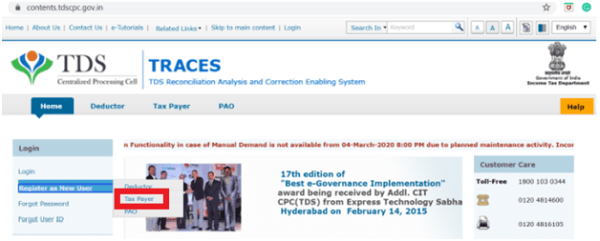
Step 2- Login as a taxpayer on the TRACES Login Portal
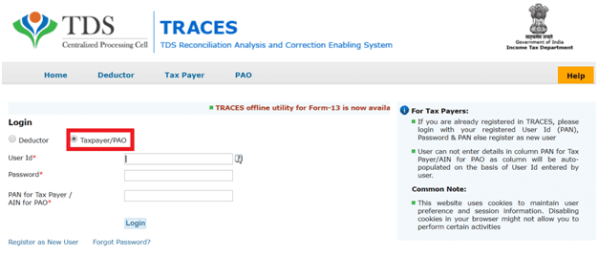
After getting registered on the TRACES portal the buyer can login on the portal. On clicking on the login you will see two options:
- Log in as deductor
- Log in as a taxpayer
Select login as a taxpayer. You will be asked to enter the following details:
- User ID
- Password
- PAN
- Captcha Code
Step 3- Select Form16B (for buyer) under downloads menu
Under the download menu you will see two options:
- Requested Downloads
- Form16 for buyer
Click on Form 16B for buyer.

Step 4- Enter the details of the property transaction
Enter relevant details of the property transaction for which Form 16B is to be requested.
Details like:
- Assessment Year
- Acknowledgment Number
- PAN of Seller and click on "Proceed".
The PAN of the seller should not be same as the PAN of the user logged in.
Step 5- Submit Request to download Form
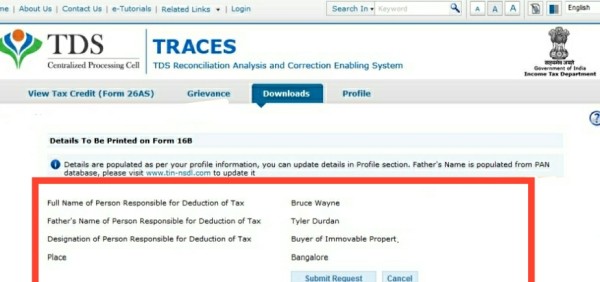
A confirmation screen will appear. Confirm all the details appearing on the screen, if required update the details on the profile by clicking on cancel. Or else click on “Submit Request” to proceed ahead
Step 6- Note the request number
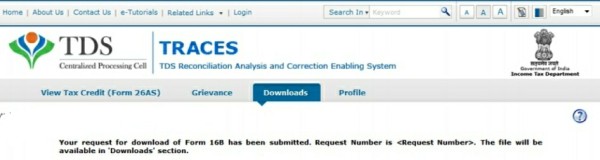
A success message on the submission of download requests will appear. Note the request number to search for the download request.
Step 7- Click on "Requested Downloads" to download the requested files and search for the requested form.
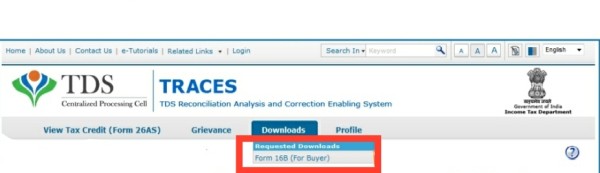
Click on requested downloads under the download tab to download Form 16B. You can search your Form 16B either by entering the request number or by entering the request date.
Step 8- Select the request row and click on "HTTP download" button.
A list of forms depending upon the criteria you chose for searching Form 16B. Download the required form.







 CAclubindia
CAclubindia

