Many of us during filing of TDS returns or rectifications on the traces portal have faced the issue as shown in the image.
This article will guide you to 100% guaranteed resolution of the issue faced quite frequently. So, following is the list of causes of the error. If these are rectified then this issue will be resolved and the emsigner will be up and running on the traces portal:
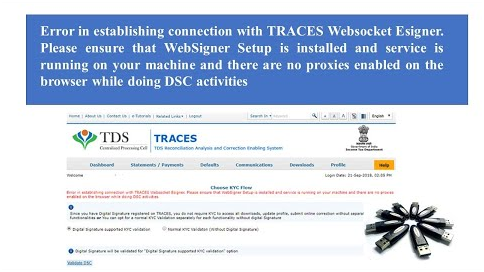
- Windows Firewall is blocking Emsigner.
- Java Version Required - 8.0.1620.12
- Traces website and Emsigner Port is being blocked by Chrome & Java Security.

Resolutions to the above issues
1. Windows Firewall blocking Emsigner
- Step 1: Go to Start-->Windows Defender Firewall.
- Step 2: In the left pane, click on "Allow a program through Windows Firewall".
- Step 3: On the top left corner click on "Change Settings"
- Step 4: Click on "Add" and browse for Emsigner installation directory and add the file to exception.
2. Java Version Required - 8.0.1620.12
- Step 1: Click Here to download the specified Java version.
- Step 2: Install the above downloaded java in your PC.
3. Traces website and Emsigner Port is being blocked by Chrome & Java Security
Step 1: Open Google Chrome and go to Settings-->Site Settings-->Javascript.
Step 2: Allow the following two sites:
- https://127.0.0.1:1565
- https://127.0.0.1
Step 3: Now go to Start-->Configure Java-->Security-->Edit Site List.
Step 4: Add the following sites:
- https://127.0.0.1:1565
- https://127.0.0.1
- https://tdscpc.gov.in
- https://downloads.tdscpc.gov.in
- https://files.tdscpc.gov.in
That's it. After above rectifications restart Emsigner in admin mode (i.e. Run it as administrator) and verify whether Emsigner is running without being blocked by Firewall by doing the following steps:
- Step 1: Go to Start-->Resource Monitor-->Network-->Listening Ports.
- Step 2: Check Port Number 1565 in the "Ports" column and check the sss firewall status whether its Allowed or not.







 CAclubindia
CAclubindia
