NEW FEATURES OF INCOME TAX PORTAL
(incometaxindiaefiling.gov.in)
After Assessee's Login, the Main options are -
Dashboard which contains two options viz. To view Returns and Forms. List of Returns submitted showing major information relating to that return such as Assessment Year,PAN,Date of Filing:
(i) ITR / Form Name - You can click on the ITR / Form Name to get the copy of the ITR / Form filled in PDF format. It is password protected which can be opened with PAN in small letters followed by Date of Birth / Incorporation in DDMMYYYY format to be typed continuously. ITR Type such as Original or Revised. Downloading ITR the most important features, which was not available in earlier portal.
(ii) Acknowledgment No- You can click on the Acknowledgment Number to get the copy of the Acknowledgement i.e. ITR-V. It is password protected which can be opened with PAN in small letters followed by Date of Birth / Incorporation in DDMMYYYY format to be typed continuously.
(iii) XML file - You can click on the link to view the XML file in Browser.
Status - Display the status of the Return filed. (The E-Receipt is not being generated from new Portal, so when you are asked for a E-receipt from your Client, you can give them PRINT SCREEN SHOTS of the status displayed.)
Services which display various options under one head viz.
-View Form 26AS - Enter Date of Birth and Select Assessment Year and Submit
-View Your Returns / Forms - Same which is shown under Dashboard option above.
-View Demand / Refund Status - Select the Assessment Year and Submit
-Make Refund Re-issue Request - Select Assessment Year, Enter CPC Communication Reference Number, Refund Sequence Number as per CPC Order and Date of Birth and Submit
-Rectification Request - Select Assessment Year, Enter CPC Communication Reference Number and Latest CPC Order Date and Submit
-Rectification Status - Select Assessment Year and Submit
-Request for Intimation - Select Assessment Year, Type of Order viz. Rectification Order or Intimation u/s 143(1) and then select mode of sending it viz. print to ITR address, print to PAN address, print to New Address or on email. If you select the new address, new address need to be entered.
-Register you as Legal Heir of another person - Submit the details of deceased Assessee viz. PAN, Date of Birth, First Name, Middle Name and Last Name and upload the Death Certificate and PAN copy etc. in ZIP format.
-Add CA - Enter the Details of CA such as Membership No, Name, Audit Form No and Assessment Year. Thus needs to be done for every assessment year which enables CA to upload the Return on behalf of the Assessee and view the forms filed and the status thereof. View List of CA - You can view the CA added by you for Assessment Years using the above option.
-View Outstanding Tax Demands - Select the Assessment Year and Submit. Options upto Assessment Year 2008-09 only provided.
-E-File main option which gives options to upload the return similar to earlier, NEW options of Prepare and Submit Online of Return Form ITR-1 and option to upload the return in response to notice u/s 139(9).
-Download option gives option to download the return forms and a NEW option to download the pre-filled XML for AY 2012-13.
-Profile Settings option contains similar options like earlier regarding:
Change Password, Change Secret Question and Answer, Update Contact Details, Register Digital Signature, Opt for Higher Security - if enabled need to login only with Digital Signature for more safety.
-View Profile, View PAN Details
-NEW - Enable Alerts, Reminders and Notifications
-New Worklist Option provided which shows the returns uploaded by CA on behalf of Assessee for approval or rejection in Assessee login and if rejected it is shown under this option in CA login for correction.
-New Grievance Option consisting of two options viz submit Request and view Request List with Status.
The main and important change is option to register as Tax Professional –Chartered Accountant with Digital Signature. This seems to be provided for the another major option provided to upload Audit Forms for which the Excel Utility is provided which can be downloaded from Download Section --> Other Forms which contains Form 3CA-3CD, Form 3CB-3CD, Form 3CEB and Form 29B. The Assessee has a option to Add CA by which CA can upload return, view return filed and status of the same with his login details and if return is filed by CA the same return will be forwarded to Assessee under option work list for his approval or rejection. On Approval only e-filing is completed. A Chartered Accountant can view 26As of any assessee just by PAN and D.O.B. without requiring password. This feature enables a CA to view 26As of Temporary Registrants.
The Procedure for resetting Password is almost the same in new portal with the exception that when you don’t remember the answer of secret question and you have entered wrong email id while initial registration, you have to send an email to validate@incometaxindiaefiling.gov.in (Earlier it was ask@incometaxindia.gov.in) with assessee’s Full Name, PAN, DOB, Regd Address, etc. Details.
With this a New TDS Web Interface named TRACES has also been launched replacing Tin-NSDL.: https:// tdscpc.gov.in.
The new portal has been created using latest technology to enhance swift interaction between the deductor, deductee, income-tax department and CPC. The following features are/ will be available to deductors and deductees.
· Dashboard giving summary of Deductors account
· Online registration of TAN
· Online filing of TDS Statements
· Online corrections of TDS statements
· Default Resolution
· View Form 26AS
· Download Form 16/16A/Consolidated TDS File
· Grievance registration and resolution
Note: Not all of the above features have been activated so far.
NISHIT ANADKAT



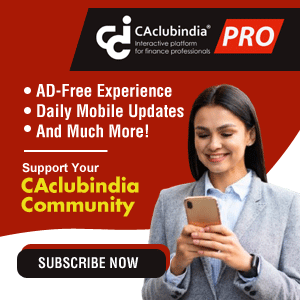





 CAclubindia
CAclubindia
