The GSTN had lately notified the new GSTR-4(Annual Return Form) for the composition dealers. Form GSTR-4 (Annual) is the annual return that all Composition Taxpayers are required to file on an annual basis after the end of the Financial Year that is on the 30th of April. The GST-4(Annual) Form will be taken into effect from the FY 2019-20. The due date to file the form for FY 19-20 is the 31st of August 2020.
As notified on the 6th of August 2020, the facility to file GSTR-4(Annual) using offline utility has now been made available on the GST Portal.
Here are a few important points that are to be taken care of while filling the form using the offline utility tool:
Step 1: Visit the GST Portal at www.gst.gov.in to download the offline tool to prepare the GSTR-4(Annual) Form
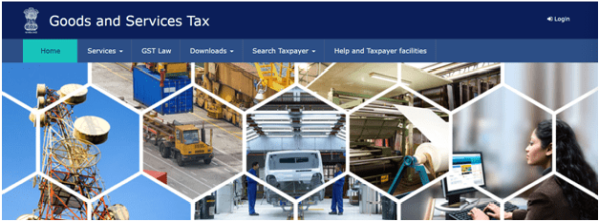
Step 2: Click on the download button available on the home screen. Select Offline Tools and click on GSTR-4 Offline Tool (Annual) in the dropdown menu to download the tool.
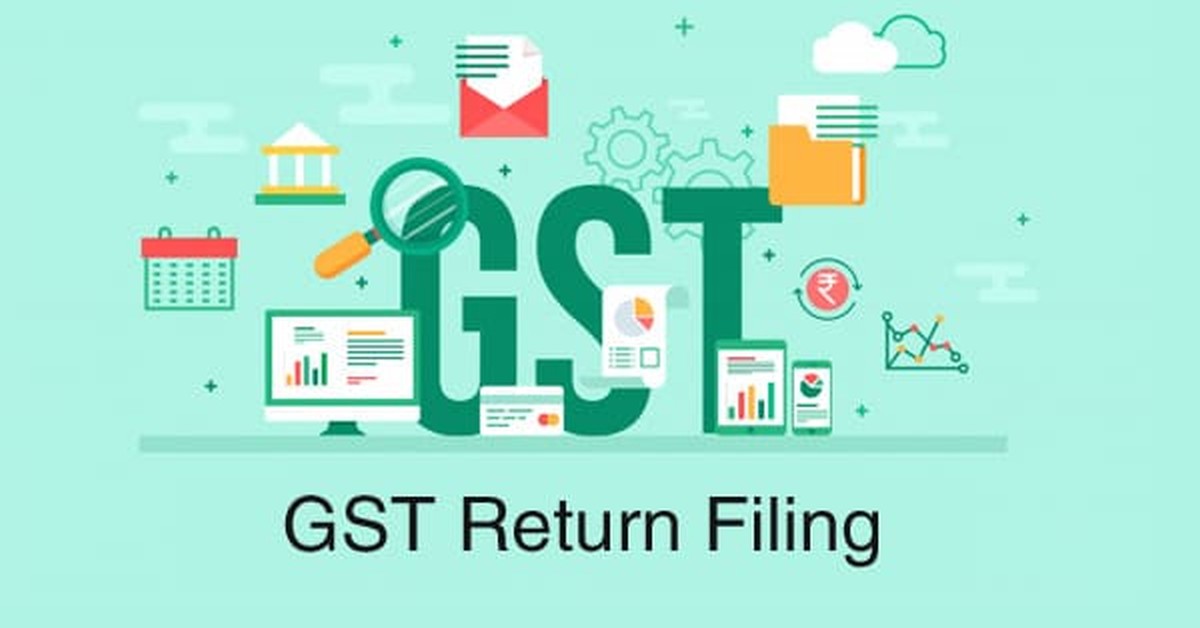
System Requirement
To use the tool efficiently, ensure that you have the following installed on your system:
1. Operating system Windows 7 or above.
2. Microsoft Excel 2007 & above
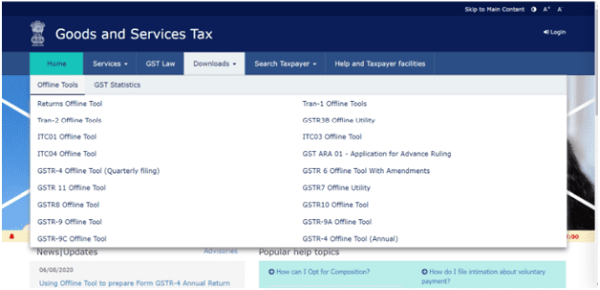
Step 3: Open the downloaded GSTR-4(Annual Return) Offline Utility Excel Worksheet and fill in the table-wise details in the respective worksheets.
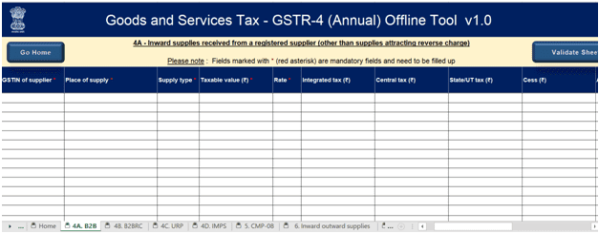
The taxpayers can fill in the following details in the tables as notified by GSTN:
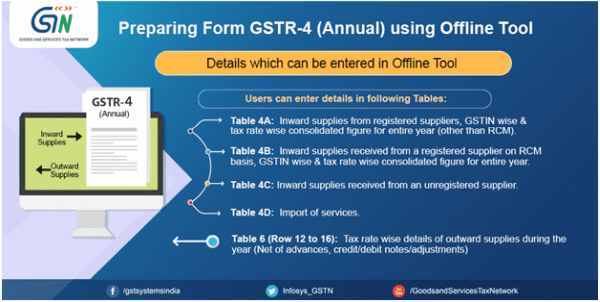
Image Source- GSTN
The taxpayer can fill details in Table 4A, 4B, 4C, 4D, 5, Table 6(Row 12 to 16) using the offline tool. The user is not required to fill details inTable 6 and Table 7.
Please note:
The details of Outward supplies in Table-6(Row 12-16) of GSTR-4 have to be entered manually by the taxpayer.
Once you enter outward supply details in Table-6 and click the 'Proceed to file' button, liability on the RCM basis is auto-populated from details entered in Table 4B, 4C, & 4D. Thereafter, Table-6 shows your tax liability. Before that balance will be displayed as 0.
Step 4: After filling up the sheets, click on the validate button to ensure that details in all the cells have been correctly filled up. In case the validation is unsuccessful, rectify the errors in the respective cells taking the help of 'Help Text' in the sheet validation errors column.
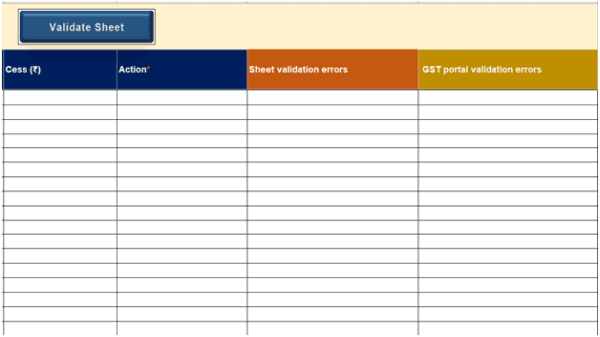
Step 5: To upload the return on the portal, click on generate JSON and then upload the JSON file on the portal as follows:
Services>Returns> Annual Return>Applicable Financial Year>GSTR-4 Upload/Download JSON
Step 6: The uploaded return will be validated and processed. Upon successful validation, the details will be auto-populated in the tables.
If the validation is unsuccessful, the upload status will be updated as Processed with Error.
Step 7: To download error file click on the link beside the status Processed with Error.
Step 8: Go to home, which is the second worksheet on the GSTR-4(Annual Return) Excel Utility Tool. And click on Open Downloaded Error JSON File

Step 9: Correct errors in the records through help text in the column 'GST Portal Validation Errors'
Step 10: Correct the errors again, generate the JSON file, and upload it on the GST Portal.
Please Note:
• Upon upload of this JSON file, these records will get intermittently added to the records uploaded earlier. If there are pre-existing records on the portal against the same PAN/GSTIN the same will get updated/replaced.
• Payment of tax, fee, and interest can only be made after logging in to the GST Portal.
Important Points to note while filing GSTR-4(Annual Return)
1. The button to file Annual GSTR-4 return will be enabled only if the taxpayer has filed CMP-08 for all the applicable quarters of the relevant Financial Year, no additional cash is required to be paid for liabilities, you have clicked on declaration checkbox, you have selected authorized signatory from the drop-down list.
2. It is mandatory to enter the aggregate turnover of the previous FY. In case there wasn’t any entity in the previous year, enter zero.
3. The tax amount in Table-4 of GSTR-4 is auto-calculated on the basis of values entered in taxable value and tax rate fields. However, tax amount are editable. The cess is to be entered by the taxpayer.
4. Summary of self-assessed liability is auto-populated in Table-5 of the GSTR-4 Annual Return on the basis of filed CMP-08 and cannot be edited.
5. Tax and late fees are auto-populated in Table-8 but the interest is to be filled by the user.
6. The liabilities are to be discharged only through cash ledger. If the available balance is less, create a challan by clicking on the 'Create a Challan' Button.
7. The excess amount deposited through GST-CMP 08, available in negative liability statements will also get adjusted towards liabilities if any.
Source: This article has been derived from the various notification released by the GSTN for the ease of filing of GSTR-4(Annual) Return.
Also Read:
FAQs on Offline Tool for Form GSTR-4 Annual Return by Composition Taxpayers







 CAclubindia
CAclubindia
