What are the reasons to file a Revised TDS Return?
No matter how well you prepare the TDS return, you realize that you left out some important information or made some error in the returns.
Reasons can be incorrect challan details or PAN not provided or incorrect PAN provided, short deduction or short payment. The tax amount credited with the government will not reflect in the Form 16/Form 16A/Form 26AS.
However, you need not worry as you can revise your return to correct your existing return. The return will have to be revised to facilitate conformity and make sure that the tax amount is properly credited and reflected in the Form 16/Form 16A/ Form 26AS.
Table of Content:
| 1 | How to file revised TDS Return? |
| 2 | How to track TDS return request status? |
| 3 | How many times can one correct or revise in the TDS Return Statement? |
Procedure to file revised TDS Return:
If you find any mistake in filling the eTDS or want to make any modifications like changing the name, address, challan serial no., BSR code, challan tender date, etc, you can correct your form in simple steps. However, before going through the steps, there is something you should know:
• C1 correction: You can update details of the deductor like the name and address of the deductor
• C2 correction: You can update challan details like challan amount, BSR code, serial number of the challan, tender date of the Challan, etc.
• C3 correction: You can add, change or update details of the deductee
• C4 Correction: You can add or delete salary details
• C5 correction: The PAN number of the employee or the deductee can be edited
• C9 correction: You can insert a completely new challan and then put in the essential deductees
• Y correction: You can cancel the accepted statement. It is possible only if the TAN of the deductor is being revised. When you cancel the regular statement with an incorrect TAN, it is necessary to file a new regular TDS/TCS statement with the correct TAN.
Steps to file Revised TDS Return online:
You can make simple changes to the return online on TRACES. TRACES does not charge any fee for doing online correction. You can do the following correction online through Traces website-
• PAN corrections
• Challan corrections
• Add/Modify deductee detail
• Add or Delete Salary Detail
• Pay 220/interest/levy
• Correction in Personal Information
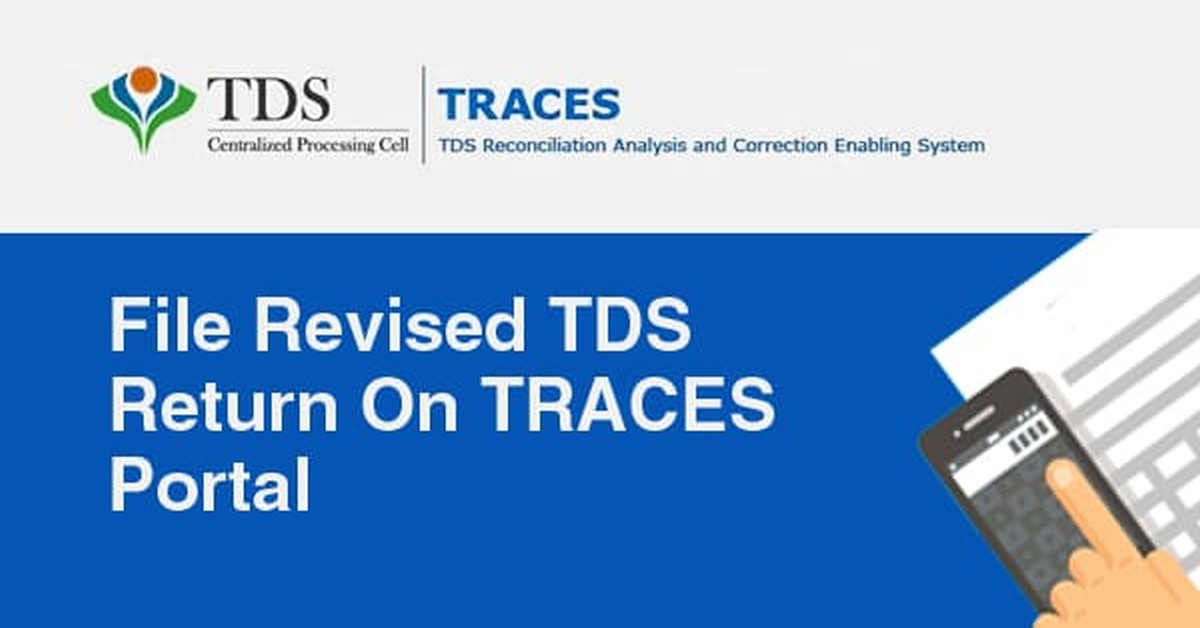
Here are the few steps you can follow to make correction online through TRACES
Step 1: Login to TRACES website
Step 2: Go to "Request for correction" under " Defaults" by entering relevant Quarter, Financial Year, Form Type and latest Token number. Correction category should be online. Request number will be generated.
Step 3: Request will be available under " Track Correction Request". When request status becomes available,click on available. Provide information of Valid KYC.
Step 4: Select the type of correction category from the drop down as "Challan Correction" on Traces.
Step 5: Make the required corrections in the selected file.
Step 6: Click on "Submit for Processing" to submit your correction.
Step 7: 15 digits token number will be generated and mailed to Registered email ID
For other types of corrections and multiple batch corrections, you can go for offline mode.
Steps to file Revised TDS Return offline
There are several software available in the market that can be used to prepare and file a revised return. Alternatively, a free software developed by NSDL, called RPU (Return Preparation Utility) is available on the income tax department's website.
To revise your returns offline, you will need to have the latest consolidated file and justification report. The consolidated file, also known as conso file contains data of the deductions made in a particular quarter and the justification report has information on the errors in the filed return. Follow the step-by-step process below to revise your returns
Step 1: Request Conso file from TRACES Portal
To prepare a correction statement, first, download the latest Consolidated TDS/TCS file. You have to make a request on Traces.
• To make a request, log in to Traces https://contents.tdscpc.gov.in/
• After login to Traces, go to statements/payments.
• Click on "Request for conso file" and then file the details of the quarter and financial year and form for which you need a conso file.
• The Consolidated file is available on TRACES from Financial Year 2007-08 onwards.
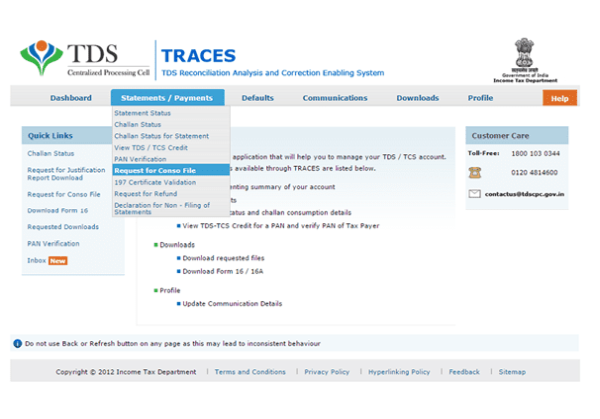
• Fill in the financial year, quarter, and form type. Then click on go to proceed to the authentication screen.
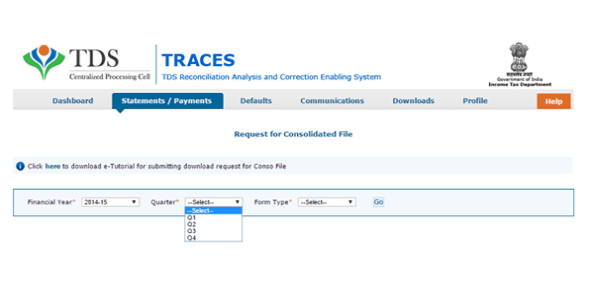
• Your request will be filed and a request number will be generated.
• Enter authentication code if you already have one. If you do not have an Authentication Code, you will be required to verify your eTDS return details to generate one.
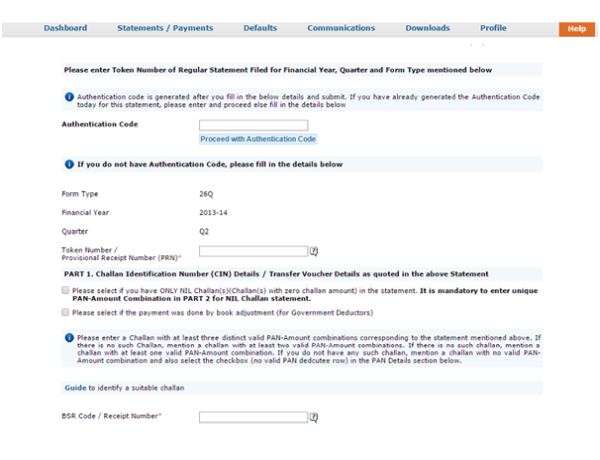
• Enter Token Number/ PRN ( Provisional Receipt Number). You can get the Token number from the acknowledgment receipt of the original return filed.
• Now enter the challan details of original return filed in the format suggested.
• Enter three PAN details corresponding to the challan you entered above the original return filed and the amount against that PAN. Then click on proceed.
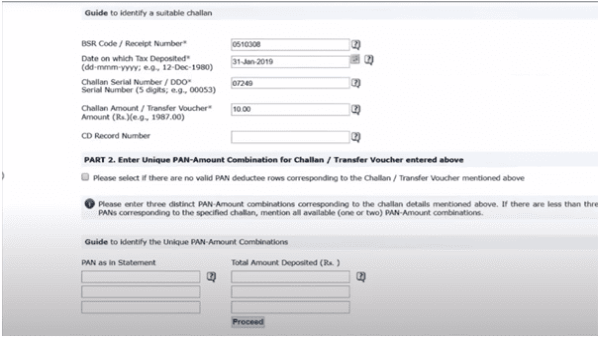
• If there is no valid PAN of that period, you can select the option of no valid PAN.
• If you do not have the data to be entered, you can use DSC supported KYC for making online corrections in Traces. If DSC is not available, the deductor can contact the Jurisdictional Assessing Officer to get the required details.
• After filling in the details and generating your Authentication Code, you will now be redirected to the Request Number Screen and given a request number. You can save this for later use.
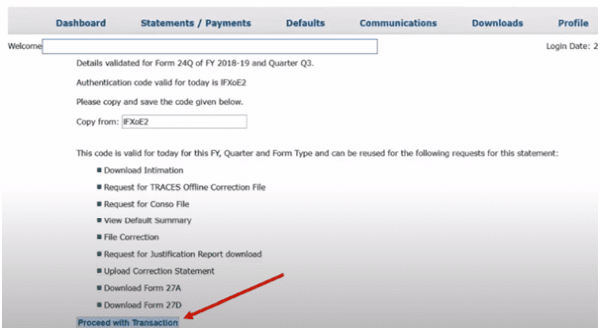
Step 2: Download Conso file
• It usually takes one working day for a consolidated file to be made available for downloading in Traces.
• After one day, click on the downloads tab at the top and select the Requested Downloads option and then if the status shows "Available" then it means you can download it now. (In case you have forgotten request number, you can click on view all)
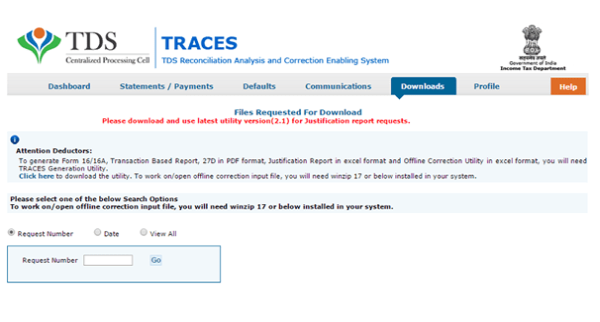
• Now you can select the Consolidated file that you want to download by filling in your request number, which you have saved from before.
• After downloading conso file, unzip the file. To unzip the file, the password is "TAN of the Deductor_Latest request number" of the respective form and quarter available in TRACES website. Ex: ABCD12345A_21212
Step 3: Download RPU Utility and open Conso file
• Download the latest RPU utility form TIN NSDL. Now, Select the Form type for which correction statement is to be made. Open the console file in that utility in the correction section.
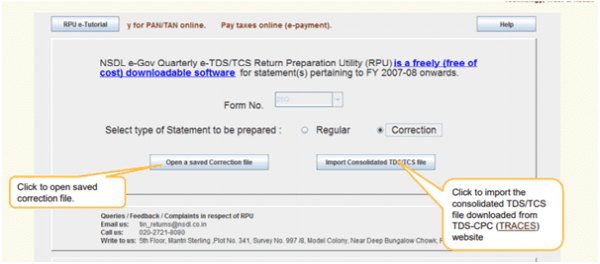
• Then import the console file, downloaded from traces, and make corrections in the file when it gets opened.
Step 4: Update correction in utility
• After importing Conso file, a new page will open where you will see four Tab
• In the first tab "Form", no major changes are required. You will see basic information is already filled. You can only update deductor details other than TAN.
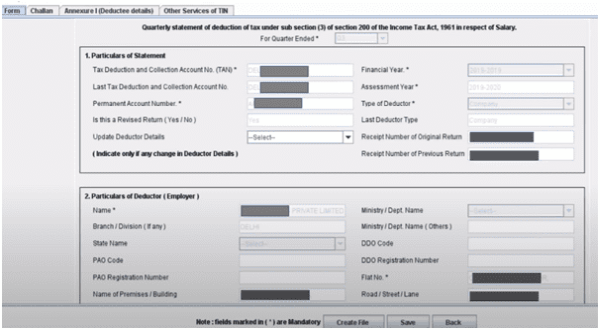
• In the second tab "Challan", there are 23 columns.
• For unmatched challans, update is allowed in all fields. For matched/overbooked challans, update is allowed only on fields Section code, Interest amount (col. no. 20) and others amount (col. no. 21)
• You can update challan details here and can also check the unconsumed amount of challan in Col. No. 23 which you can utilize further.
• You cannot add a new challan here.
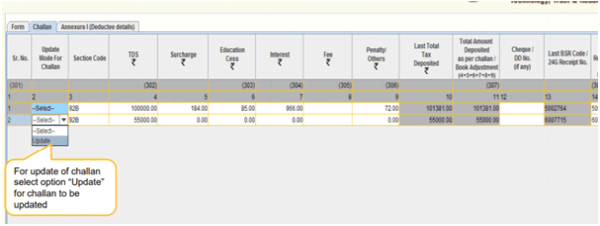
• In the third tab "Annexure I (Deductee details)", you can update details of deduction/ payment here like PAN, Name, Payment Amount, Section, TDS Amount, etc.
• To add new deductee, click on insert a row and provide the required no. of rows to be inserted
• In case only PAN of the deductee record is to be updated then select option "PAN Update", otherwise select "Update" option to update other details if required.
• You can not delete the deductee record. In case you want to nullify a deductee records/ transaction, you are required to update the amount and related fields to "0" (zero) and add a new record with updated values.
Step 5: Generate FVU file
• Once you update the details in RPU Utility, click on the save button and once data gets saved click on "Create File". If there are any errors then the same will be shown.
• New window will open. In the open window, enter the .csi file in the first column downloaded from challan status enquiry available on TIN websites.
• In the 2nd Col., Select the path where .FVU & Form 27A is to be generated. In 3rd col. Select conso file received from TRACES.
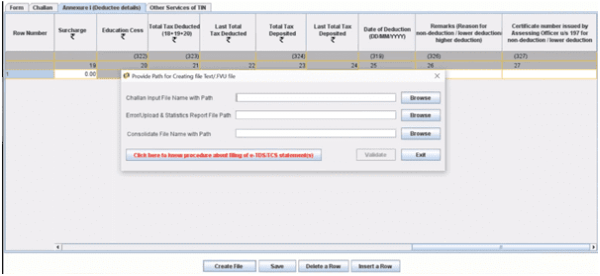
".FVU" file is basically TDS return which we upload on an e-filing portal like we upload an "XML"/"JSON" file while filing ITR.
• After browsing all the columns, click on the validate button.
• On successful validation, .FVU file & Form 27A will be generated. And this FVU file will be used to file TDS/TCS Return.
• If there are errors in the file, FVU will display the error location and error code along with the error description. Validate the file again.
• Now, upload the FVU file and signature file on an e-filing portal.
How To Track the Revised TDS Return Request
Once you file the revised return, you can track the request through Traces. Let's discuss the step to track the revised TDS return request.
Step1: After login to the official website of the TRACES, click on the 'Defaults' tab. Select the option of 'Track Correction Request'.
Step2: Enter the Request number (mandatory) and the period for which request has been made and select the option of 'View Request' to access the request or 'View All' to view all the requests.
Step3: View and check the status of the Revised TDS Return Request filed by you on Traces website.
How many times can one correct or revise in the TDS Return Statement?
• Any correction in the TDS Return statement can be done numerous times to make changes in the regular TDS report while a regular TDS statement will be acknowledged at the TIN central system only one time.
• The TDS report on which amendment is to be ready must be updated with particulars in accordance with every former corrections.
• Only the changes, addition and removal in rectified statements accepted at the TIN central system must be taken into consideration.
Also Read:
Solution to establish a connection with TRACES Websocket Emsigner







 CAclubindia
CAclubindia

