I have procured a DSC. How can I register my DSC with the GST Portal?
Before you register your DSC at the GST Portal, you need to install the emSigner utility. The utility can be downloaded from the Register DSC page. DSC registration is PAN based and only Class 2 and Class 3 DSC are accepted at the GST Portal.
Note:
DSC is mandatory in case the Taxpayer is a
- Public Limited Company
- Private Limited Company
- Unlimited Company
- Foreign Company
- Limited Liability Partnership (LLP)
- Foreign Limited Liability Partnership
- Public Sector Undertaking
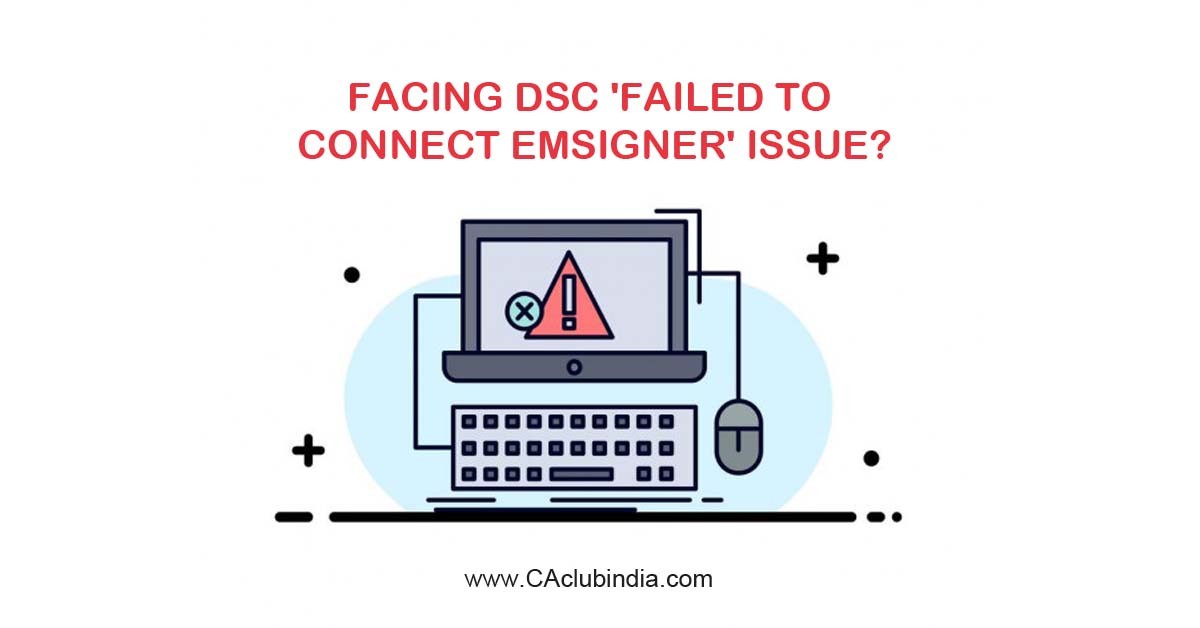
To register your DSC with the GST Portal, perform the following steps:
1. Access the https://www.gst.gov.in/ URL. The GST Home page is displayed.
In case of a New Registration:
a. Click the REGISTER NOW link.
b. Select the Temporary Reference Number (TRN) option.
c. In the Temporary Reference Number (TRN) field, enter the TRN received.
d. Click the PROCEED button.
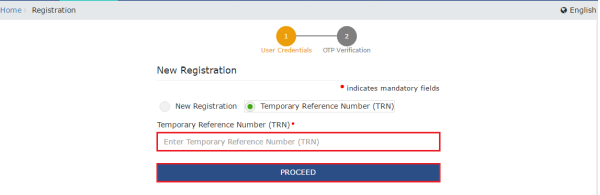
e. In the Mobile / Email OTP field, enter the OTP you received on your mobile number and e-mail address. OTP is valid only for 10 minutes.
Note:
• OTP sent to the mobile number and e-mail address are same.
• In case OTP is invalid, try again by clicking the Click here to resend the OTP link. You will receive the OTP on your registered mobile number or e-mail ID again. Enter the newly received OTP again.
f. Click the PROCEED button.

g. Click the Services > User Services > Register / Update DSC command.
In case of Existing Registration:
a. Login to the GST Portal with valid credentials.
b. Go to My Profile link.
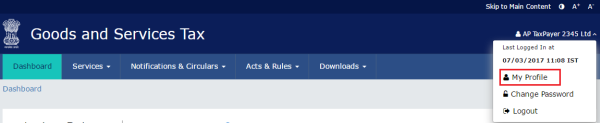
2. Click the Register/ Update DSC link.
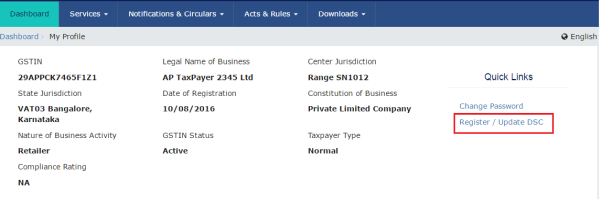
3. The Register Digital Signature Certificate page is displayed. In the PAN of Authorized Signatory drop-down list, select the PAN of the authorized Signatory that you want to register.
Note: Only PAN specified in the Registration form can be used for registering DSC
4. Select the I have downloaded and installed the signer checkbox.
5. Click the PROCEED button.
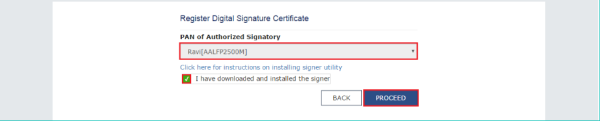
6. Select the certificate. Click the Sign button.
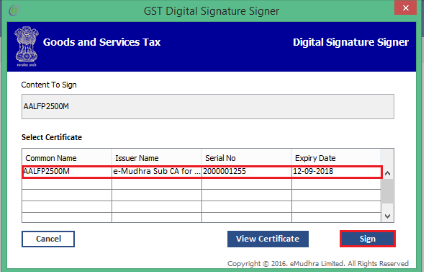
A successful message that "Your DSC has been successfully registered" is displayed.
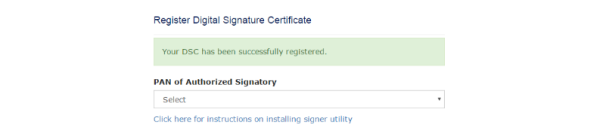








 CAclubindia
CAclubindia
