Verifying Income Tax Return has never been this easy!
Instead of sending ITR-V to CPC, Bengaluru, just use any of these simple methods to e-Verify your ITR. It's Quick, Convenient and Eco-friendly!
1. e-Verification Procedure while filing Income Tax Return
(A) e-Verification with Aadhaar OTP
Pre-requisite: Your Aadhaar Should be linked with PAN
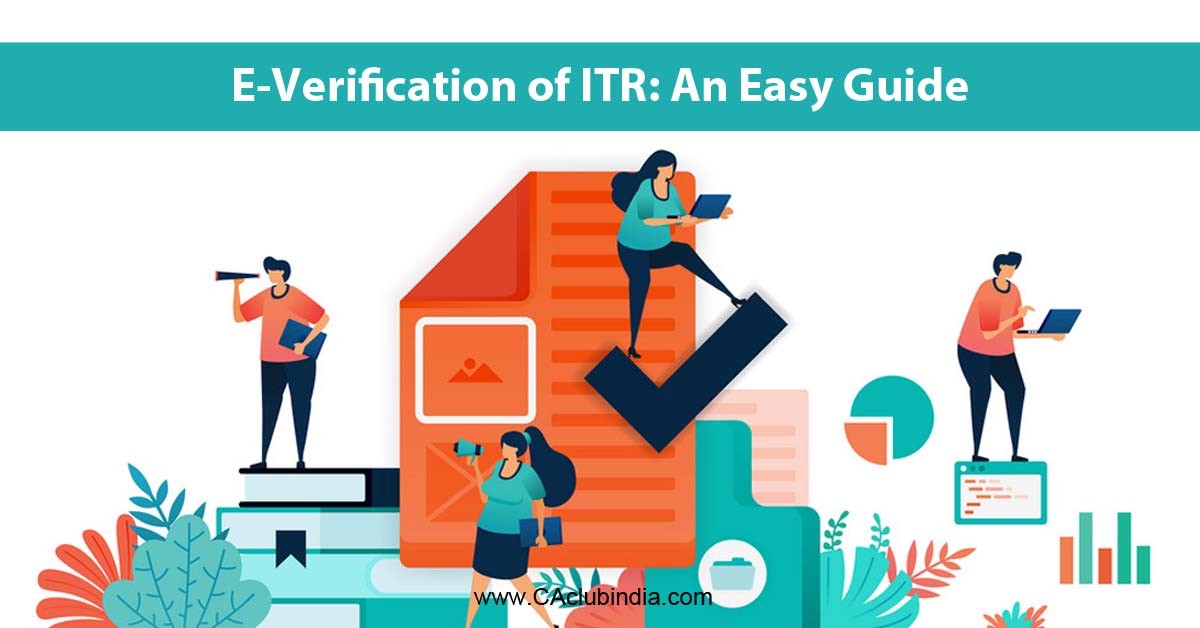
STEPS
1. Login to e-Filing Portal
2. Click on 'e-File' Tab and Select 'Income Tax Return' from the drop-down
3. Select the 'Assessment Year', 'ITR Form Name' and 'Submission Mode' and click 'Continue'
4. Select Verification mode as 'Aadhaar OTP'
5. Submit your Return/Upload the XML
6. Click 'Generate Aadhaar OTP'. OTP will be sent to mobile number registered with Aadhaar and is valid for 30 minutes from the time of generation of OTP
7. Enter the OTP and click 'Submit'
8. ITR Verification Complete
(B) e-Verification Using Other Modes
1. Using Net Banking
- Login to Net Banking A/C
- Click the 'e-Filing' link
- You will be redirected to e-Filing portal
- Click on 'e-File' Tab and Select 'Income Tax Return' from the drop-down
- Select the 'Assessment Year', 'ITR Form Name' & 'Submission Mode' & click 'Continue'
- Submit your Return/ Upload the XML
- ITR e-Verification complete
2. Using Bank Account (For Selected Banks Only)
- Login to e-Filing Portal: www.incometaxindiaefiling.gov.in
- Select 'Profile Settings' & pre-validate your bank account
- Click on 'e-File' Tab and Select 'Income Tax Return' from the drop down list
- Select the 'Assessment Year', 'ITR Form Name 'Submission Mode' and click 'Continue'
- Select Verification mode as 'EVC using pre-validate bank account'
- EVC (Electronic Verification Code) will be sent to th mobile number registered with bank account and valid for 72 Hours from the time of generation of OTP
- Submit your Return/ Upload the XML
- Enter the EVC on e-Filing Portal
- ITR e-Verification complete
3. Using Demat Account
- Login to e-Filing Portal www.incometaxindiaefiling.gov.in
- Select 'Profile Settings' & pre-validate your demat account
- Click on 'e-File' Tab and Select 'Income Tax Return' from the drop down list
- Select the 'Assessment Year', 'ITR Form Name', 'Submission Mode' and click 'Continue'
- Select Verification mode as 'EVC using pre-validated demat account'
- EVC will be sent to the mobile number registered with demat account and is valid for 72 Hours from the time of generation of OTP
- Submit your Return/ Upload the XML
- Enter the EVC
- ITR e-Verification complete
4. Using Bank ATM
- Swipe your ATM card at your Bank ATM
- Select 'PIN for e-Filing'
- EVC will be sent to the mobile number registered with bank account and is valid for 72 Hours from the time of generation of OTP
- Login to e-Filing Portal www.incometaxindiaefiling.gov.in
- Click on 'e-File' Tab and Select 'Income Tax Return' from the drop-down
- Select the 'Assessment Year', 'ITR Form Name', 'Submission Mode' and click 'Continue'
- Select Verification mode as 'Already generated EVC through Bank ATM'
- Submit your Return/ Upload the XML
- Enter the EVC on e-Filing Portal
- ITR e-Verification complete
2. e-Verification Procedure After Filing ITR
If you have already filed your ITR, follow these simple steps for e-Verification
STEPS
- Login to e-Filing Portal
- Click on 'My Account' and in the drop-down Select 'e-Verify Return'
- All the filed ITRs pending for Verification will be displayed, click on 'e-Verify' link against the ITR which is to be e-Verified
- Now choose the mode of e-Verification from the available options
- Generate EVC through the chosen mode of e-Verification
- Enter the EVC and Click on 'Submit'
- ITR Verification Complete
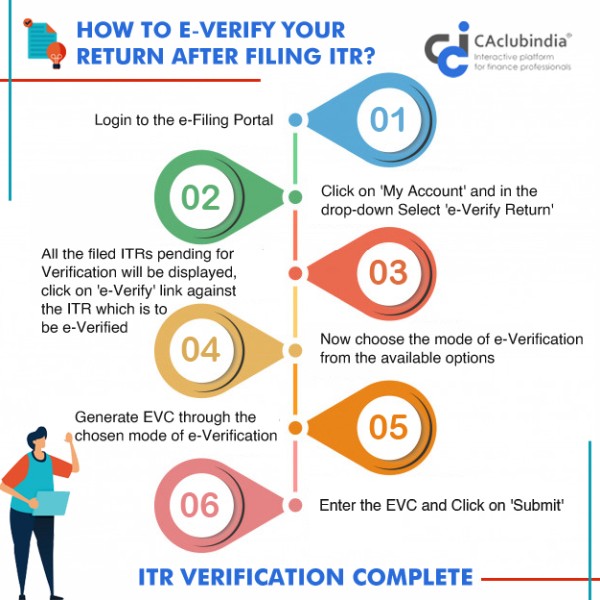
Also: Click here to download the article as a PDF attachment







 CAclubindia
CAclubindia
