What is an 'e-Proceeding'?
e-proceedings is an electronic platform for conducting proceedings in an end to end manner created by the Income Tax department. The objective here is to bring about transparency and efficiency in the income tax related proceedings.
All the notices/intimations/letters from the department are made available under e-Proceedings where the assesse would be able to submit the response along with attachments by uploading the same on e-Filing portal. The response submitted would be viewed by the Assessing Officer electronically in Income Tax Business Application(ITBA) to save time of assesse as well as department.
Benefits of e-Proceedings
• e-Proceeding facility will substantially reduce the compliance burden on the taxpayers and facilitate quicker resolution to their tax related compliances.
• Through 'e-Proceedings' facility, tax-payers would be able to retain their complete information of all e-submissions made during the course of assessment proceedings for future reference in their e-Filing portal account.
• This facility assists the tax officials to overcome the risk of loss and damage to files.
• This initiative is environment friendly as assessment proceedings would become paperless.
Let us go through the steps of responding to the different types notices the taxpayers receive from Income Tax Department.
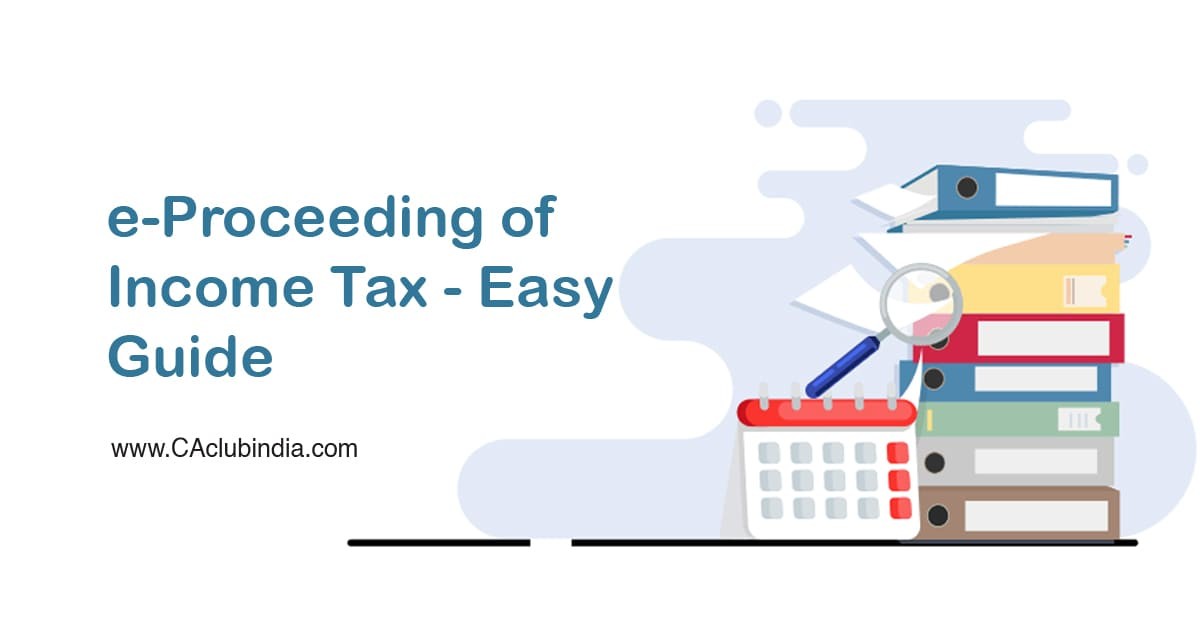
Intimation under Prima-Facie Adjustments u/s 143 (1) (a)
Given below are the steps on how to respond to the Prima-Facie Adjustments(PFA) notice issued u/s 143(1)(a) of the Income Tax Act.
1. Go to the Income Tax e-Filing portal, 'www.incometaxindiaefiling.
2. Login to e-Filing portal by entering user ID (PAN), Password, Captcha code and click 'Login'.
3. Post login, click on the 'e-Proceeding' menu and click 'e-Proceedings' link.
4. A new page will appear showing details of the notices (if available) such as PAN, Assessment year, Proceeding Name, Proceeding Status, Proceeding Limitation Date, Proceeding Closure Date and Action.
5. Click on the 'Adjustment u/s 143 (1)' hyperlink available under `Proceeding Name' column to view proceeding details.
6. Additional proceeding details for that particular Assessment year such as Notice/Communication reference ID, Notice u/s, Description, Issued On, Document Id, Served On, Response Due date and Response are displayed.
7. To view the details of the notice, click on the 'Notice/Communication reference ID' link and to submit your response against the particular notice, click on the 'Submit' link under the 'Response' column.
8. By clicking the 'Submit' link, a page will appear showing details of all the mismatches found in the ITR for which the intimation has been sent to the taxpayer.
9. At the bottom of the same page, the taxpayer must select an appropriate response among the three available options as follows, Agree * Partially agree *- Disagree
Table showing the steps to be followed for the above three different options.
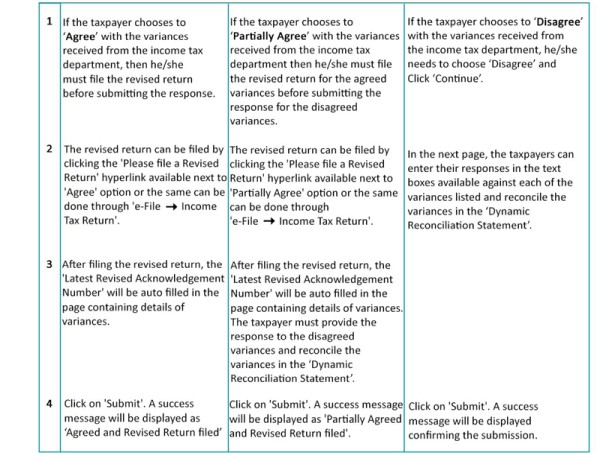
Other Proceedings
Given below are the steps on how to respond to the notices/intimations other than PEA proceedings,
1. Go to the Income Tax e-Filing portal, www.incometaxindiaefiling.gov.
2. Login to e-Filing portal by entering user ID (PAN), Password, Captcha code and click 'Login'.
3. Post login, click on the 'e-Proceeding' menu and click 'e-Proceedings' link.
4. A new page will appear showing details of the notices (if available) such as PAN, Assessment year, Proceeding Name, Proceeding Status, Proceeding Limitation Date, Proceeding Closure Date and Action.
5. Click on the hyperlink of appropriate notice available under 'Proceeding Name' column to view proceeding details.
6. Additional proceeding details for that particular Assessment year such as Notice/Communication reference ID, Notice u/s, Description, Issued On, Document Id, Served On, Response Due date and Response are displayed.
7. To view the details of the notice, click on the 'Notice/Communication reference ID' link and to submit your response against the particular notice, click on the 'Submit' link under the 'Response' column.
8. Upon clicking on submit, a new page is opened where the Proceeding Name, Document Reference Id and Notice Section are pre-filled. Select the 'Response Type' from the dropdown (Partial Response/Full Response) Enter the 'Response/Remarks'. Select the 'Attachment Description' from the dropdown and attach the supporting scanned documents in PDF format and click 'Continue' to proceed further.
Note: In case, the notice is related to Sec 142(1) [Calling of return]/148/153A/153C, upon click of submit, the assesse shall be re-directed to 'e-File-• Income Tax Return' page, where he/she can upload the Income Tax Return.
9. The Submission can be e-Verified using Electronic Verification Code (EVC) / Digital Signature Certificate (DSC).
A success message will be displayed confirming the submission of response.
Key Points to remember while submitting the response for the e-Proceedings
1. If response submission is made in instalments, then one need to choose the response type as "Partial".
2. In case of multiple partial responses, while submitting the last of the partial responses, the 'Response Type' to be chosen as 'Full Response' to indicate that you have nothing more to submit further.
3. Maximum characters allowed in 'Response/Remarks' field is 1000 characters.
4. If list of drop down values does not include the 'Attachment Description' of the document that you propose to attach, choose the value "Others" and enter the name of the document in lines with the other drop down values.
5. The file name of the attachment should not exceed 100 characters and the file name should not be repeated.
6. Maximum of 10 PDF attachments can be submitted in a single response submission and any number of submissions can be made in response to a single notice/intimation/order. Maximum size for each attachment should not exceed 5 MB.
7. If a document size exceeds 5 MB size, kindly split the document into two or more files with document name differentiated by tagging _1, _2, _3 etc. Example: Bank account statement_l, Bank account statement 2 etc.
8. If number of document exceeds ten in number, kindly prefer multiple submission in response to the notice by choosing the 'Response Type' as 'Partial Response'.
9. In case, you have missed out submitting any response or documents you can submit additional response even if the response type mentioned earlier was 'Full Response', as long as the 'Submit' hyperlink against a proceeding is enabled.
Best Practices for Scanning the Supporting Documents
Follow the below key points while scanning the supporting documents
1. Scan Settings
• Set the Scan Clarity to at least 300 DPI.
• Choose the format of saving the document as PDF and name the document appropriately.
• Scan the document in Black and White only.
• Please ensure that the document is not password protected.
2. Scanning Source Documents
• Scan only the original document
• Ensure that the document size is A4 or letter size only.
• If there are multiple pages, kindly scan all the pages into a single file and ensure that the final size of the PDF does not exceed more than 5 MB.
3. Key points to avoid poor quality
• Please ensure the original Document that is being scanned is clear and not faded.
• If the documents are handwritten, please ensure that it is clear and legible.
• Please ensure documents are devoid of ink bleeding or smudging.







 CAclubindia
CAclubindia
