e-Campaign
About e-Campaign
1. What is e-Campaign? |
|
Under e-Campaign tab of Compliance Portal, information received from various sources related to the taxpayer shall be displayed for seeking feedback. The taxpayer is required to submit response on each information item to complete the process of submission of response. Following e-Campaign functionalities are available: · e-Campaign - Significant Transaction |
2. What is 'Significant Transactions' under e-Campaign? |
|
Transactions reported to the Income Tax department during a financial year that are considered not in line with the profile of the taxpayer based on pre-defined rules are displayed to the taxpayer for feedback. |
3. What is 'Non-Filing of Return' under e-Campaign? |
|
Transactions of the taxpayer who have not filed return of income for a specific assessment year and have potential tax liability or who are under obligation to file return of income, are displayed for feedback |
4. What is ' ITR Information Mismatch' under e-Campaign? |
|
Transactions of the taxpayer reported in their ITR which have been found to be inconsistent with the information received from the third party for a specified Assessment Year are displayed to the taxpayer for feedback |
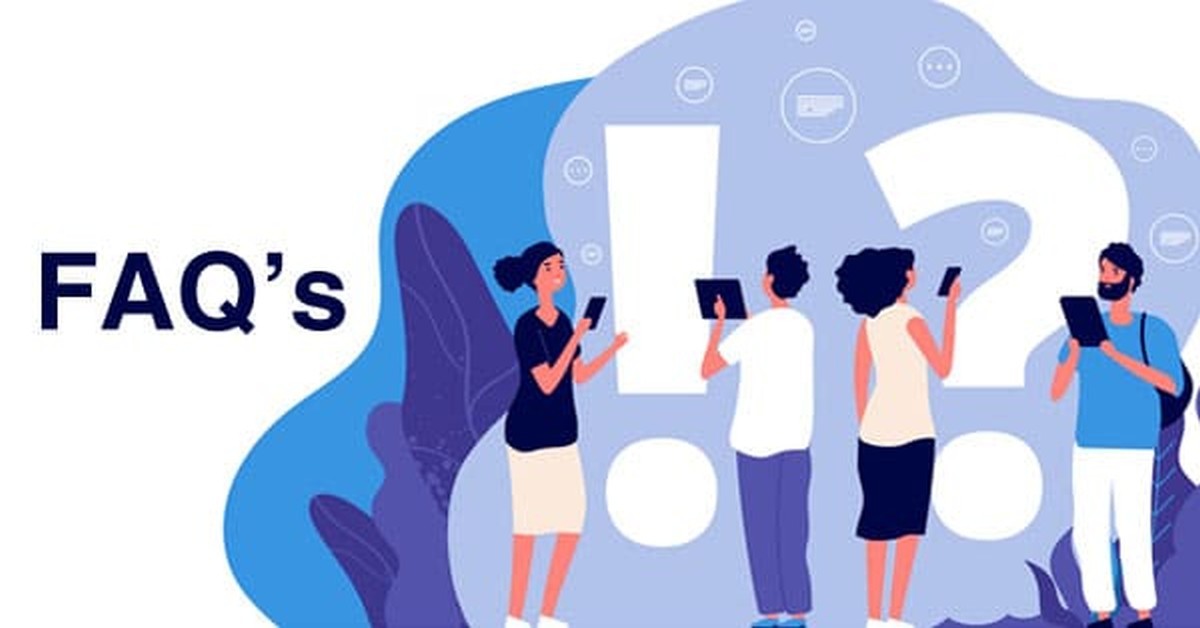
Accessing e-Campaign
1. How to access e-Campaign-Significant Transactions and submit response? |
|
Taxpayer can access the e-Campaign - Significant Transactions module by following below mentioned steps. Step 1: Go to the Compliance Portal (https://compliance.insight.gov.in ) On the left sidebar, click the 'Login' button, which redirects the taxpayer to the e-filing portal. You can also use the URL https://incometaxindiaefilling.gov.in to access e-filing portal. Step 2: Log into e-filing portal and then click on any of the 'Compliance Portal' link available under two tabs - 'My Account' and 'Compliance'. The taxpayer gets redirected to the Compliance Portal. Step 3: After successful login, click on e-Campaign option displayed at Compliance Portal landing page. Step 4: Click on 'Financial Year' under 'e-Campaign - Significant Transactions'. Step 5: Information summary will be displayed after clicking on Advisory Message pop up. |
|
Step 6: Click on ">" button will display information detail. Step 7: Click on ">" button on Information detail will display the feedback options. Step 8: Click on feedback option and submit response as applicable. For more details, kindly refer e-Campaign User Guide available in "Resource" section at Compliance Portal. |
2. How to access e-Campaign-Non-Filing of Return and submit response? |
|
Taxpayer can access the e-Campaign - Non-filing of return module by following below mentioned steps. Step 1: Go to the Compliance Portal (https://compliance.insight.gov.in) On the left sidebar, click the 'Login' button, which redirects the taxpayer to the e-filing portal. You can also use the URL https://incometaxindiaefilling.gov.in to access e-filing portal. Step 2: Log into e-filing portal and then click on any of the 'Compliance Portal' link available under two tabs - 'My Account' and 'Compliance'. The taxpayer gets redirected to the Compliance Portal. Step 3: After successful login, click on e-Campaign option displayed at Compliance Portal landing page. Step 4: Click on ''Financial Year" under Non-Filing of Return. Step 5: Taxpayer will be navigated to 2 tabs i.e. e-Campaign Response on Filing of Income Tax Return and e-Campaign Information Confirmation. Step 6: Taxpayer needs to Click on Response on Filing of Return to submit the response related to ITR filed. Step 7: After submitting response on Filing of Income Tax Return, click on "e-Campaign Information Confirmation" to submit confirmatory feedback. Step 8: Information summary will be displayed after clicking on Advisory Message pop up. Step 9: Click on ">" button will display information detail. Step 10: Click on ">" button on Information detail will display the feedback options. For more details, kindly refer e-Campaign User Guide available in "Resource" section at Compliance Portal. |
Feedback Submission
1. What are the Feedback options available for submission of Response against each Information detail? |
|
The feedback options will be displayed on each Information detail. User will be able to select only one of the available options for submitting feedback. Feedback options are as follows: A. Information is correct |
2. How many times, Taxpayer can Revise Response using "Change Response" hyperlink? |
|
Taxpayer can change his response any number of times. For more details on how to change the response submitted against each Information detail, you are requested to refer the e-Campaign user-guide available in "Resource" section at Compliance Portal. |
View Submitted Response
1. How can taxpayer view the submitted response on each Information? |
|
Step 1: Visit Compliance Portal at https://compliance.insight.gov.in or Login to the e-filing portal by using the URL https://incometaxindiaefiling.gov.in and Click on 'Compliance Portal' link available in "My Account" or "Compliance" tab. Step 2: After successful login, click on 'e-Campaign' Tab available at home page of Compliance Portal to view Information Summary screen. Step 3: Click on "Financial Year" under Significant Transactions/Non- Filing of Return option (Whichever is applicable). Step 4: Click on 'Financial Year' available under 'e-Campaign - Information Confirmation'. (Applicable for non-filing of return). Step 5: Click on ">" button to view information detail. Step 6: Click on ">" button on Information detail to view feedback options. Step 7: Click on "View Response" button under Information detail. A Pop-up window will appear displaying the details of response submitted by the taxpayer. For more details, kindly refer e-Campaign User Guide available in "Resource" section at Compliance Portal. |
Interpretation of different colours/icons
1. What is the interpretation of different colours/icons displayed against each Information detail? |
|
Information Summary Level
Information Level
|
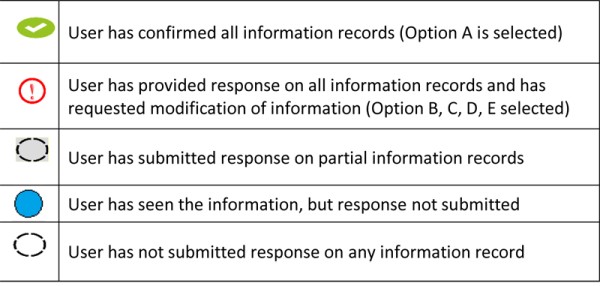
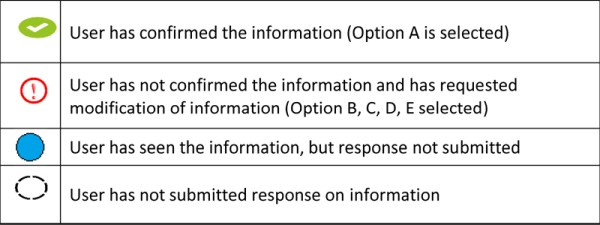







 CAclubindia
CAclubindia
