Table of Contents
Book Identification Number
As part of the TDS process, deductors are required to fill Form 24G on a monthly basis. The same is then submitted to the Drawing & Disbursement Officer (DDO) for processing. Once this form is filled, a unique identification number called the Book Identification Number (BIN) is issued to the deductor on the NSDL Tax information Network. The BIN quoting has been termed mandatory for government deductors, who are reporting TDS without payment through bank challans and the same is to be stated on the quarterly TDS statement.
Procedure for performing a Book Identification Number (BIN) verification
Step 1: Visit https://onlineservices.tin.egov-nsdl.com/TIN/JSP/etbaf/ViewBIN.jsp to view/download the Book Identification Number details. The following details are to be entered on the portal:
a. Tax Deduction and Collection Account Number (TAN) of the deductor
b. Nature of Payment: Under this, the deductor has to select an option from the following:
i. TDS - Salary - Form 24Q
ii. TDS - Non Salary - Form 26Q
iii. TDS - Non Salary - Non Resident - Form 27Q
iv. TCS - Form 27EQ
v. All Form Types
c. Accounts Office Identification Number (AIN): In order to view the details of a particular Area, the deductor is required to fill this field.
d. Month of Form 24G filed
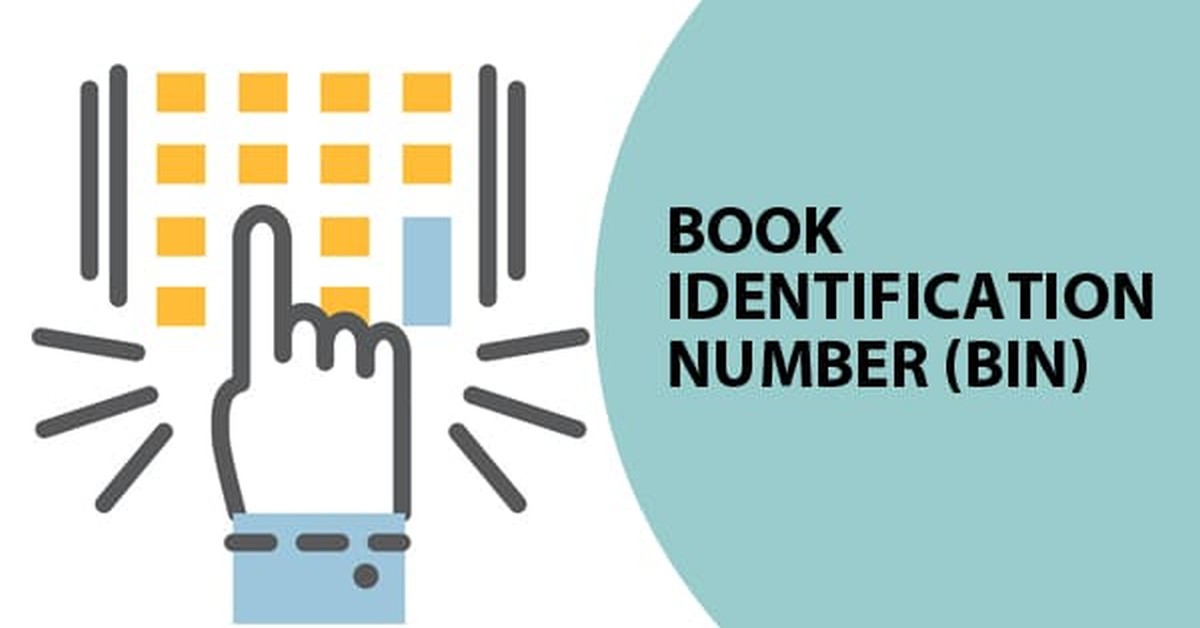
Post entering all these details, click on 'View BIN Details'.
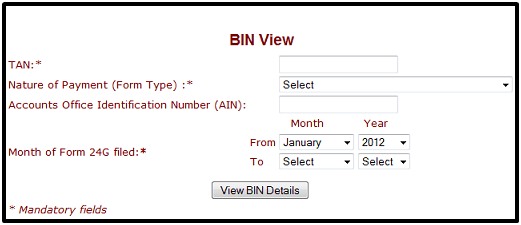
Step 2: After clicking on 'View Bin Details', the user will be redirected to the following page:
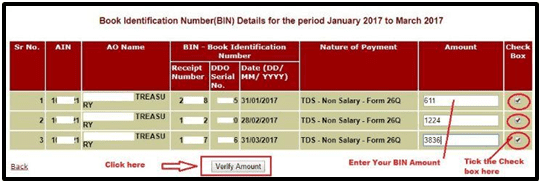
Herein, the user will have to enter the amount as per different forms and tick the check box adjacent to the column. After that, click on 'Verify Amount'.
Step 3: After clicking on 'Verify Amount', a 'Verification Alert' column will be added which will state either 'Amount Matched' or 'Amount Not Matched'.
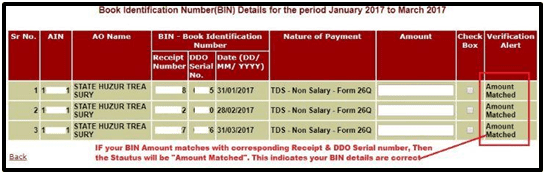
a. If the column states 'Amount Matched', then it is a valid Book Identification Number detail.
b. If the column states 'Amount Not Matched', it is an invalid Book Identification Number detail.
Consequences of non-quoting BIN
BIN details and the amount of TDS reported is to be verified by the amount recorded in Form 24G. In case, these amounts don't match the verification alert will declare 'Amount Not Matched'. When this happens, the credit available to the respective deductee will not be available in the Form 26AS corresponding to the deductee. Thus, the BIN should be accurate and must match the account.
Some important clarifications regarding the Book Identification Number
1. Valid TAN must be provided to access the DDO records and only then, BIN will be generated.
2. Users have an option to verify the amount of tax remitted to the government
3. Users can request BIN view/download for a maximum period of 12 months. In order to verify the amount of tax remitted, the AO has to select the check box and provide the amount of tax
4. The downloaded file will be compressed into a zip folder which can be extracted by using WinZip version 9.0 and above, WinRaR version 3.90 and above and 7-Zip version 4.65 and above. The same will also be password protected and can accessed with the 7-digit Accounts Office Identification Number (AIN).
Points to be noted regarding the Book Identification Number
- To view BIN details one must provide TAN, Nature of Payment, Form 24G month/year range.
- To view BIN details of a particular AO, one must provide the AIN of AO in addition to the above mandatory details
- BIN is to be quoted in the transfer voucher details while preparing the quarterly TDS/TCS statements.
- The period selected should be within 15 months.
- BIN view is available for Form 24G filed for F.Y. 2010-11 onwards.
- BIN details for the mentioned AIN and period are not available then please contact your respective Pay and Accounts Office (PAO)/ District Treasury Office (DTO) to whom the TDS/TCS is reported.







 CAclubindia
CAclubindia
