Are you a student, content creator, or language teacher who wants to have fun while learning? Adding motion, visuals, and sound can make a dull quiz interesting. With these tools, learners can enjoy the process and remain focused.
Having the proper editing software can make it simple and entertaining. That's where the CapCut video editor for PC steps in. It assists you in adding audio clips, photos, and playful effects without having any special talent.
Through this guide, you'll discover how to use CapCut PC to create basic language tests with audio overlays and visual aids. These are the steps that will make your lessons entertaining and easier to comprehend.
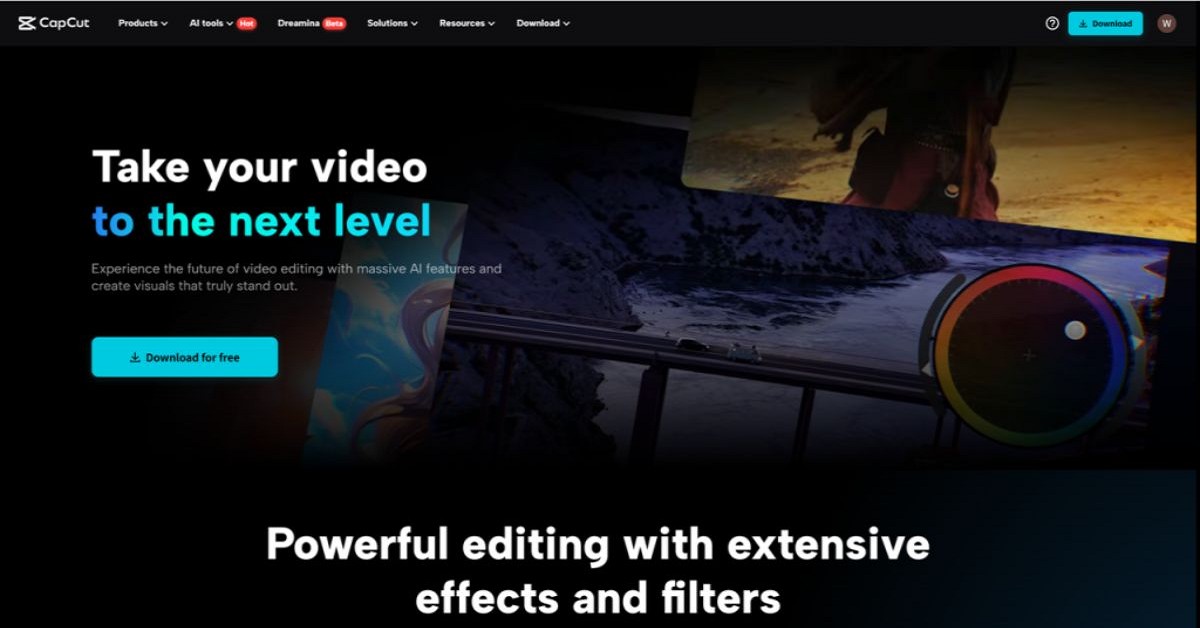
Why Use CapCut PC for Language Quiz Making?
Language quizzes can be better than simple text. In the modern classroom, students require material that will attract their attention. A combination of audio, photos, and concise layout can assist in keeping them on course and make learning more enjoyable.
The CapCut desktop video editor allows you to give life to your quizzes. It allows you to insert short videos, music, voice clips, and cool motion effects. You also get tools such as text filters and bold transitions that are used to highlight each quiz section.
There's even a built-in feature like text to speech, which reads the quiz out loud. This is helpful to learners who learn more by listening.
It's nice to hear that not all features are free. While most tools operate for free, some choices require a paid subscription. Nevertheless, the basic version provides you with more than sufficient time to begin creating your quiz.
Benefits of Adding Audio Overlays to Language Quizzes
Audio overlays are audio clips that play alongside your quiz video. They can be used to provide spoken directions, teach you how a word sounds, or play short conversations. The sounds enable students to develop listening and speaking skills.
For instance, you can play a word out loud in a quiz, and the student selects the corresponding picture. This enables them to listen and learn simultaneously.
Using the CapCut PC desktop video editor or CapCut desktop, you can even insert tools such as an AI video generator to insert corresponding scenes. Voiceovers also enhance the quiz for students who learn through listening.
How to Create Language Quizzes with Audio Overlays Using CapCut PC
Step 1: Download and Install CapCut PC
First, go to the official CapCut website and download the CapCut desktop video editor. This is the version designed for laptop or computer usage. After downloading, proceed with the easy steps to install and register. This is quick and easy.
It's worth noting that although most features are free, some of the more advanced tools will only be accessible in the paid version.
These might include additional effects, export options, or better quality settings. Nevertheless, the standard tools are more than sufficient to enable you to create a fantastic quiz with both visuals and audio.
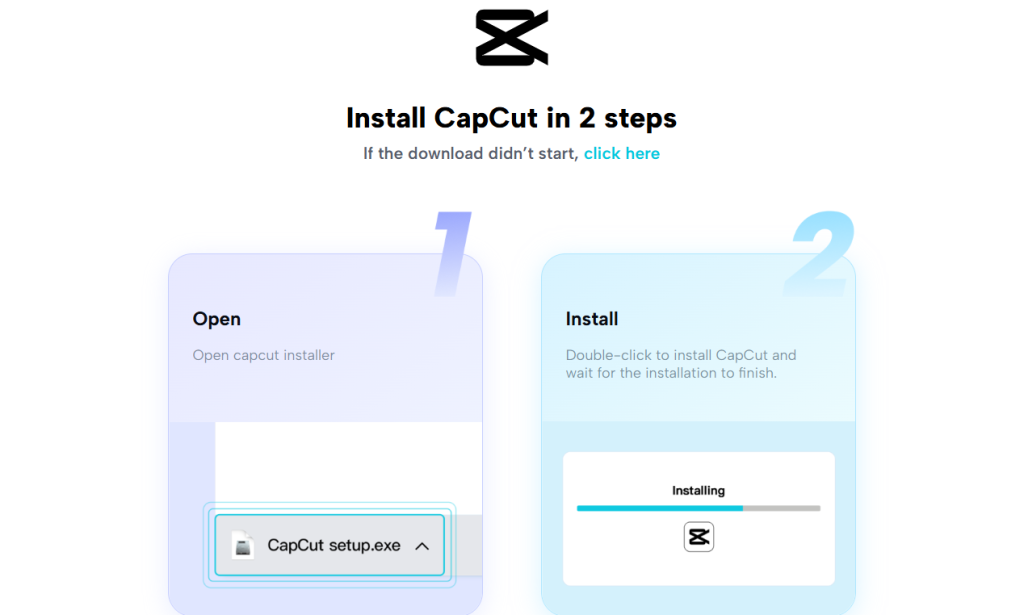
Step 2: Start a New Project and Import Quiz Media
Open CapCut PC and start a new project. Import your quiz items, like images, background designs, and text prompts. These might be vocabulary words, pictures, or themed backgrounds.
Insert quiz questions using the text tool. Utilise transitions and animations to make the quiz interactive and engaging. In order to engage students, try countdown timers, visual prompts, or playful overlays.
These assist with attention direction and provide a sense of pacing to individual questions.
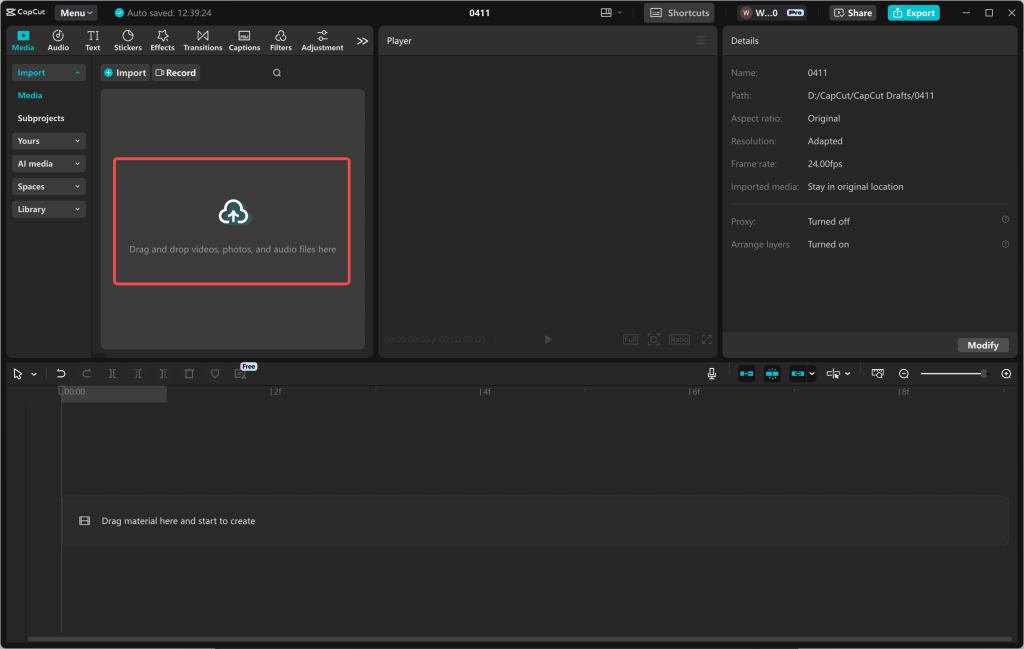
Step 3: Insert Characters with a Voice Changer
To make your quiz even more exciting, use the built-in voice changer of the CapCut desktop video editor. The tool allows you to pitch your voice like a robot, a kid, or even a detective.
It can be utilised to make a regular quiz become a story or character-based activity. This technique adds excitement and diversity, particularly for kids or themed classes.
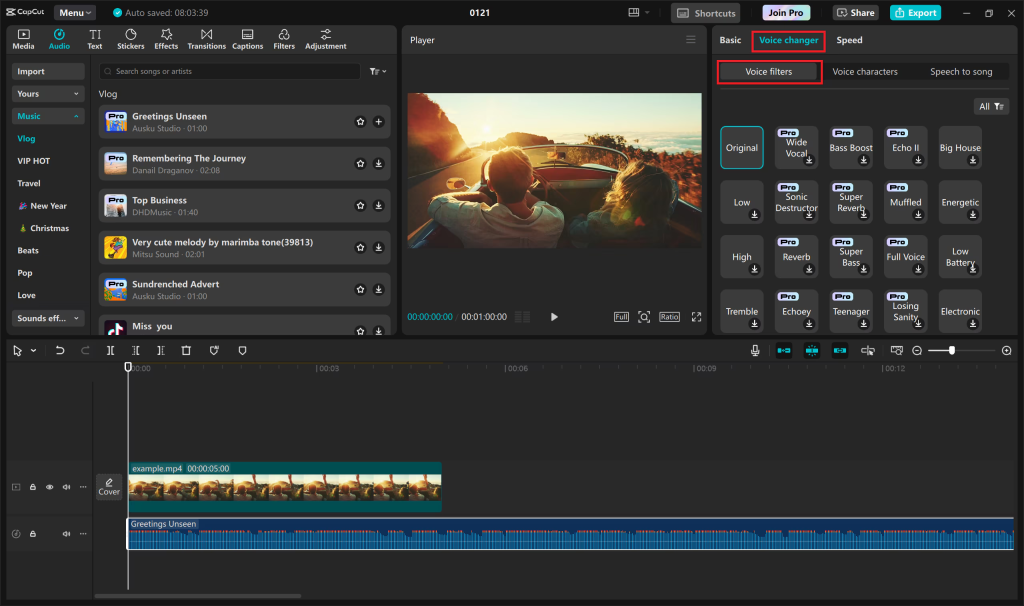
Step 4: Record and Sync Audio Overlays
Insert audio into your quiz by recording or importing voice clips. They can be spoken guidance, vocabulary items, or demonstration sentences.
Drag them to the timeline and position them in sync with the corresponding visual section. You can also add music in the background, but keep it soft so that the main voice remains audible.
Balance the volume levels, apply fade-in or fade-out, and attempt straightforward sound effects to complement proper answers or softly indicate incorrect ones.
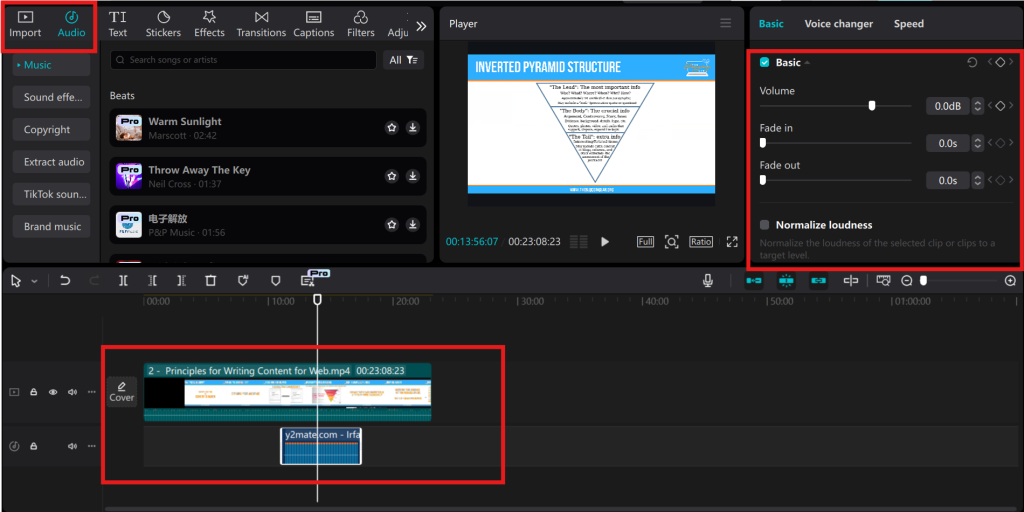
Step 5: Export and Share the Final Quiz
When your quiz is prepared, export the video in a format such as MP4. You can also adjust the resolution and frame rate before exporting.
Share your quiz with your class via Google Classroom, a learning platform, or even YouTube. Most of the features in CapCut PC allow you to export without watermarks.
Some additional features, such as high-res export or cloud features, might require a paid subscription.
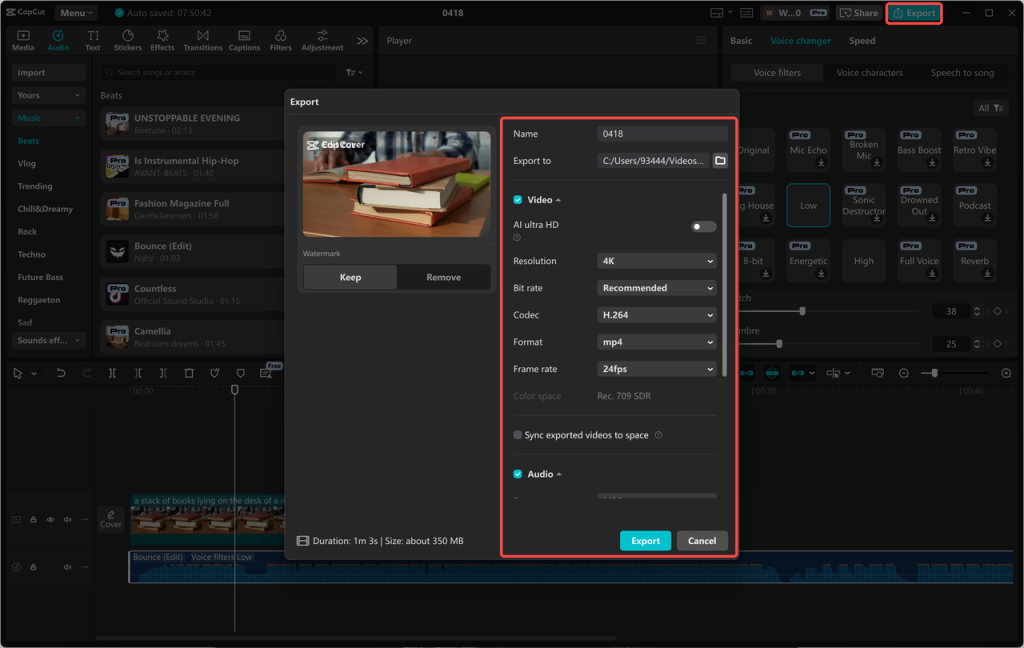
Conclusion
CapCut PC desktop video editor is a good idea for making language quizzes more engaging and active. Audio overlay, text effects, and basic transitions enable students to focus and have fun learning.
All these tools convert simple questions to a complete learning experience. Creators and educators can experiment with CapCut PC to create their next quiz.
Just keep in mind that though most tools are free, there are some features that require a paid upgrade to access more features.








 CAclubindia
CAclubindia

