You might've heard Network Attached Storage (NAS) term on the internet many times and wondered what it really means. Many of you who have moderate technical knowhow knows about NAS and how to set it up or just know about it, but a lot of non-techie people don't!
In this article i'll explain what NAS is, it's applications, how to set it up on the cheap, and some popular vendors if you'd like it to really shine!
NAS is actually your storage attached to your network through your router which in turn can be accessed by any devices on the network! That's it, the meaning's in the actual term itself!
So, you say enough, tell me what i can use this for! And here's your answer: The storage (your typical thumb or pen drive, external hard disk, sd cards, practically any storage) when attached to your router's usb port (Thats's it, all you need is router with a usb port and your pen thumb drive or external hard disk!), will be accessible from any device (windows or mac laptop, desktop, even smartphones). That is you can share data in your office between any number of systems wirelessly without physical tangled, old LAN connection! And you can read&write or just read the storage data from practically any computer or smartphone! Well, in home you can share and access your media files, songs, personal videos from any corner without actually storing the said data in your device.
This leads to ease of use, increased productivity, all wirelessly and tangle free looks for your office! If this sounds good enough for you, read the rest of the article!
A refresher on few terms we're gonna use below,
Modem: It's a device your internet providing company will provide that gets connected to your phone line.
Router: The device which you can attach to your modem for extended coverage and other features you don't have in your typical modem.
Modem/ Router: There are router in the market that also is a modem, so you'll have only one device instead of two (Only if you're not using your router as repeater).
IP: Your network's default gateway (that much is enough).

First you need a router with a usb cable if you already don't have a modem or modem/router with usb port and your choice of storage device for sharing.
Connect your storage device to the usb port on your router (usually in the back or in the sides). Go to your router's default gateway (It's usually 192.162.1.1, or it might differ)in your browser. If you don't know your router's ip, go to command promt (search for cmd in windows), type ipconfig and click enter, scroll down and note down the combination next to default gatway.
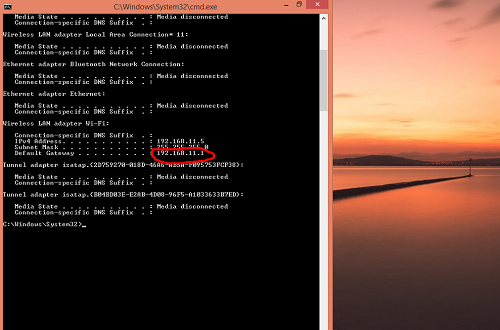
When you use that combination as web address in your browser, you'll get your router's web interface, it might ask for username and password which usually is admin and admin, but if you've configured differently, then that!(If you don't know, ask for the person who has set your internet up or google it! Next you need to enable NAS feature from there, which is different for different routers which you can google again because there are hundreds of router vendors and i can't explain process for each of them, but you can ask for any particular router in the comments, i'll try to help as much as i can.
Now for the accessing part, i'm only gonna show it for windows systems, then again you can ask for any other in the comments.
As soon as you enable Nas for your router and your storage device is connected, it should show up( as whatever name you've given to your storage in the nas settings) in the network section of windows explorer!
If you don't find it, you need to map your network drive, i'll show steps to achieve that too!
Right click on network menu in windows explorer and select map network drive
.jpg)
.jpg)
Mention what drive and your default gateway and desired folder name and click finish. You're done! You can then assign permissions for read/write or only read to specific devices in the router settings!
This is on cheap with your already existing devices. But if you need your NAS to be powerful and usefull even more, and some popular vendors are, Synology, Seagate, Western Digital, FeeNas to name a few! Google them if you'd like to know more about them. Many of them are available in leading online retailers like amazon, flipkart, ebay etc.
As i've mention before there are hundreds of router brands and types, so if you need any particular help, ask in the comments!







 CAclubindia
CAclubindia
