The Excel-based GSTR 3B Offline utility is developed to help taxpayers to prepare 3B return offline without connecting to the internet. Taxpayers can prepare their return process by uploading JSON file in GST portal, generated from the Offline utility.
This sheet can be used every month as many times without any restriction.
Requirements to use GSTR 3B Offline utility.
To use the tool efficiently, ensure that you have the following installed on your system:
- Operating system - Windows 7 or above.
- Microsoft Excel 2007 & above
Step 1:
Download GSTR 3B Excel offline utility by visiting GST Portal
Go to GST portal https://www.gst.gov.in/ > Downloads > Offline Tools > GSTR 3B Offline Utility > Download or click here to download GSTR 3B Offline utility directly https://tutorial.gst.gov.in/offlineutilities/returns_gstr3b/GSTR3B_Excel_Utility.zip
Step 2:
Open the downloaded ZIP file & extract the same.
Step 3:
Click on 'CLEAR ALL' to ensure no previous data is there.
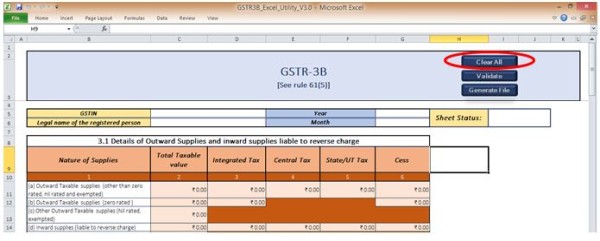
Step 4:
Enter your GST Identification Number & Legal Name as per your GST Registration.
Select Month & Year from the given drop box in the sheet.
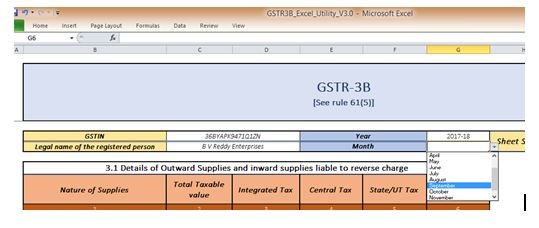
Once the data is entered sheet status will be updated as Validation Failed or Validation successful based on the input given by taxpayer.
Step 5:
Enter the data in the tables as applicable.
3.1 Detail of Outward Supplies and Inward supplies liable to reverse charges (include all supplies- B to B and B to C)
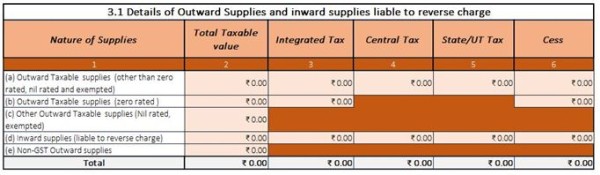
4. Eligible ITC
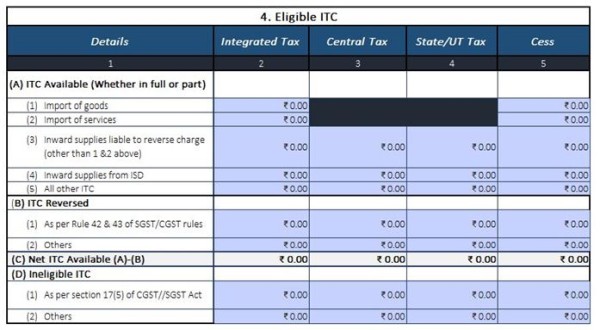
5. Values of exempt, Nil-rated and non-GST inward supplies
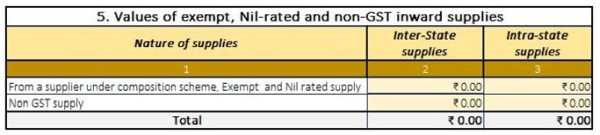
5.1 Interest & late fee payable

3.2 Of the supplies shown in 3.1 (a), details of inter-state supplies made to unregistered persons, composition taxable person, and UIN holders
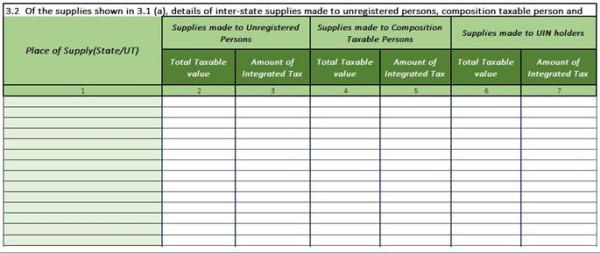
Step 6:
Once the data is entered click on VALIDATE, To validate the data entered in various Tables of GSTR-3B in the Offline Utility
For the cells that fail validation, a comment field would be enabled with help text on validation failure.
Once Validation is completed 'Sheet Status' will be updated as
Validation Successful: All entered details have been validated successfully.
Validation Failed: One or More cells have failed validation across the worksheet.
Step 7:
Once the validation is successful click on 'Generate File', To generate JSON file for upload of GSTR-3B return details prepared offline on GST portal.
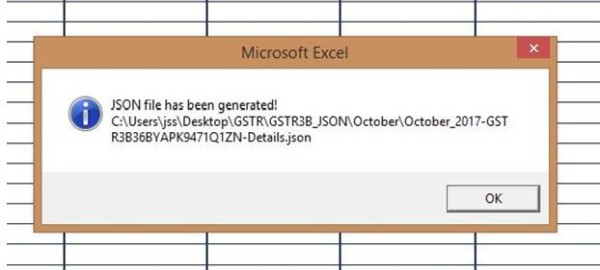
Step 8:
Find the generated JSON file on your PC.
Generally, a folder named GSTR3B_JSON will be created in the location where excel utility was Extracted.
We can find JSON file by opening the folder in the subfolder named with respective month.
Step 9:
Now go to Return dashboard > select month for which return to be uploaded > go to Monthly Return GSTR 3B tab > click on Prepare offline.
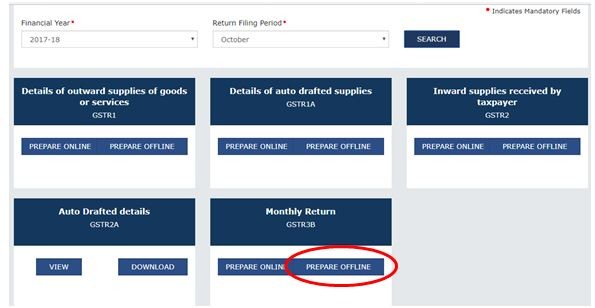
Step 10:
Click on choose file and select JSON file generated from GSTR 3B Excel offline utility
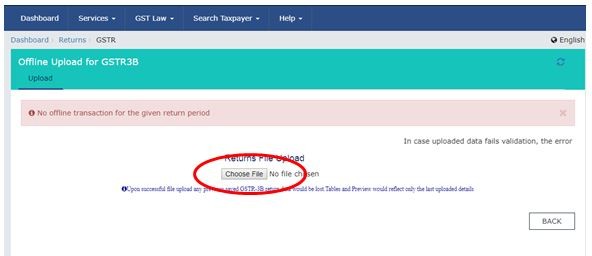
Upload the generated JSON on GST Portal.
Step 11:
Preview the details uploaded. After confirming that Data entered is correct click on submit.
Please note that Once the return is submitted we cannot edit the data.
Step 12:
Now go to Tab 6. payment of tax and offset liability after utilizing available input & paying tax amount in cash by creating challan, if any.
Step 13:
File return by verifying with DSC or EVC.
The author can also be reached atcavinayreddy@icai.org


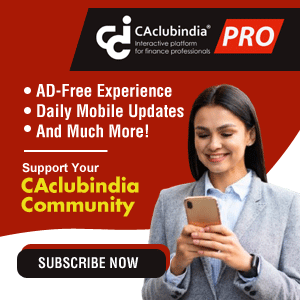





 CAclubindia
CAclubindia
