ABOUT MCA V2 AND V3
1. What is V2 Portal of MCA?
V2 portal is Version 2 of the MCA portal which was used to file various forms relating to Companies and LLP's . LLP Services have been discontinued on V2 portal and have been migrated to V3 portal.
2. What is V3 Portal of MCA?
The MCA is the process of upgrading the present version of the portal from Version 2 to Version 3. This is an enhanced version of the V2 portal and is presently live only for LLP's as at the date of this FAQ
The V3 portal presently enables the following for LLP's
- Login & user Registration
- DSC Association
- LLP Form Filing
The above services on V3 portal were rolled out on 8th March 2022.

3. Where should I file LLP forms and Company forms?
LLP forms have been migrated to V3 while Company forms are still in the Version 2 of the portal. This phased migration is done to enable smooth transition of the portal. Both V2 and V3 are now working seamlessly
4. Do I have to look for a separate website for LLP forms?
No, the access to both versions can be seen in the Sign in / Sign up in the MCA portal - mca.gov.in wherein separate access is provided for LLP and separate for Companies related filing
5. When will the Company forms be migrated to V3?
LLP forms were migrated on March 8, 2022. The date of migration of Company forms to the new Version 3 will be intimated in due course
6. What are the "main" differences between V2 and V3?
In the version 2, forms are required to be filled and uploaded in the portal while in V3 the forms are to be filled online. This enables user convenience including the ability to save a half filled form and file it later
Further in Version 2, there was only a My Workspace which had a list of notices from MCA and circulars issued by them . In Version 3, there is a personalised "My Application" feature
which allows one to view all the forms filed by them till date along with the status of the forms such as pending for DSC upload, Under Processing, Pay fees, Resubmission etc
When a user logs in to V3, the login is through the email id whereas in V2 it was possible with the user id
When a business user logs in to the MCA system, an OTP will be sent to your mobile and e mail address to ensure the authenticity of the user
USER AND REGISTRATION
7. Who is a User in V3?
A user can be a registered user or a business user.
8. Who is a Registered User in V3?
Registered users comprise of any individuals. Such users can only perform 2 functions in the LLP module - RUN Form and fillip form. There is no change in the naming or position of a registered user between V2 and V3
9. Who is a Business User in V3?
A business user can be any of the following and they can access and file all the forms. There is no change in the naming or position of a Business user between V2 and V3. The most suitable category may be selected
- Company/LLP
- Director/Designated Partner
- Manager/Secretary/Authorized Representative
- Officer in Default
- Professional
However, the "Professional User" in V3 was earlier termed as "Practicing Professional" in V2 portal
10. If I am an existing user, do I need to re-register once again?
No, if you are an existing user in V2, then you need not register once again. In fact the system will identify the mail id that you give as a duplicate id and not permit a registration once again
But if you attempt to register with a new mail id which was not in V2, you will be created as a new user. Such registrations in V3 when already an existing user in V2 should be avoided
11. I am a new user and want to register in MCA how is the registration done
Go to the Tab Sign in / Sign Up in the mca.gov.in site. There will be a button called "Register" between the buttons for Login for LLP filing and Login for Company filing. The registration can be done by clicking this button. This registration for a new user will enable you to file both Company (V2) and LLP forms (V3)
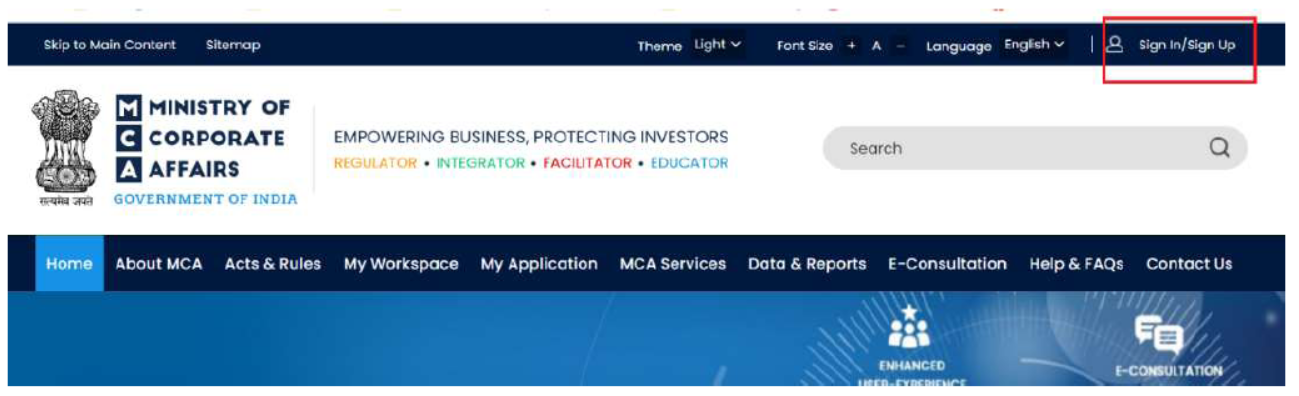
- Please click on the "Register"
- Clicking on Register button will take you to the Registration
- Choose the User Category and User Role as
- Refer above table provided in Registration FAQs
- Please complete the registration process and login using your credentials
- You will receive an e mail / SMS on successful registration
12. How long will the registration process take?
Once you have registered as a new user in V3, you can immediately start filing LLP related forms. However to be able to start filing Company forms, it would take 4 - 5 hours for the User registration to be effected for V2 filings for Companies.
Users will receive 2 different passwords one each for LLP filing and Company filing upon completion of registration.
13. What information needs to be provided for registration?
The following will be needed for registration based on category of the user. Some requirements are generic across all categories, there are special data requirements for other categories and a few are illustrated below
- E Mail Id / Phone Number / Address are required for both Registered and Business Users)
- PAN is non mandatory for registered users but compulsory for business users
- Company/LLP User - CIN /LLPIN /FLLPIN / FCRN
- Director/Designated Partner - DIN / DPIN
- Manager/Secretary/Authorized Representative - General inputs only
- Officer in Default - General inputs only
- Professional - Professional Membership Number / Professional Institute
14. Can a Registered User upgrade to a Business User?
Yes, a Registered User can upgrade to a Business, One must not create a new Business user. The following needs to be done to upgrade. Even registered users in V2 can upgrade to Business User in V3
- Sign in
- Right Hand Corner will Display "Hello - Your Name"
- Click on the icon
- Select Profile Update Page
- Click on Add Role
- Business User Role
- Director/Designated Partner
- Manager/Secretary/Authorized Representative
- Officer in Default
- Professional
15. Am a CA in Professional Role, can I also have a Director role - same user id?
No. User cannot have multiple roles under the same user id. However, a user can upgrade the role.
In the above question as one is a Professional ( existing ),user can upgrade to the following roles:
- Director/Designated Partner
- Manager/Secretary/Authorized Representative
16. My details have changed. How do I update my profile?
Details can be updated by visiting the Profile update section which can be accessed by clicking on the Profile Update link present under "Hello, Username" on the top right corner of the MCA portal. Not all details in the profile can be changed. Only certain details can be changed. For example, the following cannot be modified
- the e mail id of a Director / Partner of LLP
- Mobile number of a Director / Partner of LLP
- Address cannot be changed by Company / LLP user, Director/ Designated Partner
FORGOT PASSWORD
17. How do I recover my password?
To recover LLP V3 password, kindly click on Sign in/Sign up present on MCA website home page and navigate to Login page.
Click on "Forgot password?" link present below the password field and follow the steps to recover your password.
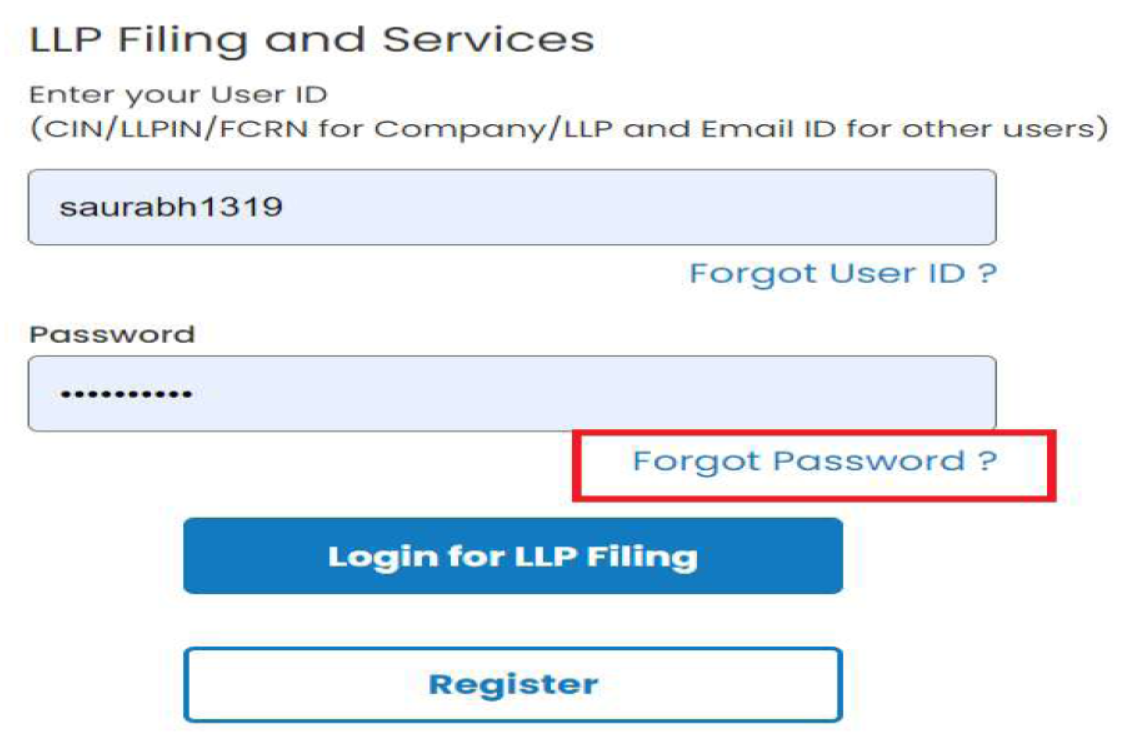
To recover V2 password, kindly click on Sign in/Sign up present on MCA website home page and navigate to Login page.
Click on "Login for Company Filing". You will be redirected to Company Filing login page. Please click on "Forgot Password" present below the password field to recover the password.
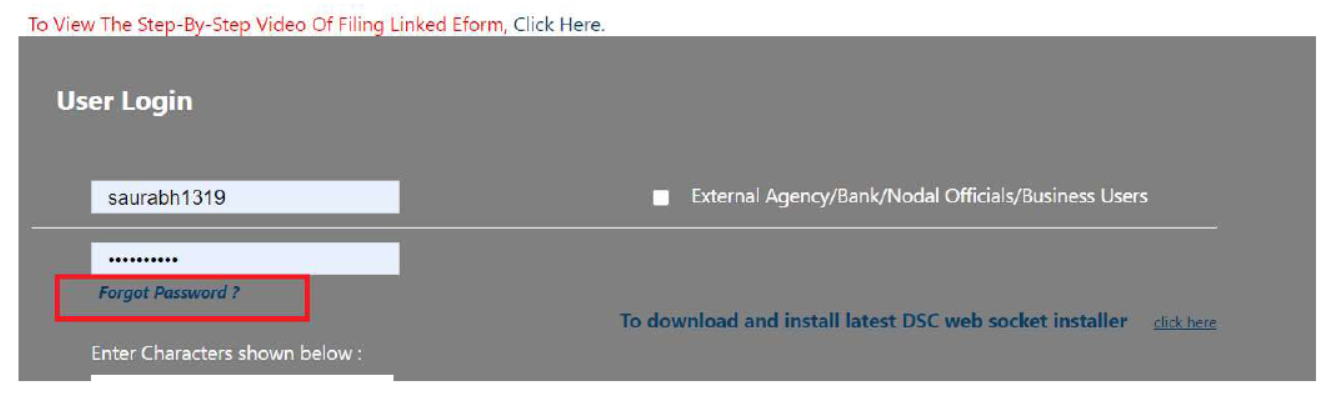
LOG IN
18. How do I log into the MCA V3 Website for LLP filing?
To Login, please click on the Sign in /Sign up option present on the top right corner of the home page as shown in the screenshot below.
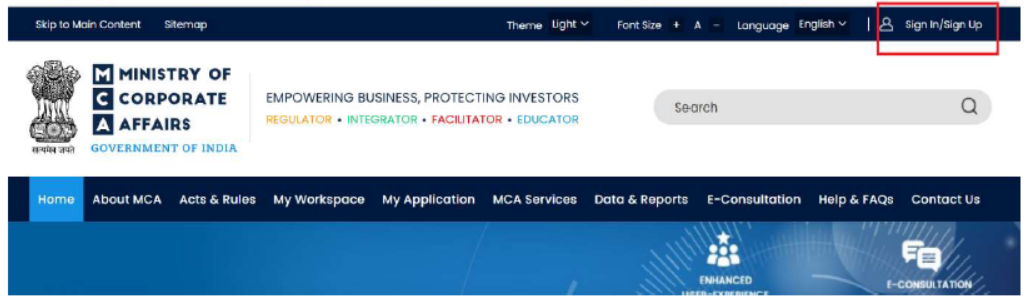
For Company filing and other Company related services, please click on "Login for Company Filing" button, login using your existing username and password.
For LLP filing and other LLP related services, please click on "Login for LLP Filing" button and login using your existing username and password.
ASSOCIATING THE DSC AND AFFIXING THE DSC
19. What is Associating the DSC?
This is a process by which a DSC ( or a unique signature ) is mapped to a user id. This is required because the forms are filled and submitted online rather than in physical mode.
20. How is the associating the DSC done?
Associating the DSC is done in the following manner. For this purpose ,
- Go to gov.in
- Log in to the portal as if you are filing an LLP form ( V3 )
- Go to MCA Services
- Go to FO Services
- Go to Associate DSC
21. What are the system specifications required to Associate DSC?
The following needs to be ensured to be able to associate the DSC :
- You can associate your DSC only as a Business user in
- Login using your credentials
- Go to MCA services-> FO LLP Services-> Associate DSC
- Download & run emBridge- 2nd option provided on the screen
- Latest Version of emBridge should be installed in user's system for DSC to work
- emBridge Client must be running in the background
- For Associate DSC Service - The DSC user is using must be of Class 2 or higher Class
- Change the DSC password/PIN (for 1st time users on V3)
- In the token field, select ePass option from the available drop
- Select Certificate details from the drop down and enter the DSC
- Click on
- You will receive confirmation message on portal.
22. Who can affix DSC?
All the processionals & proposed designated partners who have DPIN & signing the forms shall register themselves as business user through their respective Professional number & DPIN
Only one DSC will be affixed with each login ID. Users who don't have the User ID's its mandatory in V3 to create a user ID & affix the DSC
23. Is it mandatory to have a User ID for affixing an DSC?
Yes, users are requested associate only one DSC against the user ID
24. Is affixing DSC mandatory for all forms?
DSC is mandatory only for those forms which are required to be digitally signed. For example, for RUN LLP there is no requirement to affix DSC.
25. How can a registered user file a Fillip form which requires DSC affixing?
A registered user can associate his DSC using his PAN by doing the following for filing Fillip forms
- Login using your credentials
- Go to MCA services-> FO LLP Services-> Associate DSC
- Perform the same steps as above
26. How do I affix my DSC?
Affixing of DSC is as per the usual standard process.
- Complete filling up the form
- Submit the form
- SRN number will be generated and communicated by mail and SMS
- SRN number and document will be available in My Application
- The form is also auto downloaded as a PDF in your system
- If download is not done, the pdf can be downloaded from My Application against SRN number "Download the PDF"
- Open the PDF in adobe
- Affix the DSC as per normal process
27. Where do I submit / upload the forms after affixing the DSC?
After signing of the documents, the user will be required to upload the pdf document (with affixed DSC) on MCA portal against the SRN
- Go to My Application
- Check for relevant SRN
- Scroll right
- Use "Upload PDF" option
- Directed to a page where one can upload the "DSC affixed PDF document"







 CAclubindia
CAclubindia
