Registration of CA
Go to incometaxindiaefiling.gov.in and click on ‘REGISTER YOURSELF’ and select the option Tax professional – Chartered Accountant.
The Registration Form will require your Membership Number, enrolment date as CA, Name (Surname, First Name and middle name), Date of Birth, your PAN and E-mail ID.
Press CONTINUE.
Pass Word and Details
Page TWO of the Registration form:
CA to fill PASSWORD DETAILS and CONTACT DETAILS.
The password shall have 8-14 characters and must have at least one alphabet, one number and one special character. Then you need to select and answer one primary question and one secondary question.
Contact details: Landline number, Mobile number, Alternate number, E-mail ID, Alternate E-mail ID and Fax number, out of which, Mobile number and E-mail ID needs to be mandatorily filled. All the future communications will be sent to this mobile number and E-mail ID by the department.
Press “Submit” button.
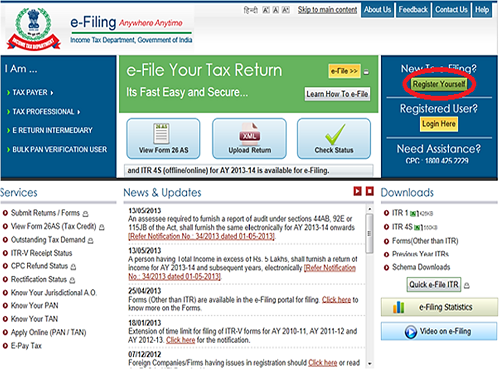
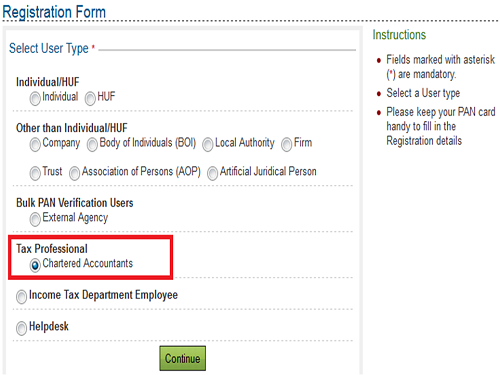
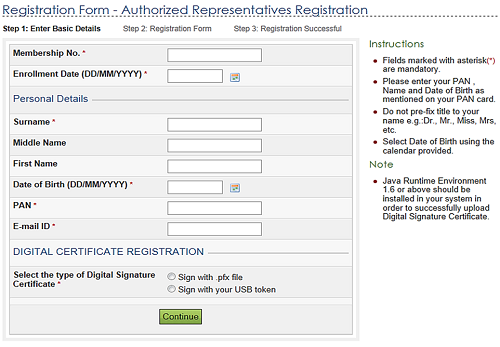
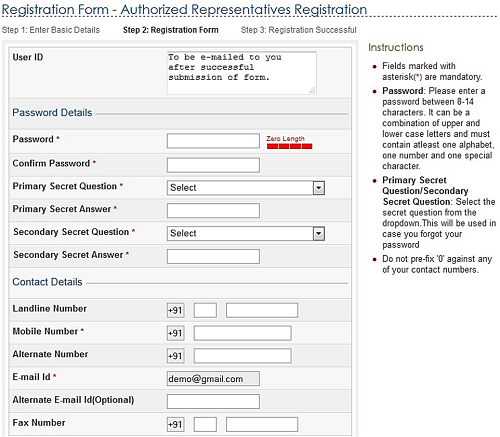
Activate your Account
After successful submission of the Registration form:
A Transaction ID will be generated.
An Activation link will be sent on your E-mail ID.
User ID will be sent to you with the activation Link E-mail ID provided by you at the time of registration.
On clicking activation link, CA’s account will get activated. Alternatively you will have to select the activation Link in your e-mail, copy it and paste it on the IT site to activate your registration. Now you have both User ID (received on E-mail) and Password (entered by you in registration form) and by using these two you will upload the required form 3CD/CB , Balance sheet and Profit and loss account.
ADD CA by Assessee
Assessee will log in to incometaxindiaefiling.gov.in by his own user ID and password which he uses for E-filing his ITR .
User will go to My account and then select Add CA option and fill Membership Number of CA and if the CA has registered himself as CHARTERED ACCOUNTANT (as mentioned above), then his name will automatically appear and select the form name 3CB/CD or 3CA/CD and submit it then the Success message will appear with transaction ID. (ii) E-mail will be sent to selected CA about the adding his as CA of a particular assessee.
E-mail will be sent to assessee also regarding the addition/change in Chartered Accountant.
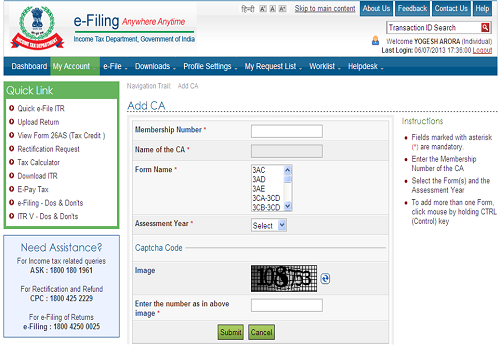
DOWNLOAD AND FILL TAX AUDIT REPORT
Download the form 3CD/CB from “other Forms” from the site as mentioned above .
It has 4 pages and each page has save button so that the information can be filled and saved page wise. After filling the form you have to validate the form and if there is any mistake in filling the Form , the same will be highlighted and after successful validating the Form a button for generating the XML file will appear and you can save the XML file of form 3CD/CB to upload the same on the IT site.
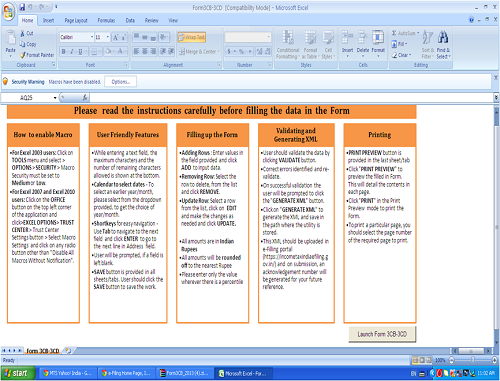
Upload the 3CD/CB/BS/PL
Now login to the IT site with CA user ID and password and select the Form 3CB/CD and then upload the XML file with digital (CAs).
(iii). Further prepare PDF format of the Balance sheet and profit and loss account and upload the same with the same site page. Upload the same. The maximum size of the PDF documents to be loaded is given 20MB.
Both XML file of 3CB/CD and PDF files of the profit and loss account and Balance sheet are to be uploaded in a single action.
Approval by Assessee
Assessee will login to his account on IT site with the user ID and password which he is using at the time of filing of ITR.
Go to work list and the form 3CB/CD will appear along with the name of CA and the assessee can view the form 3CB/CD along with Balance sheet and profit and Loss account. Assessee will approve the audit report by clicking at the “approve” with his own digital signatures.
Now the work list will show that statement “Successfully E-filed.
Now the E-filing procedure of the Form 3CB/CD and profit and loss account and Balance sheet is complete.
E-file the ITR-4 (Or any other form as the case may).
Work List at List
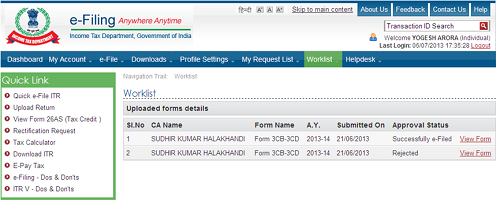
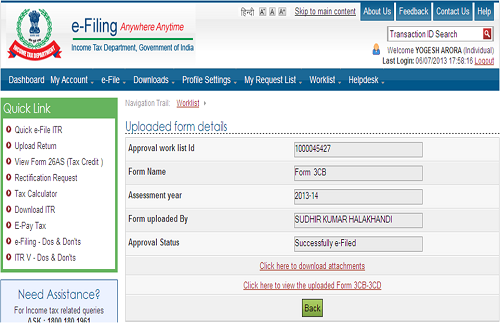
Prepared by:
CA SUDHIR HALAKHANDI
CA ABHAS HALAKHANDI
HALAKHANDI
LAXMI MARKET
BEAWAR-305901(RAJ)
VISIT US: www.Halakhandi.com
Email: sudhir@halakhandi.com







 CAclubindia
CAclubindia
