Note on how to use Java based software utility available for download, where taxpayer does not have MS Excel versions 2010 or later.
Income Tax department, in its endeavor to cater to different needs of Tax payers to file Income Tax Returns / Statutory Forms, has provided both Online and Offline utilities (Java and Excel Utilities) to suit varied Technical platforms at End-user level.
As both Online and Offline utilities are based on specific Technologies, functioning of the same are depended on the enhancements and deprecations made to them from time to time. Java (Supported by Oracle) and MS-Office provided by Microsoft get frequently updated and new version emerge over time.
There are numerous validation rules which are incorporated in the utilities in order to receive clean XMLs with accurate Tax calculation based on the income details filled in the ITR by the Tax payers. In Excel utility the Macros which do the validations are no longer supported in Microsoft Excel 2007 and below versions. Below are the accessibility issues in MS Office version lower than 2010:
1. Adding rows functionality is limited
2. Macro Compatibility issue
3. Security reasons
4. Failure of validation rules
Minimum requirement to use the Utilities is published by the Department on e-Filing portal (https://www.incometaxindiaefiling.gov.in). Microsoft has confirmed that Office 2007 reached end of support on October 10, 2017, which means Microsoft no longer provides technical support and security updates for it.
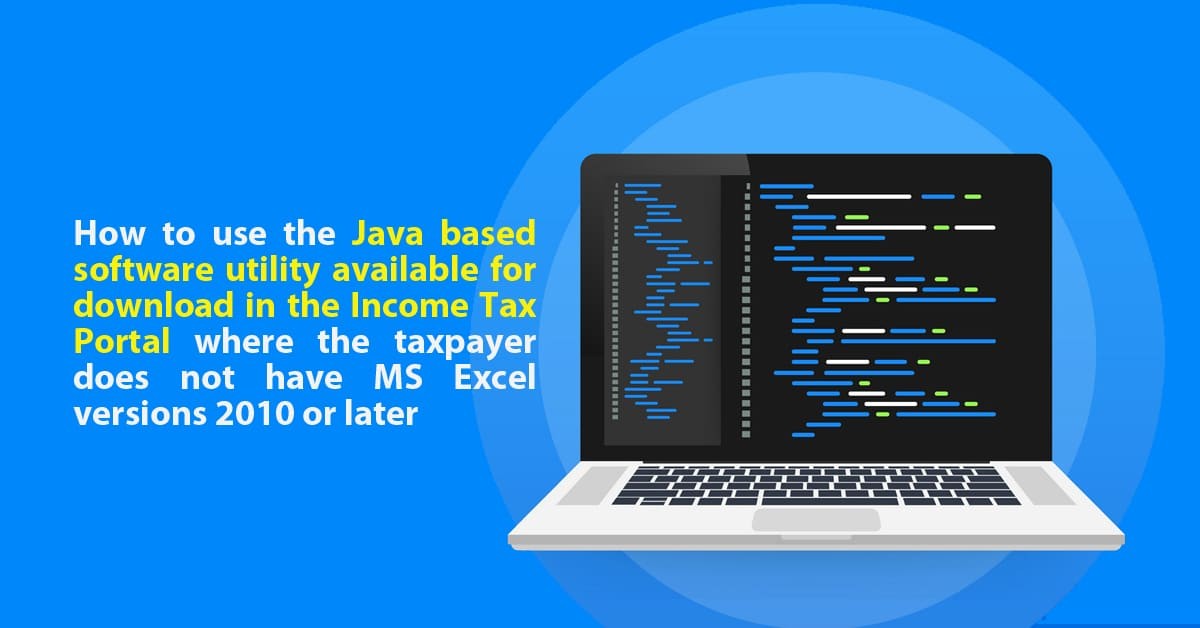
(Ref: https://www.microsoft.com/en-in/microsoft-365/end-of-support-office-
2007#:~:text=What%20does%20end%20of%20support,365%20as%20soon%20as%20possible.).
The Tax payers who are using Microsoft excel 2007 and below version are facing difficulties for preparing the Income Tax Return using Department’s ITR Excel utility are requested to use the Java utilities published in the efiling portal to generate of XMLs.
Perform the following steps to download the Java utility , then generate the XML and upload the same:
Step 1: Download java run-time Environment into the system. JAVA downloads for all operating system can be downloaded from https://java.com/en/download/
Step 2: Visit the 'e-Filing' Portal https://www.incometaxindiaefiling.gov.in
Step 3: Go to the 'Downloads' located below the login button -> Click 'Income Tax Return Preparation Software'
Step 4: Select the type of 'ITR' form depending on the types of income you have received in the financial year for which the return is to be filed ⇒ Click 'Download' link available
under 'Java Utility' column
Sep 5: Save the Zip file into your system ⇒ Extract the downloaded ZIP file ⇒ Open the extracted ZIP file
Step 6: Open JAVA jar file
Step 7: Attach the 'Pre-filled XML' file which has been downloaded. If you haven't download the 'Pre-filled XML', follow the below mentioned steps
Step 1: Logon to 'e-Filing' Portal www.incometaxindiaefiling.gov.in
Step 2: Go to the 'My Account' menu located at the upper-left side of the page -> Click 'Download Pre-filled XML'
Step 3: Select the 'Assessment Year' and 'ITR Form Name' from the dropdown list
Step 4: Click 'Continue' ⇒ Choose the type of details ⇒ Click 'Confirm' ⇒ Click 'Download XML'
Step 8: Import the downloaded 'Pre-filled XML' file to populate the relevant details.
Step 9: Enter all the Mandatory Fields ⇒ Validate all the sheets ⇒ Calculate Tax
Step 10: Click 'Generate XML'
Step 11: Click 'Save XML' button to save the XML file at your desktop
Step 12: After saving the generated XML, Upload the XML file at e-Filing Website, please follow the below-mentioned steps.
Step 1: Logon to 'e-Filing' Portal www.incometaxindiaefiling.gov.in
Step 2: Go to the 'e-File' menu located at upper-left side of the page ⇒Click 'Income Tax Return'
Step 3: Select the 'Assessment Year', 'ITR Form Name' from the dropdown list
Step 4: Select the 'Submission Mode' as 'Upload XML' from the dropdown list
Step 5: Choose any one of the following option to verify the Income Tax Return:
Digital Signature Certificate (DSC). Follow the below-mentioned steps to register DSC.
Step 1: Logon to 'e-Filing' Portal www.incometaxindiaefiling.gov.in
Step 2: Go to the 'Profile Setting' menu located at the upper-right side of the page ⇒ Click 'Register Digital Signature Certificate' ⇒ Click 'Click here to download the DSC Utility'
Step 3: Extract the downloaded DSC Utility ⇒ Open the Executable Jar File (DSC Utility) ⇒ Read the instructions carefully.
Step 4: In the DSC Management Utility, go to 'Register/Reset Password using DSC' tab ⇒ Enter 'Enter e-Filing User ID*', 'Enter PAN of the DSC*' ⇒ Select the type of 'Digital Signature Certificate' (DSC)
Step 5: DSC using .pfx file:
1. Select the Type of DSC .pfx file
2. Browse and attach the Keystore file (.pfx File)
3. Enter the password for your private key
4. Click 'Generate Signature file'
DSC using USB token:
1. Select the Type of DSC (.pfx file or USB token) USB Token
2. Select USB Token Certificate ⇒ Click 'Generate Signature File'
- Aadhaar OTP
- EVC using Pre-validated Bank Account Details
- EVC using Pre-validated Demat Account Details
- Already generated EVC through My Account ⇒ Generate EVC Option or Bank ATM. Validity of such EVC is 72 hours from the time of generation
- I don't want to e-verify this Income Tax Return and would like to send signed ITR-V through normal or speed post to "Centralized Processing Center, Income Tax Department, Bengaluru – 560500.
- Click 'Continue'
Step 6: Attach the XML file at option 'Attach the ITR XML file*'.
Step 7:
Note: Taxpayer will get an option to enter OTP for e-verifying the ITR, if an EVC or Aadhaar OTP option is chosen. Or
To attach DSC, if DSC option is chosen to e-verify the ITR.
After successful submission, ITD will process your ITR and send an email confirmation stating the same
Step 13: To view the uploaded forms
Step 1: Logon to 'e-Filing' Portal www.incometaxindiaefiling.gov.in
Step 2: Go to the 'My Account' menu located at upper-left side of the page ⇒ Click 'View e-Filed Returns / Forms'
Step 3: Select the option from drop down list ⇒ Click 'Submit'







 CAclubindia
CAclubindia
