A Taxpayer registered under GST can make amendments to his registration by applying the amendment of registration.
There are two types of amendments in GST registration-
- Core Amendment
- Non-Core Amendment
Amendments in core areas are –
- Legal/trade name of the business changed, without a change in PAN.
- Addition/deletion of key stakeholders, i.e. partners, managing director, karta, etc.
- Additional place of business or principal place of business (other than a change in state).
Amendments in core fields require the approval of GST officials.
All the fields of the registration application other than the ones mentioned above in core fields are considered as non-core fields.
No approval is required from a tax official for changes made in these fields.

Amendments in the following fields cannot be made by applying amendment of registration
- Change in PAN.
- Change in the constitution of business, which results in a change of PAN.
- Change in place of business (one state to another state).
Steps to Change the Authorised Signatory in GST:
Step 1: Go to the GST portal by following this link https://www.gst.gov.in/ and log in by filling in the user name and password.
Step 2: Navigate to Services -> Registration -> Amendment of Registration Non-core Fields.
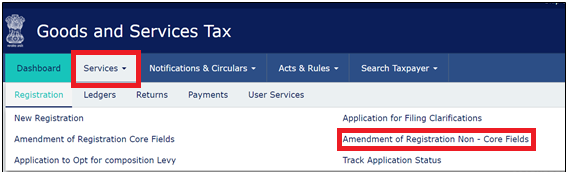
Step 3: Different tabs for editing will be shown on the screen. Click on the authorized signatory tab.

By clicking on the authorized signatory tab, the current authorised signatory will be displayed on the screen. A taxpayer can click on the 'Add New' option to add the new details.
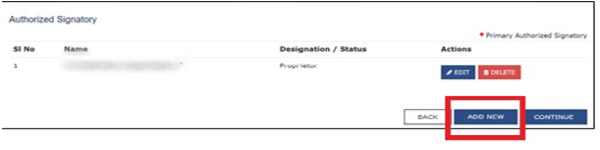
Step 4: Add the authorised signatory whose email ID and mobile number a taxpayer wants to use and fill other applicable details. After Click on the 'Save' option for saving details.
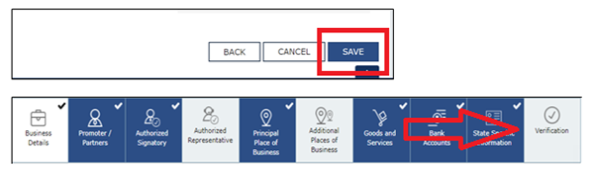
Step 5: Click on the 'verification' option
- Tick on the checkbox of the verification

- Select the authorized signatory from the name of authorized signatory (Dropdown list)
- Fill the place name
- Choose the suitable option to digitally sign the application using Digital Signature Certificate (DSC) or EVC or E-Signature.

Step 6: On successful submission of the application, a message will be displayed on the screen stating 'Successful Submission'. An acknowledgment will be sent to the old email address and mobile number within 15 minutes.
Step 7: After the receipt of an acknowledgment, log in to the GST portal again and select the authorised signatory tab.
Step 8: Deselect the primary authorised signatory checkbox for the old signatory and select the newly added signatory as the primary authorised signatory.
Step 9: Verify the new email ID and mobile number for the newly added signatory.
Step 10: At last, go to the verification tab and submit the application by using DSC/E-Signature/EVC.
Step 11: After successful submission of the application, an acknowledgment will be automatically sent on both, the new email address as well as the mobile number.







 CAclubindia
CAclubindia

