Introduction
The complete System of UDIN (Unique Document Identification Number) is designed and developed for ICAI by New Delhi Based Software Company Binarysoft Technologies. The system of Unique Document Identification Number has been launched as it was being noticed that financial documents and certificates were being attested by third party other than Chartered Accountants, misleading the authorities and stakeholders. To curb the malpractices, the Professional Development Committee of ICAI has implemented in phased manner an innovative method of securing the documents issued by a Chartered Accountant by issuing a Unique Document Identification Number. This will also enable the Regulators /banks/ Third Parties to check the authenticity of the documents.
Table of Contents
Since the Unique Document Identification Number can be generated by the Chartered Accountants only via the UDIN portal, the validity of the attested document can be checked by using its UDIN. The document can also be found by using the Firm Registration Number (FRN), Client Reference Code, Date of Document, etc.
This article addresses various FAQs on Unique Document Identification Number
The Council of Institute of Chartered Accountants of India in its 405th meeting held on 17th September 2021 has decided that the time limit of generating UDIN would be 60 days from the date of the signing of certificates/reports/document instead of 15 days henceforth. Click here to read the official announcement.
What is Unique Document Identification Number(UDIN)?
Unique Document Identification Number is a 18 digit unique number, which will be generated by the system for every document certified/attested by a Chartered Accountant and registered with the UDIN portal. It would be a 18 digit number generated in the following format:
YYMMMMMMAANNNAANNN
1.The first two digits referred to as YY above are the last two digits of the Current Year.
2. The next six digits referred to as MMMMMM above are the membership number of the CA.
3. The last 10 digits referred as AANNNAANNN above are randomly generated alphanumeric code.
How to Register on the UDIN portal?
Full time Practicing Chartered Accountants (CAs with COP) need to first register themselves on the UDIN portal in order to generate the number for every document that is to be attested.
Step 1: Go to the following link:
First time users can visit the given link to register themselves on the UDIN portal. https://udin.icai.org/register
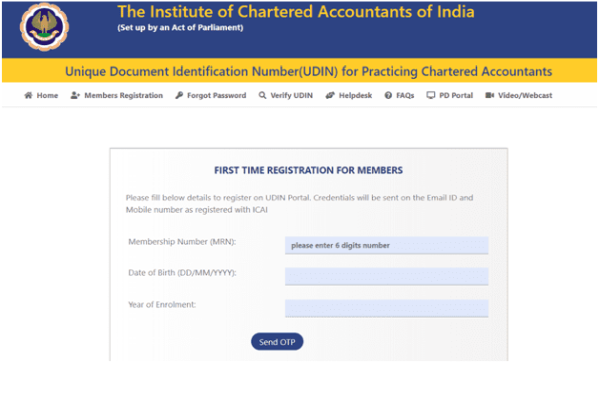
Step 2: Click on first-time users and enter the six-digit membership number, date of birth and date of enrolment and click on the button 'Send OTP'.
Step 3: Enter the OTP as received on the mobile number and e-mail address registered with ICAI and click on 'Continue'. The system-generated login credentials will be sent on the e-mail address registered with ICAI.
How to generate UDIN for a document?
The following steps need to be followed after registering on the UDIN portal:
Step 1: Go to the following link on ICAI'S website:
Certain Online Portals / Software may provide a replica interface to generate UDIN giving a false presentation of generating UDIN from their portal. However, the Institute advises its members to generate through the official site of ICAI i.e. https://udin.icai.org/?mode=myicai only and stay away from UDIN look like interface(s) that may facilitate generating UDIN. Log in using the credentials received on the e-mail address registered with ICAI.
Note: The password can be changed at any time. It is recommended to do so after the first login.
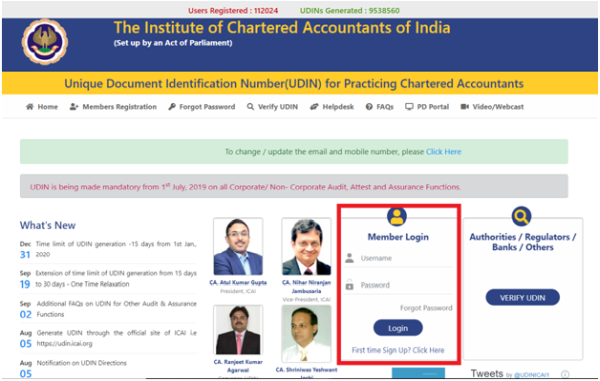
Step 2: Click on 'Generate UDIN'.
Which will appear on the menu bar.
Step 3: Fill in the required details:
Enter the required details such as:
- Select document type from the dropdown menu
- Enter the relevant date of signing the document.
- Enter any 2 descriptions and values of the same
The 'description' as mentioned above implies any description and its corresponding value / amount as contained in the document for which the UDIN is generated. For example, if the Chartered Accountant is certifying the turnover of an entity, one of the descriptions could be 'Turnover' along with the corresponding turnover amount as its value. Note that at least 2 descriptions and their corresponding values need to be provided for a document.
Step 4: The OTP will be sent on the email address and mobile number registered with ICAI. After entering the OTP, a preview of the details entered will be available for verification. In case there are any changes in the details, press 'Back', else click on 'Submit'.
Note that once the data is submitted, it cannot be deleted or modified. Therefore, it is advised that all the entered details should be carefully checked before submission.
Step 5: The UDIN will now be generated. Such may be used on the document by mentioning it using a pen or as a watermark on the document.
Once a UDIN for a particular document has been generated, the details of the document corresponding with the UDIN cannot be modified in any manner. However, there may be a situation where the document may either require certain changes or cancellation altogether. In such a situation, it may be revoked by searching for the document on the UDIN portal and clicking on 'Revoke'.
Note that a reason for revocation will need to be provided. If the UDIN is searched for in the future, it will still appear on the portal, but the same would be displayed as 'Revoked'.
UDIN Verification Process
The process to UDIN involves the following steps:
- Go to the UDIN portal and click on 'Verify UDIN.'
- A window will appear prompting you to enter certain details.
- Fill in the required information, including your mobile number, email ID, and the name of the authority.
- Submit the details.
- The system will then verify the UDIN based on the information provided.
How to generate UDIN in Bulk?
Here is the complete process of Unique Document Identification Number in bulk:
• After you log in, from the Menu bar, click on Bulk UDIN for Certificates.
• Click on the Download Template button to download the template and open in Excel. The file will open in excel 2007 and later versions.
• From the drop-down category, select “Certificate Type”
• Enter dates in the format as per your system/computer. Excel will format dates automatically in required format i.e dd-mm-yyyy. Avoid using copy paste in this cell.
• Enter all the parameters and values and save the file.
• Click on the upload file on the Certificate Form on the Portal.
• Select the file just saved now.
• Portal will then populate the data in the Form. Verify the data so populated.
• Send and Verify OTP and Submit, if correct.
• Alternatively, the option of filling the details of Type of Certificates, Dates and key fields etc. is available on the form itself.
Please note: Minimum 3 certificates and Maximum 300 certificates can be generated using this procedure.
Format of UDIN
The UDIN format is a 15-digit number. The structured as follows:
- The first 6 digits represent the Membership Registration Number of the Chartered Accountant.
- The next 6 digits indicate the date of issuance of the certificate in DD/MM/YYYY format.
- The last 3 digits denote the serial number of the document generated by the UDIN portal.
So, it follows the pattern: Membership no. / DDMMYY / Sl. No.







 CAclubindia
CAclubindia
