Exshail Pass Book with Bank Reco Lite Version for Excel-2007+.
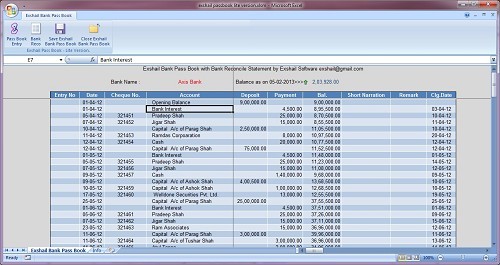
1. Enter Passbook entry in first sheet with auto balance.
2. Enter Cheque Clearing date in Clg.Date.
3. Click on Bank Reco from Ribbon button to view Bank Reconcile Statement.
4. Press Escape to Close Bank Reco.
5. Save\Close Passbook from Ribbon button.
Maintain Bankwise file from this templete.
Sample Data already enterered, afterwards you can overwrite it with your actual data.
Thanks,
Attached File : 58368 1140282 exshail passbook lite version.zip downloaded: 7624 times
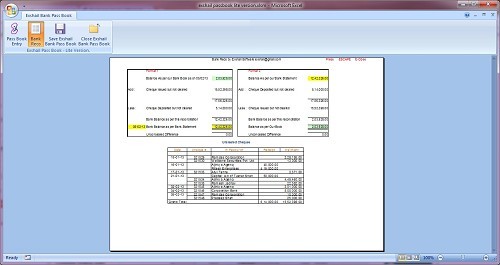
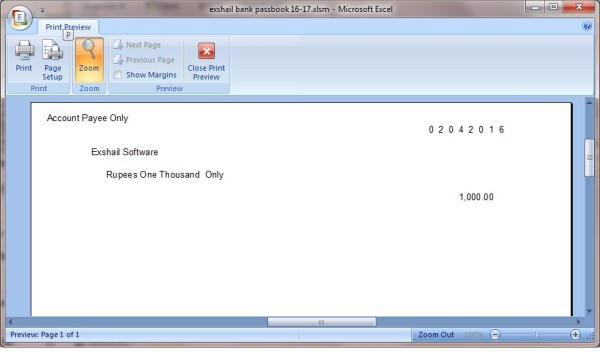



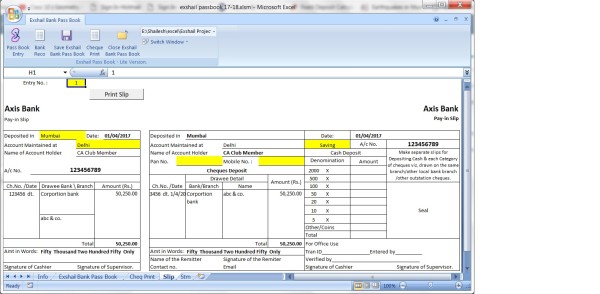
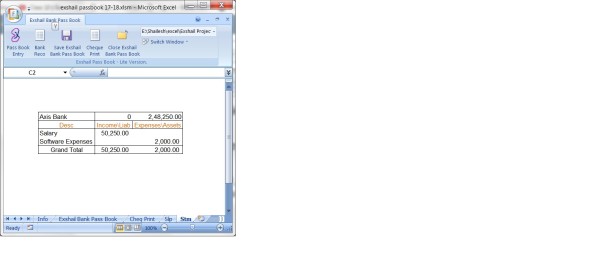


 CAclubindia
CAclubindia
