
!..Live to Give..!
16432 Points
Joined December 2010
As you can see, currently the formulas are visible.
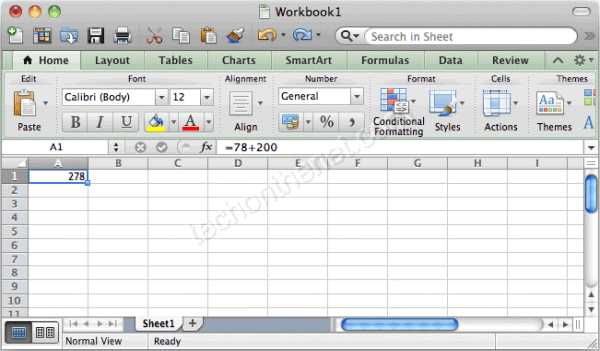
To hide the formulas, first you'll need to un-protect all of the cells on your sheet. To do this, select all of the rows and columns in your sheet. Right-click on then select "Format Cells" from the popup menu.
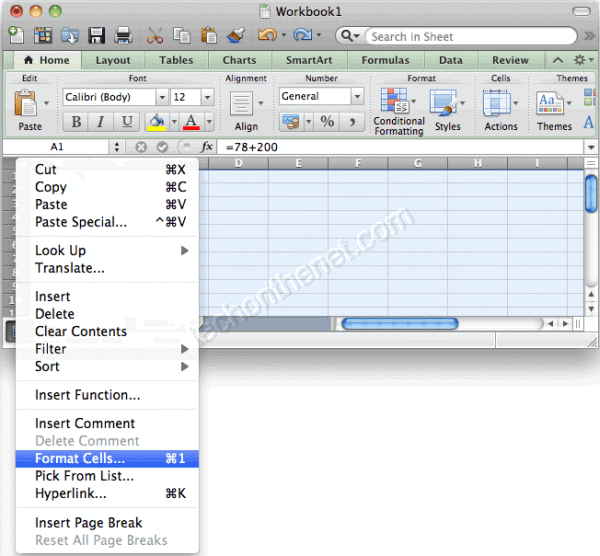
When the Format Cells window appears, select the Protection tab. Uncheck the "Locked" checkbox. Click on the OK button.
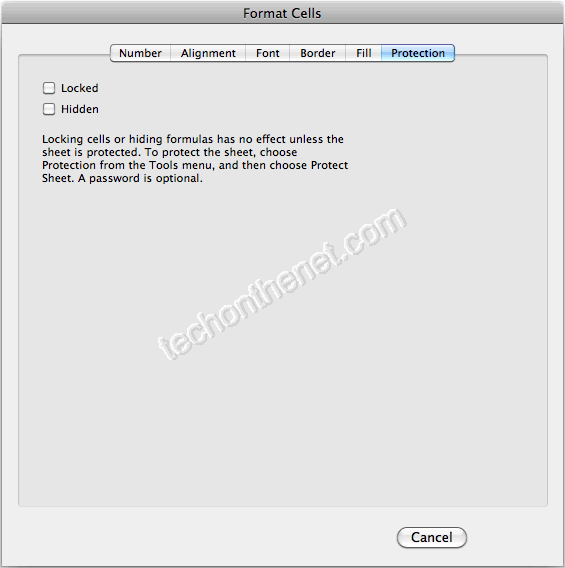
Next, select the cell(s) that you wish to hide the formulas for. Right-click and then select "Format Cells" from the popup menu
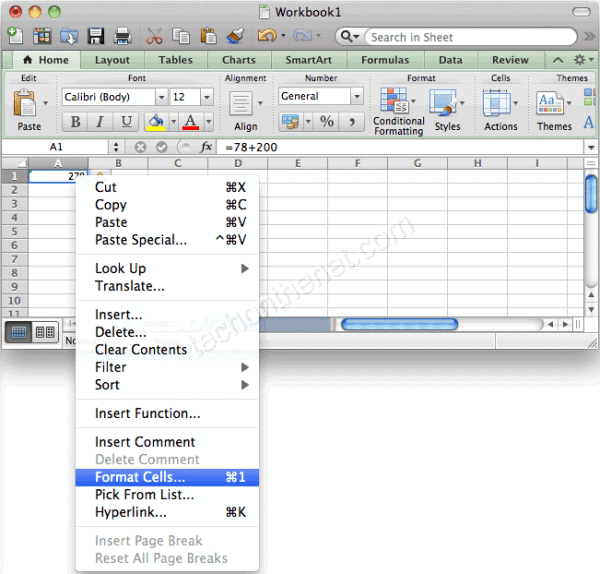
When the Format Cells window appears, select the Protection tab. Check the "Hidden" checkbox. Click the OK button.
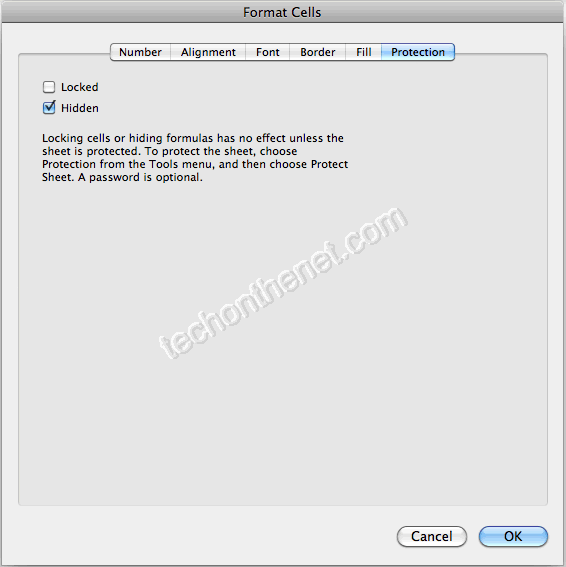
For the formulas to be hidden, you must also protect the worksheet. To do this, select the Review tab in the toolbar at the top of the screen. Then click on the Protect button and select Protect Sheet from the popup menu.
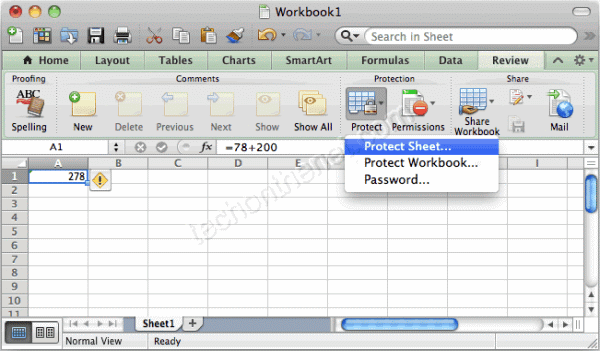
A popup menu will appear. You may enter a password to protect the sheet if you wish. The password is optional. Click on the OK button.
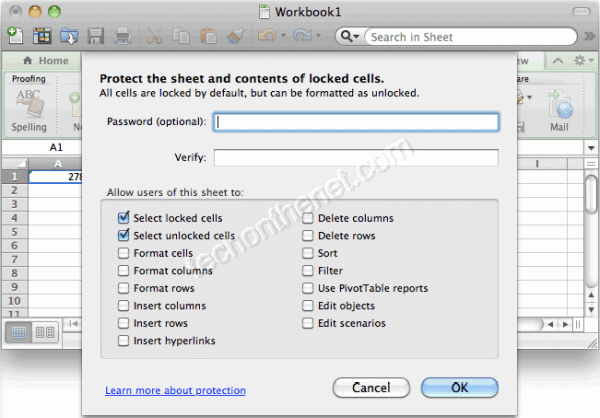
Now when you view your spreadsheet, the formula will no longer appear in the edit bar when the cell is selected.
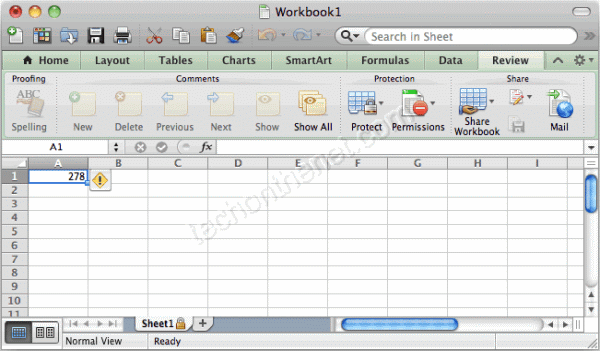
Hope you Get it.....
