MS Office 2007 a great product but yet a failure Reasons i consider for this Includes A blunder by Vista which was much hyped but was just an upgradation to Xp which has lowered the expectations form Office 2007. Second thing is any document saved in 2007 can not be opened in any of its predecessors. And last its complete new look . Though it is still much more sophisticated than 2000 or 2003.Regular Excel user will find it more difficult to cope up with new ribbon styled menu bar where most menus are reshuffled in more logical manner. Here in this post i m publishing the menu list which one can know as to where his required menu been shifted .
Menu
Forum Search
EXCEL 2003- 2007 MENU LIST
|
Excel 2003 Menu |
Excel 2007 Ribbon |
|
New... |
Office Icon – New |
|
Open... |
Office Icon - Open |
|
Close |
Office Icon - Close |
|
Save |
Office Icon - Save |
|
Save As... |
Office Icon - Save As - Save As Web Page from Save As dialog |
|
Save as Web Page... |
Office Icon - Save As |
|
Save Workspace... |
View - Window - Save Workspace |
|
File Search... |
No equivalent |
|
Permission - Unrestricted |
Office Icon - Finish - Restrict Permission - Unrestricted Access |
|
Permission - Do Not |
Office Icon - Finish - Restrict Permission - Do Not Distribute |
|
Permission - Restrict |
Office Icon - Finish - Restrict Permission - Restrict Permission As |
|
Web Page Preview |
Add to QAT using Excel Options |
|
Page Setup... |
Page Layout - Page Setup |
|
Print Area - Set Print Area |
Page Layout - Page Setup - Print Area - Set Print Area |
|
Print Area - Clear Print Area |
Page Layout - Page Setup - Print Area - Clear Print Area |
|
Print Preview |
Office Icon - Print - Print Preview |
|
Print... |
Office Icon - Print - Print |
|
Send To - Mail Recipient |
Add to QAT using Excel Options |
|
Send To - Mail Recipient (for Review)… |
Add to QAT using Excel Options |
|
Send To - Mail Recipient |
Office Icon - Send - E-Mail |
|
Send To - Routing |
No equivalent |
|
Send To - Exchange |
Add to QAT using Excel Options |
|
Send To - Recipient using |
Office Icon - Send - Internet Fax |
|
Properties |
View - Show/Hide - Properties |
|
1 c:\Filename.xls |
Office Icon - 1 |
|
Exit |
Office Icon - Exit Excel |
The Edit Menu
|
Excel 2003 Menu |
Excel 2007 Ribbon |
|
Undo |
QAT - Undo |
|
Repeat |
QAT - Repeat |
|
Cut |
Home - Clipboard - Cut |
|
Copy |
Home - Clipboard - Copy |
|
Office Clipboard... |
Home - Clipboard |
|
Paste |
Home - Clipboard - Paste |
|
Paste Special... |
Clipboard - Paste - Paste Special |
|
Paste as Hyperlink |
Home - Clipboard - Paste - Paste as Hyperlink |
|
Fill - Down |
Home - Editing - Fill - Down |
|
Fill - Right |
Home - Editing - Fill - Right |
|
Fill - Up |
Home - Editing - Fill - Up |
|
Fill - Left |
Home - Editing - Fill - Left |
|
Fill - Across Worksheets... |
Home - Editing - Fill - Across Worksheets |
|
Fill - Series... |
Home - Editing - Fill - Series |
|
Fill - Justify |
Home - Editing - Fill - Justify |
|
Clear - All |
Home - Editing - Clear - Clear All |
|
Clear - Formats |
Home - Editing - Clear - Clear Formats |
|
Clear - Contents |
Home - Editing - Clear - Clear Contents |
|
Clear - Comments |
Home - Editing - Clear - Clear Comments |
|
Delete... |
Home - Cells - Delete |
|
Delete Sheet |
Home - Cells - Delete - Delete Sheet |
|
Move or Copy Sheet... |
Home - Cells - Format - Move or Copy Sheet |
|
Find... |
Home - Editing - Find & Select - Find |
|
Replace... |
Home - Editing - Find & Select - Replace |
|
Go To... |
Editing - Find & Select - Go To |
|
Links... |
Office Icon - Finish - Edit Links to Files |
|
Object |
Context specific ribbon tabs |
The View Menu
|
Excel 2003 Menu |
Excel 2007 Ribbon |
|
Normal |
View - Workbook Views - Normal |
|
Page Break Preview |
View - Workbook Views - Page Break Preview |
|
Task Pane |
No equivalent |
|
Toolbars - Standard |
No equivalent |
|
Toolbars - Customize... |
Office Icon - Excel Options - Customization |
|
Formula Bar |
View - Show/Hide - Formula Bar |
|
Status Bar |
No equivalent |
|
Header and Footer... |
Insert - Text - Header & Footer |
|
Comments |
Review - Comments - Show All Comments |
|
Custom Views... |
Page Layout - Sheet Options - Custom Views |
|
Full Screen |
View - Workbook Views - Full Screen |
|
Zoom... |
View - Zoom - Zoom |
The Insert Menu
|
Excel 2003 Menu |
Excel 2007 Ribbon |
|
Cells... |
Home - Cells - Insert - Insert Cells |
|
Rows |
Home - Cells - Insert - Insert Rows |
|
Columns |
Home - Cells - Insert - Insert Columns |
|
Worksheet |
Home - Cells - Insert - Insert Sheet |
|
Chart... |
Insert - Charts |
|
Symbol... |
Insert - Text - Symbol |
|
Page Break |
Page Layout - Page Setup - Breaks - Insert Page Break |
|
Function... |
Formulas - Function Library - Function Wizard |
|
Name - Define... |
Formulas - Named Cells - Name Manager |
|
Name - Paste... |
Formulas - Named Cells - Use In Formula - Paste |
|
Name - Create... |
Formulas - Named Cells - Create from Selection |
|
Name - Apply... |
Formulas - Named Cells - Name a Range - Apply Names |
|
Name - Label... |
Formulas - Named Cells - Name a Range |
|
Comment |
Review - Comments - New Comment |
|
Picture - Clip Art... |
Insert - Illustrations - Clip Art |
|
Picture - From File... |
Insert - Illustrations - Picture |
|
Picture - From Scanner or Camera... |
Insert - Illustrations - Picture |
|
Picture - AutoShapes |
Insert - Shapes - Shapes |
|
Picture - WordArt... |
Insert - Text - WordArt |
|
Picture - Organization Chart |
Insert - Illustrations - SmartArt |
|
Diagram... |
Insert - Illustrations - SmartArt |
|
Object... |
Insert - Text - Object |
|
Hyperlink... |
Insert - Links - Hyperlink |
The Format Menu
|
Excel 2003 Menu |
Excel 2007 Ribbon |
|
Cells... |
Home - Cells - Format - Cells |
|
Row - Height... |
Home - Cells - Format - Height |
|
Row - AutoFit |
Home - Cells - Format - AutoFit |
|
Row - Hide |
Home - Cells - Hide & Unhide - Hide Rows |
|
Row - Unhide |
Home - Cells - Hide & Unhide - Unhide Rows |
|
Column - Width... |
Home - Cells - Format - Width |
|
Column - AutoFit Selection |
Home - Cells - Format - AutoFit Selection |
|
Column - Hide |
Home - Cells - Hide & Unhide - Hide Columns |
|
Column - Unhide |
Home - Cells - Hide & Unhide - Unhide Columns |
|
Column - Standard Width... |
Home - Cells - Format - Standard Width |
|
Sheet - Rename |
Home - Cells - Format - Rename Sheet |
|
Sheet - Hide |
Home - Cells - Hide & Unhide - Hide Sheet |
|
Sheet - Unhide... |
Sheet - Unhide... |
|
Sheet - Background... |
Page Layout - Page Setup - Background |
|
Sheet - Tab Color... |
Home - Cells - Format - Tab Color |
|
AutoFormat... |
Home - Style - Format as Table |
|
Conditional Formatting... |
Home - Style - Conditional Formatting |
|
Style... |
Home - Style - Cell Styles |
The Tools Menu
|
Excel 2003 Menu |
Excel 2007 Ribbon |
|
Excel 2003 Menu |
Excel 2007 Ribbon |
|
Spelling... |
Review - Proofing - Spelling |
|
Research... |
Review - Proofing - Research |
|
Error Checking... |
Formulas - Formula Auditing - Error Checking |
|
Speech - Show Text To Speech Tool- Bar |
No equivalent |
|
Shared Workspace... |
Add to QAT using Excel Options |
|
Share Workbook... |
Review - Changes - Share Workbook |
|
Track Changes - Highlight Changes... |
Review - Changes - Track Changes - Highlight Changes |
|
Track Changes - Accept or Reject Changes |
Review - Changes - Track Changes - Accept or Reject Changes |
|
Protection - Protect Sheet... |
Home - Cells - Format - Protect Sheet |
|
Protection - Allow Users to Edit |
Review - Changes - Allow Users to Edit Ranges |
|
Protection - Protect Workbook... |
Review - Changes - Protect Workbook |
|
Protection - Protect and Share Work-book |
Review - Changes - Protect Sharing |
|
Online Collaboration - Meet Now |
Add to QAT using Excel Options |
|
Online Collaboration - Schedule Meeting |
Add to QAT using Excel Options |
|
Online Collaboration - Web Discus- |
No equivalent |
|
Goal Seek... |
Data - Data Tools - What-If Analysis - Goal Seek |
|
Scenarios... |
Data - Data Tools - What-If Analysis - Scenario Man- |
|
Formula Auditing - Trace Precedents |
Formulas - Formula Auditing - Trace Precedents |
|
Formula Auditing - Trace Depen- |
Formulas - Formula Auditing - Trade Dependents |
|
Formula Auditing - Trace Error |
Formulas - Formula Auditing - Error Checking - Trace |
|
Formula Auditing - Remove All Ar- |
Formulas - Formula Auditing - Remove All Arrows |
|
rows |
|
|
Formula Auditing - Evaluate For- |
Formulas - Formula Auditing - Evaluate Formula |
|
mula |
|
|
Formula Auditing - Show Watch |
Formulas - Formula Auditing - Show Watch Window |
|
Window |
|
|
Formula Auditing - Formula Audit- |
Formulas - Formula Auditing - Show Formula |
|
ing Mode |
|
|
Formula Auditing - Show Formula |
No equivalent |
|
Auditing Toolbar |
|
|
Macro - Macros... |
Developer - Code - Macros |
|
Macro - Record New Macro... |
Developer - Code - Record Macro |
|
Macro - Security... |
Developer - Code - Macro Security |
|
Macro - Visual Basic Editor |
Developer - Code - Visual Basic |
|
Macro - Microsoft Script Editor |
No equivalent |
|
Add-Ins... |
Office Icon - Excel Options |
|
AutoCorrect Options... |
Add to QAT using Excel Options |
|
Customize... |
No equivalent |
|
Options... |
Office Icon - Excel Options |
The Data Menu
|
Excel 2003 Menu |
Excel 2007 Ribbon |
|
Sort... |
Data - Sort & Filter - Sort |
|
Filter - AutoFilter |
Home - Editing - Sort & Filter - Filter |
|
Filter - Show All |
Home - Editing - Sort & Filter - Clear |
|
Filter - Advanced Filter... |
Home - Editing - Sort & Filter - Advanced |
|
Form... |
Add to QAT using Excel Options |
|
Subtotals... |
Data - Outline - Subtotal |
|
Validation... |
Data - Data Tools - Data Validation |
|
Table... |
Data - Data Tools - What-If Analysis - Data Table |
|
Text to Columns... |
Data - Data Tools - Convert Text to a Table |
|
Consolidate... |
Data - Data Tools - Consolidate |
|
Group and Outline - Hide Detail |
Data - Outline - Hide Detail |
|
Group and Outline - Show Detail |
Data - Outline - Show Detail |
|
Group and Outline - Group... |
Data - Outline - Group |
|
Group and Outline - Ungroup... |
Data - Outline - Ungroup |
|
Group and Outline - Auto Outline |
Data - Outline - Group - Auto Outline |
|
Group and Outline - Clear Outline |
Data - Outline - Group - Clear Outline |
|
Group and Outline - Settings... |
Data - Outline - Settings |
|
PivotTable and PivotChart Report... |
Insert - Tables - Pivot Table |
|
Import External Import Data... |
Add to QAT using Excel Options |
|
Import External New Web Query... |
Data - Get External Data - From Web |
|
Import External New Database Query... |
Add to QAT using Excel Options |
|
Import External Edit Query... |
Add to QAT using Excel Options |
|
Import External Data Range Properties... |
Data - Manage Connections - Properties |
|
Import External Parameters... |
Add to QAT using Excel Options |
|
List - Create List... |
Data - List - Create List |
|
List - Resize List... |
Design - Properties - Resize Table |
|
List - Total Row |
Design - Table Style Options - Total Row |
|
List - Convert to Range |
Design - Tools - Convert to Range |
|
List - Publish List... |
Design - External Table Data - Export - Export to |
|
List - View List on Server |
Design - External Table Data - View on Server |
|
List - Unlink List |
Design - External Table Data - Unlink List |
|
List - Synchronize List |
Add to QAT using Excel Options |
|
List - Discard Changes and Refresh |
Add to QAT using Excel Options |
|
List - Hide Border of Inactive Lists |
No equivalent |
|
XML - Import... |
Developer - XML - Import |
|
XML - Export... |
Developer - XML - Export |
|
XML - Refresh XML Data |
Developer - XML - Refresh XML Data |
|
XML - XML Source... |
Developer - XML - XML Source |
|
XML - XML Map Properties... |
Developer - XML - Map Properties |
|
XML - Edit Query... |
Developer - XML - Edit Query |
|
XML - XML Expansion Packs... |
Developer - XML - Expansion Packs |
|
Refresh Data |
Data - Manage Connections - Refresh |
The Window Menu
|
Excel 2003 Menu |
Excel 2007 Ribbon |
|
New Window |
View - Window - New Window |
|
Arrange... |
View - Window - Arrange All |
|
Compare Side by Side with Macro to |
View - Window - View Side by Side |
|
Hide |
View - Window - Hide |
|
Unhide... |
View - Window - Unhide |
|
Split |
View - Window - Split |
|
Freeze Panes |
View - Window - Freeze Panes |
|
1 Book1 |
View - Window - Switch Window |
The Standard Toolbar
|
Excel 2003 Menu |
Excel 2007 Ribbon |
|
Microsoft Excel Help |
Question mark at right end of ribbon |
|
Show the Office Assistant |
No Equivalent |
|
Microsoft Office Online |
Office Icon - Excel Options - Resources - Microsoft Office |
|
Contact Us |
Office Icon - Excel Options - Resources - Contact Us |
|
Check for Updates |
Office Icon - Excel Options - Resources - Check for Updates |
|
Detect and Repair... |
Office Icon - Excel Options - Resources - Detect & Repair |
|
Activate Product... |
Office Icon - Excel Options - Resources - Activate Product |
|
Customer Feedback Options... |
Office Icon - Excel Options - Resources - Customer Feedback |
|
About Microsoft Office Excel |
Office Icon - Excel Options - Resources - About Microsoft |
The Formatting Toolbar
|
Excel 2003 Menu |
Excel 2007 Ribbon |
|
New |
Office Icon - New |
|
Open |
Office Icon - Open |
|
Save |
Office Icon - Save |
|
Permission |
Office Icon - Finish - Restrict Permission - Unrestricted Access |
|
|
Office Icon - Send - Email |
|
|
Office Icon - Print - Quick Print |
|
Print Preview |
Office Icon - Print - Print Preview |
|
Spelling |
Review - Proofing - Spelling |
|
Research |
Review - Proofing - Research |
|
Cut |
Home - Clipboard - Cut |
|
Copy |
Home - Clipboard - Copy |
|
Paste |
Home - Clipboard - Paste |
|
Format Painter |
Home - Clipboard - Format Painter |
|
Undo |
QAT - Undo |
|
Redo |
QAT - Repeat |
|
Insert Hyperlink |
Insert - Links - Hyperlink |
|
AutoSum |
Home - Editing - Sum |
|
Sort Ascending |
Home - Editing - Sort & Filter - Sort Ascending |
|
Sort Descending |
Home - Editing - Sort & Filter - Sort Descending |
|
Chart Wizard |
Insert - Charts |
|
Drawing |
No Equivalent |
|
Zoom |
View - Zoom - Zoom |
|
Help |
Question mark at right end of ribbon |
--
With Regards,
Girish
Excel 2010 is also cool. . .
I have it, here's a snapshot :)
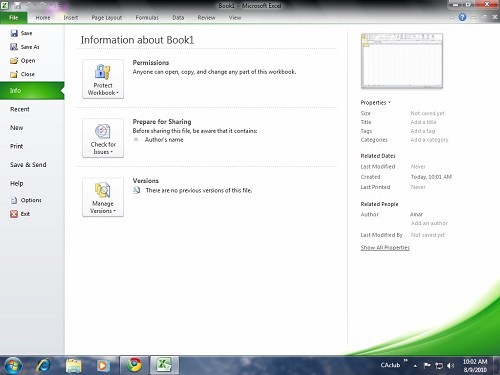
menu is the same as 2007
thanks......................................
thanks Mr Girish for sharing
| Originally posted by : GIRISH | ||
 |
MS Office 2007 a great product but yet a failure Reasons i consider for this Includes A blunder by Vista which was much hyped but was just an upgradation to Xp which has lowered the expectations form Office 2007. Second thing is any document saved in 2007 can not be opened in any of its predecessors. And last its complete new look . Though it is still much more sophisticated than 2000 or 2003.Regular Excel user will find it more difficult to cope up with new ribbon styled menu bar where most menus are reshuffled in more logical manner. Here in this post i m publishing the menu list which one can know as to where his required menu been shifted . |
 |
It is very inconvenient that office 2007 uses a new format to save document which is not backward compatible with earlier office versions (.doc changed to .docx and .xls changed to .xlsx). One has to load an extra software to view or convert 2007 files .
| Originally posted by : Ranotosh Podder | ||
 |
Originally posted by : GIRISH MS Office 2007 a great product but yet a failure Reasons i consider for this Includes A blunder by Vista which was much hyped but was just an upgradation to Xp which has lowered the expectations form Office 2007. Second thing is any document saved in 2007 can not be opened in any of its predecessors. And last its complete new look . Though it is still much more sophisticated than 2000 or 2003.Regular Excel user will find it more difficult to cope up with new ribbon styled menu bar where most menus are reshuffled in more logical manner. Here in this post i m publishing the menu list which one can know as to where his required menu been shifted . It is very inconvenient that office 2007 uses a new format to save document which is not backward compatible with earlier office versions (.doc changed to .docx and .xls changed to .xlsx). One has to load an extra software to view or convert 2007 files . |
 |
hey . . . i don't think this is a problem
When you save a document you get a option to choose the file type of the document , and it also has an option to save the file as Word 97-2003 Document and In excel as Excel 97-2003 doc
Yeah Amar i agree with you in fact you can set default save option to previous version but some features will be lost , But i beg to differ in some context normal ( or even always alert ) person can not remember all the time that he wants to save document in some other format.And yes i am using Excel 2010 since its pre launch Beta version. yeah it is cool specially the animated start up screen. its so hot( sorry using this language but cant resist ). mac users have got Office 2011.
hi,
am having 2003 version. if i need to update it to 2007 or 2010 how can i do i. and wat will happen to my 2003 version. will it affect my system by anyways?
Thanks in advance.
Yeah Indu you have to buy it from MS instead of going for 2007 you should try 2010. The system requirements are not that heavy for 2010 1 Gb RAM is enough. You can download 60 day trial. Before that just check is your OS is 32bit or 64bit.Use customize if you want o keep both 2003 and 2007/10
Leave a Reply
Your are not logged in . Please login to post replies
Click here to Login / Register
Recent Threads
- Proprietorship to Pvt Ltd - Is Slump Sale / BTA ma
- Pan and Aadhar Link Issue
- Fund Transfer to Foreign Country and TCS provision
- ITR updated return
- Company change Status from CIRP into Active
- Can a LLP Park money in MFs and do F&O
- ACCOUNTING TREATMENT FOR FIXED ASSETS STANDING AT
- GST Rule 14A and Form GST REG-32: Simplified Regis
- Filed Hotel commission from International Company
- Reinsurance brokerage section?
Related Threads


 CAclubindia
CAclubindia
