UAN is a unique identification number assigned to every employee who contributes to the EPF (Employee Provident Fund) scheme. It is a 12-digit number that helps employees to access their EPF account and track their contributions and balance.
Following are the steps you can find out your UAN number:
Step 1: Go to the official UAN portal.
Step 2: On the homepage, click on the "Know Your UAN" option.
Step 3: On the next page, enter your registered mobile number and the captcha code displayed on the screen. Click on the "Request OTP" button.
Step 4: You will receive an OTP (One-Time Password) on your registered mobile number. Enter the OTP and the captcha code on the screen and click on the "Validate OTP" button.
Step 5: On the next page, you will be asked to enter your details such as name, date of birth, PAN/Aadhaar/member ID, and captcha code. Enter all the details correctly and click on the "Show my UAN" button.
Step 6: Your UAN number will be displayed on the screen.
Make sure that you enter all the details correctly as incorrect information may result in an error or delay in finding out your UAN number.

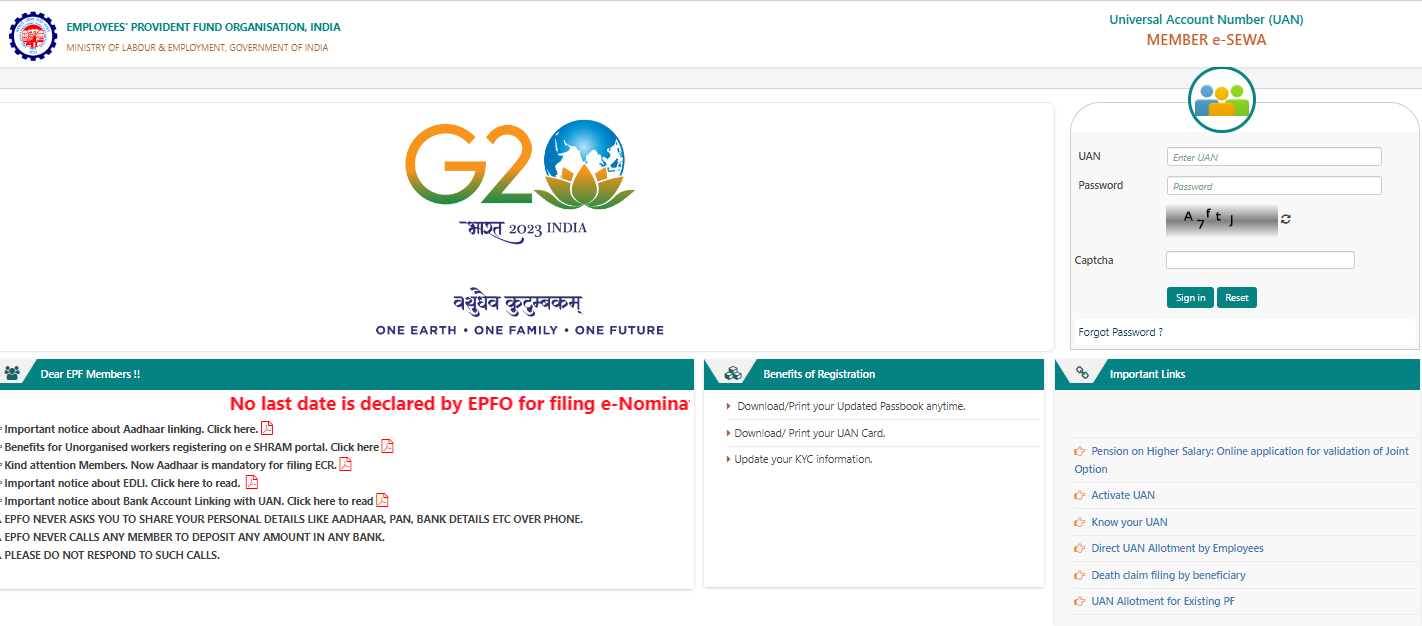
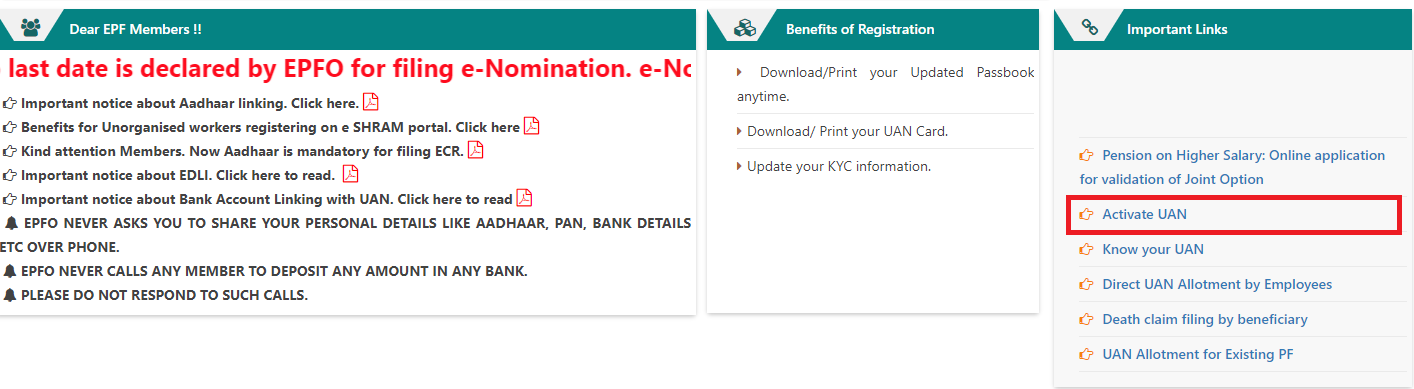
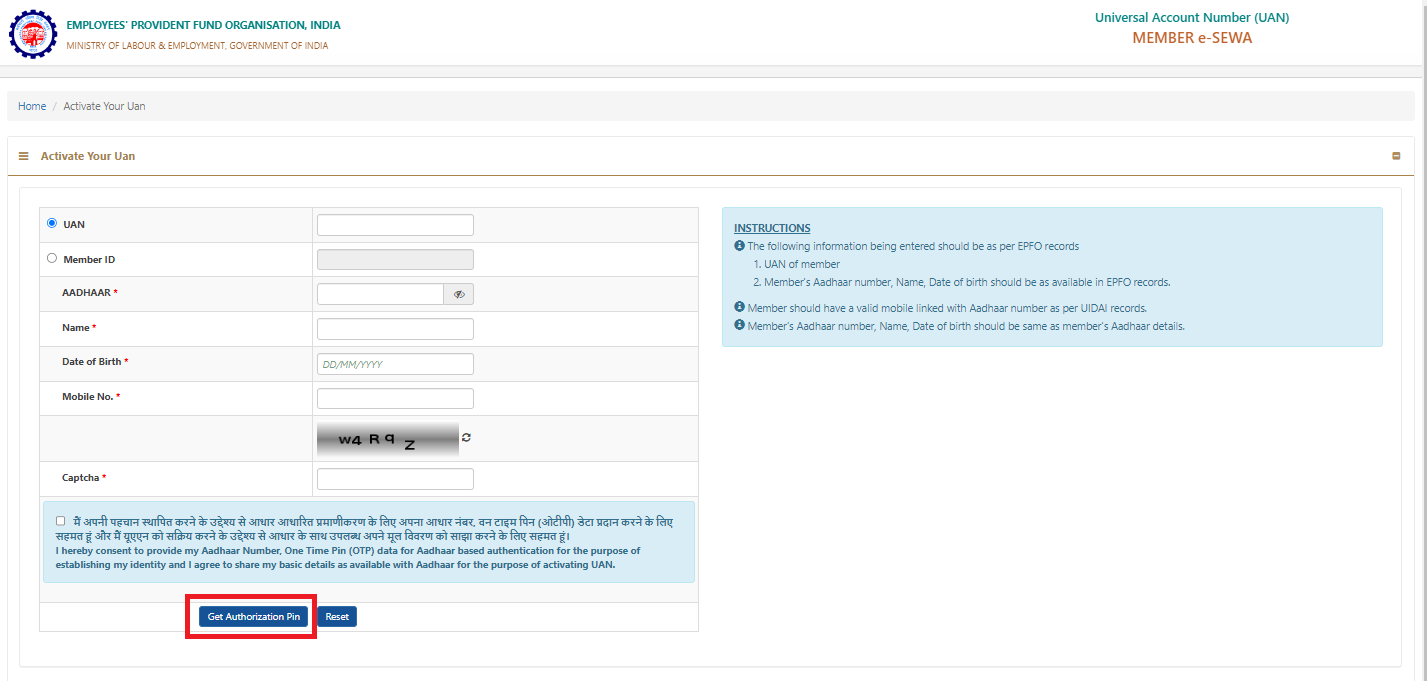


 CAclubindia
CAclubindia
