COMPUTER-SHORTCUTS
|
Shortcut Keys |
Descripttion |
|
Alt + F |
File menu options in current program. |
|
Alt + E |
Edit options in current program |
|
F1 |
Universal Help in almost every Windows program. |
|
Ctrl + A |
Select all text. |
|
Ctrl + X |
Cut selected item. |
|
Shift + Del |
Cut selected item. |
|
Ctrl + C |
Copy selected item. |
|
Ctrl + Ins |
Copy selected item |
|
Ctrl + V |
|
|
Shift + Ins |
Paste |
|
Home |
Goes to beginning of current line. |
|
Ctrl + Home |
Goes to beginning of document. |
|
End |
Goes to end of current line. |
|
Ctrl + End |
Goes to end of document. |
|
Shift + Home |
Highlights from current position to beginning of line. |
|
Shift + End |
Highlights from current position to end of line. |
|
Ctrl + Left arrow |
Moves one word to the left at a time. |
|
Ctrl + Right arrow |
Moves one word to the right at a time. |
Keyboard shortcuts
|
Open links in a new tab in the background |
CTRL+click |
|
Open links in a new tab in the foreground |
CTRL+SHIFT+click |
|
Open a new tab in the foreground |
CTRL+T |
|
Open a new tab from the Address bar |
ALT+ENTER |
|
Open a new tab from the search box |
ALT+ENTER |
|
Open Quick Tabs (thumbnail view) |
CTRL+Q |
|
Switch between tabs |
CTRL+TAB/CTRL+SHIFT+TAB |
|
Switch to a specific tab number |
CTRL+n (n can be 1-8) |
|
Switch to the last tab |
CTRL+9 |
|
Close current tab |
CTRL+W |
|
Close all tabs |
ALT+F4 |
|
Close other tabs |
CTRL+ALT+F4 |
Mouse shortcuts
|
Open a link in a background tab |
Click the middle mouse button on a link |
|
Open a new tab |
Double-click the empty space to the right of the last tab |
|
Close a tab |
Click the middle mouse button on the tab |
FUNCTION KEYS
F1
· Almost always used as the help key, almost every program will open the help screen when this key is pressed.
· Windows Key + F1 would open the Microsoft Windows help and support center.
· Open the Task Pane.
F2
· In Windows commonly used to rename a highlighted icon or file.
· Alt + Ctrl + F2 opens a new document in Microsoft Word.
· Ctrl + F2 displays the print preview window in Microsoft Word.
F3
· Often opens a search feature for many programs including Microsoft Windows.
· Shift + F3 will change the text in Microsoft Word from upper to lower case or a capital letter at the beginning of every word.
F4
· Open find window.
· Repeat the last action performed (Word 2000+)
· Alt + F4 will close the program currently active in Microsoft Windows.
· Ctrl + F4 will close the open window within the current active window in Microsoft Windows.
F5
· In all modern Internet browsers pressing F5 will refresh or reload the page or document window.
· Open the find, replace, and go to window in Microsoft Word.
· Starts a slideshow in PowerPoint.
F6
· Move the cursor to the Address bar in Internet Explorer and Mozilla Firefox.
· Ctrl + Shift + F6 opens to another open Microsoft Word document.
F7
· Commonly used to spell check and grammar check a document in Microsoft programs such as Microsoft Word, Outlook, etc.
· Shift + F7 runs a Thesaurus check on the word highlighted.
· Turns on Caret browsing in Mozilla Firefox.
F8
· Function key used to enter the Windows startup menu, commonly use to get into Windows Safe Mode.
F9
· Opens the Measurements toolbar in Quark 5.0.
F10
· In Microsoft Windows activates the menu bar of an open application.
· Shift + F10 is the same as right-clicking on a highlighted icon, file, or Internet link.
F11
· Full-screen mode in all modern Internet browsers.
F12
· Open the Save as window in Microsoft Word.
· Shift + F12 save the Microsoft Word document.
· Ctrl + Shift + F12 prints a document in Microsoft Word.
Top 10 keyboard shortcuts everyone should know
Using keyboard shortcuts can often cut the time it takes to do something on a computer in half. Below are our top 10 keyboard shortcuts we recommend everyone memorize and use.
Ctrl + C or Ctrl + Insert
Copy the highlighted text or selected item.
Ctrl + V or Shift + Insert
Paste the text or object that's in the clipboard.
Ctrl + Z and Ctrl + Y
Undo any change. For example, if you cut text, pressing this will undo it. This can also often be pressed multiple times to undo multiple changes. Pressing Ctrl + Y would re-do the undo.
Ctrl + F
Open the Find in any program. This includes your Internet browser to find text on the current page.
Alt + Tab or Alt + Esc
Quickly switch between open programs.
F1
Open help for the program you're in.
Ctrl + P
Print what's currently being viewed in programs such as Microsoft Word or your Internet browser.
Ctrl + Left arrow / Right arrow
Move the cursor one word at a time instead of one character at a time. If you wanted to highlight one word at a time you can hold down Ctrl + Alt and then press the left or right arrow key to move one word at a time in that direction while highlighting each word.
Ctrl + Home / End
Move the cursor to the beginning or end of a document.
Page Up / Space bar and Page Down
Pressing either the page up or page down key will move that page one page at a time in that direction. When browsing the Internet pressing the space bar will also move the page down one page at a time.
Microsoft Windows shortcut keys
Below is a listing of all the major shortcut keys in Microsoft Windows as well as the versions of Microsoft Windows they're supported in. If you're looking for shortcut keys or information about how to navigate Microsoft Windows using your keyboard instead of the mouse see document CH000791. See our main shortcut page if you're looking for other shortcut keys used in other programs.
|
Shortcut Keys |
3.x |
95 |
98 |
ME |
NT |
2000 |
XP |
Vista |
Descripttion |
|
Alt + Tab |
X |
X |
X |
X |
X |
X |
X |
X |
Switch between open applications. |
|
Alt + Shift + Tab |
X |
X |
X |
X |
X |
X |
X |
X |
Switch backwards between open applications. |
|
Alt + double-click |
X |
X |
X |
X |
X |
X |
X |
Display the properties of the object you double-click on. For example, doing this on a file would display its properties. |
|
|
Ctrl + Tab |
X |
X |
X |
X |
X |
X |
X |
X |
Switches between program groups or document windows in applications that support this feature. |
|
Ctrl + Shift + Tab |
X |
X |
X |
X |
X |
X |
X |
X |
Same as above but backwards. |
|
Alt + Print Screen |
X |
X |
X |
X |
X |
X |
X |
X |
Create a screen shot only for the program you are currently in. |
|
Ctrl + Print Screen |
|
|
|
|
|
X |
X |
X |
Creates a screen shot of the entire screen |
|
Ctrl + Alt + Del |
X |
X |
X |
X |
X |
X |
X |
X |
Reboot the computer and/or bring up the Windows task manager. |
|
Ctrl + Shift + Esc |
|
|
|
|
|
X |
X |
X |
Immediately bring up the Windows task manager. |
|
Ctrl + Esc |
X |
X |
X |
X |
X |
X |
X |
X |
Bring up the Windows Start menu. In Windows 3.x this would bring up the Task Manager. |
|
Alt + Esc |
X |
X |
X |
X |
X |
X |
X |
Switch Between open applications on taskbar.
|
|
|
Shortcut Keys |
3.x |
95 |
98 |
ME |
NT |
2000 |
XP |
Vista |
Descripttion |
|
F1 |
X |
X |
X |
X |
X |
X |
X |
X |
Activates help for current open application. |
|
F2 |
X |
X |
X |
X |
X |
X |
X |
X |
Renames selected Icon. |
|
F3 |
X |
X |
X |
X |
X |
X |
X |
Starts find from desktop. |
|
|
F4 |
X |
X |
X |
X |
X |
X |
X |
Opens the drive selection when browsing. |
|
|
F5 |
X |
X |
X |
X |
X |
X |
X |
Refresh Contents to where you were on the page. |
|
|
Ctrl + F5 |
|
|
|
|
|
|
|
X |
Refreshes page to the beginning of the page. |
|
F10 |
X |
X |
X |
X |
X |
X |
X |
X |
Activates menu bar. |
|
Shift + F10 |
X |
X |
X |
X |
X |
X |
X |
Simulates right-click on selected item. |
|
|
F4 |
X |
X |
X |
X |
X |
X |
X |
Select a different location to browse in the Windows Explorer toolbar. |
|
|
Alt + F4 |
X |
X |
X |
X |
X |
X |
X |
X |
Closes Current open program. |
|
Ctrl + F4 |
X |
X |
X |
X |
X |
X |
X |
X |
Closes Window in Program. |
|
F6 |
X |
X |
X |
X |
X |
X |
X |
Move cursor to different Windows Explorer pane. |
|
|
Alt + Space bar |
X |
X |
X |
X |
X |
X |
X |
X |
Drops down the window control menu. |
|
Ctrl + (the '+' key on the keypad) |
X |
X |
X |
X |
X |
X |
Automatically adjust the widtths of all the columns in Windows explorer |
||
|
Alt + Enter |
X |
X |
X |
X |
X |
X |
X |
Opens properties window of selected icon or program. |
|
|
Alt + Space bar |
|
X |
X |
X |
X |
X |
X |
X |
Open the control menu for the current window open. |
|
Shift + Del |
X |
X |
X |
X |
X |
X |
X |
Delete programs/files without throwing them into the recycle bin. |
|
|
Holding Shift |
X |
X |
X |
X |
X |
X |
X |
X |
Boot Safe Mode or by pass system files as the computer is booting. |
|
Holding Shift |
X |
X |
X |
X |
X |
X |
X |
When putting in an audio CD, will prevent CD Player from playing. |
|
|
Enter |
X |
X |
X |
X |
X |
X |
X |
X |
Activates the highlighted program. |
|
Alt + Down arrow |
X |
X |
X |
X |
X |
X |
X |
Display all available options on drop down menu. |
|
|
* (on the keypad) |
X |
X |
X |
X |
X |
X |
X |
Expands all folders on the currently selected folder or drive in Windows Explorer. |
|
|
+ (on the keypad) |
X |
X |
X |
X |
X |
X |
X |
Expands only the currently selected folder in Windows Explorer. |
|
|
- (on the keypad) |
X |
X |
X |
X |
X |
X |
X |
Collapses the currently selected folder in Windows Explorer. |
Windows key keyboard shortcuts
|
Shortcut Keys |
Descripttion |
|
WINKEY |
Pressing the Windows key alone will open Start. |
|
WINKEY + F1 |
Opens the Microsoft Windows help and support center. |
|
WINKEY + F3 |
Opens the Advanced find window in Microsoft Outlook. |
|
WINKEY + D |
Brings the desktop to the top of all other windows. |
|
WINKEY + M |
Minimizes all windows. |
|
WINKEY + SHIFT + M |
Undo the minimize done by WINKEY + M and WINKEY + D. |
|
WINKEY + E |
Open Microsoft Explorer. |
|
WINKEY + Tab |
Cycle through open programs through the taskbar. |
|
WINKEY + F |
Display the Windows Search / Find feature. |
|
WINKEY + CTRL + F |
Display the search for computers window. |
|
WINKEY + F1 |
Display the Microsoft Windows help. |
|
WINKEY + R |
Open the run window. |
|
WINKEY + Pause / Break key |
Open the system properties window. |
|
WINKEY + U |
Open Utility Manager. |
|
WINKEY + L |
Lock the computer (Windows XP and above only). |
|
WINKEY + P |
Quickly change between monitor display types. (Windows 7 only) |
|
WINKEY + LEFT ARROW |
Shrinks the window to 1/2 screen on the left side for side by side viewing. (Windows 7 only) |
|
WINKEY + RIGHT ARROW |
Shrinks the window to 1/2 screen on the right side for side by side viewing. (Windows 7 only) |
|
WINKEY + UP ARROW |
When in the side by side viewing mode, this shortcut takes the screen back to full size. (Windows 7 only) |
|
WINKEY + DOWN ARROW |
Minimizes the screen. Also, when in the side by side viewing mode, this shortcut takes the screen back to a minimized size. (Windows 7 only) |
Microsoft Excel shortcut keys
Below is a listing of all the major shortcut keys in Microsoft Excel. See our main shortcut page if you're looking for other shortcut keys used in other programs.
|
Shortcut Keys |
Descripttion |
|
F2 |
Edit the selected cell. |
|
F5 |
Go to a specific cell. For example, C6. |
|
F7 |
Spell check selected text and/or document. |
|
F11 |
Create chart. |
|
Ctrl + Shift + ; |
Enter the current time. |
|
Ctrl + ; |
Enter the current date. |
|
Alt + Shift + F1 |
Insert New Worksheet. |
|
Shift + F3 |
Open the Excel formula window. |
|
Shift + F5 |
Bring up search box. |
|
Ctrl + A |
Select all contents of the worksheet. |
|
Ctrl + B |
Bold highlighted selection. |
|
Ctrl + I |
Italic highlighted selection. |
|
Ctrl + K |
Insert link. |
|
Ctrl + U |
Underline highlighted selection. |
|
Ctrl + 5 |
Strikethrough highlighted selection. |
|
Ctrl + P |
Bring up the print dialog box to begin printing. |
|
Ctrl + Z |
Undo last action. |
|
Ctrl + F9 |
Minimize current window. |
|
Ctrl + F10 |
Maximize currently selected window. |
|
Ctrl + F6 |
Switch between open workbooks / windows. |
|
Ctrl + Page up |
Move between Excel work sheets in the same Excel document. |
|
Ctrl + Page down |
Move between Excel work sheets in the same Excel document. |
|
Ctrl + Tab |
Move between Two or more open Excel files. |
|
Alt + = |
Create a formula to sum all of the above cells |
|
Ctrl + ' |
Insert the value of the above cell into cell currently selected. |
|
Ctrl + Shift + ! |
Format number in comma format. |
|
Ctrl + Shift + $ |
Format number in currency format. |
|
Ctrl + Shift + # |
Format number in date format. |
|
Ctrl + Shift + % |
Format number in percentage format. |
|
Ctrl + Shift + ^ |
Format number in scientific format. |
|
Ctrl + Shift + @ |
Format number in time format. |
|
Ctrl + Arrow key |
Move to next section of text. |
|
Ctrl + Space |
Select entire column. |
|
Shift + Space |
Select entire row. |
Microsoft Word shortcut keys
Below is a listing of all the major shortcut keys in Microsoft Word. See our main shortcut page if you're looking for other shortcut keys used in other programs.
|
Shortcut Keys |
Descripttion |
|
Ctrl + A |
Select all contents of the page. |
|
Ctrl + B |
Bold highlighted selection. |
|
Ctrl + C |
Copy selected text. |
|
Ctrl + E |
Aligns the line or selected text to the center of the screen. |
|
Ctrl + F |
Open find box. |
|
Ctrl + I |
Italic highlighted selection. |
|
Ctrl + J |
Aligns the selected text or line to justify the screen. |
|
Ctrl + K |
Insert link. |
|
Ctrl + L |
Aligns the line or selected text to the left of the screen. |
|
Ctrl + M |
Indent the paragraph. |
|
Ctrl + P |
Open the print window. |
|
Ctrl + R |
Aligns the line or selected text to the right of the screen. |
|
Ctrl + T |
Create a hanging indent. |
|
Ctrl + U |
Underline highlighted selection. |
|
Ctrl + V |
|
|
Ctrl + X |
Cut selected text. |
|
Ctrl + Y |
Redo the last action performed. |
|
Ctrl + Z |
Undo last action. |
|
Ctrl + Shift + F |
Change the font. |
|
Ctrl + Shift + > |
Increase selected font +1pts up to 12pt and then increases font +2pts. |
|
Ctrl + ] |
Increase selected font +1pts. |
|
Ctrl + Shift + < |
Decrease selected font -1pts if 12pt or lower, if above 12 decreases font by +2pt. |
|
Ctrl + [ |
Decrease selected font -1pts. |
|
Ctrl + Shift + * |
View or hide non printing characters. |
|
Ctrl + <left arrow> |
Moves one word to the left. |
|
Ctrl + <right arrow> |
Moves one word to the right. |
|
Ctrl + <up arrow> |
Moves to the beginning of the line or paragraph. |
|
Ctrl + <down arrow> |
Moves to the end of the paragraph. |
|
Ctrl + Del |
Deletes word to right of cursor. |
|
Ctrl + Backspace |
Deletes word to left of cursor. |
|
Ctrl + End |
Moves the cursor to the end of the document. |
|
Ctrl + Home |
Moves the cursor to the beginning of the document. |
|
Ctrl + Spacebar |
Reset highlighted text to the default font. |
|
Ctrl + 1 |
Single-space lines. |
|
Ctrl + 2 |
Double-space lines. |
|
Ctrl + 5 |
1.5-line spacing. |
|
Ctrl + Alt + 1 |
Changes text to heading 1. |
|
Ctrl + Alt + 2 |
Changes text to heading 2. |
|
Ctrl + Alt + 3 |
Changes text to heading 3. |
|
Ctrl + F1 |
Open the Task Pane. |
|
F1 |
Open Help. |
|
Alt + Ctrl + F2 |
Open new document. |
|
Ctrl + F2 |
Display the print preview. |
|
Shift + F3 |
Change the text in Microsoft Word from upper to lower case or a capital letter at the beginning of every word. |
|
Shift + Insert |
Paste. |
|
F4 |
Repeat the last action performed (Word 2000+) |
|
F5 |
Open the find, replace, and go to window in Microsoft Word. |
|
Ctrl + Shift + F6 |
Opens to another open Microsoft Word document. |
|
F7 |
Spell and grammar check selected text and/or document. |
|
Shift + F7 |
Runs a Thesaurus check on the word highlighted. |
|
F12 |
Save as. |
|
Shift + F12 |
Save. |
|
Ctrl + Shift + F12 |
Prints the document. |
|
Alt + Shift + D |
Insert the current date. |
|
Alt + Shift + T |
Insert the current time. |
In addition to the above shortcut keys users can also use their mouse as a method of quickly do something commonly performed. Below some are examples of mouse shortcuts.
|
Mouse shortcuts |
Descripttion |
|
Click, hold, and drag |
Selects text from where you click and hold to the point you drag and let go. |
|
Double-click |
If double-click a word, selects the complete word. |
|
Double-click |
Double-clicking on the left, center, or right of a blank line will make the alignment of the text left, center, or right aligned. |
|
Double-click |
Double-clicking anywhere after text on a line will set a tab stop. |
|
Triple-click |
Selects the line or paragraph of the text the mouse triple-clicked. |
|
Ctrl + Mouse wheel |
Zooms in and out of document. |
Internet Explorer shortcut keys
Below is a listing of all the major shortcut keys in Microsoft Internet Explorer. See our main shortcut page if you're looking for other shortcut keys used in other programs.
|
Shortcut Keys |
Descripttion |
|
Alt + Left Arrow |
Back a page. |
|
Backspace |
Back a page. |
|
Alt + Right Arrow |
Forward a page. |
|
F5 |
Refresh current page, frame, or tab. |
|
F11 |
Display the current website in full screen mode. Pressing F11 again will exit this mode. |
|
Esc |
Stop page or download from loading. |
|
Ctrl + (- or +) |
Increase or decrease the font size, pressing '-' will decrease and '+' will increase. |
|
Ctrl + Enter |
Quickly complete an address. For example, type computerhope in the address bar and press CTRL + ENTER to get https://www.computerhope.com. |
|
Ctrl + D |
Add a Favorite for the page currently opened. |
|
Ctrl + I |
Display available bookmarks. |
|
Ctrl + N |
Open New browser window. |
|
Ctrl + P |
Print current page / frame. |
|
Ctrl + T |
Opens a new tab. |
|
Ctrl + F4 |
Closes the currently selected tab. |
|
Ctrl + Tab |
Moves through each of the open tabs. |
|
Spacebar |
Moves down a page at a time. |
|
Shift + Spacebar |
Moves up a page at a time. |
|
Alt + Down arrow |
Display all previous text entered in a text box and/or available options on drop down menu. |
|
Alt + D |
Highlights the text in the address bar |
Microsoft FrontPage shortcut keys
Below is a listing of all the major shortcut keys in Microsoft FrontPage. See our main shortcut page if you're looking for other shortcut keys used in other programs.
|
Shortcut Keys |
Descripttion |
|
Ctrl + C |
Copy selected text. |
|
Ctrl + X |
Cut selected text. |
|
Ctrl + P |
Paste selected text. |
|
Ctrl + K |
Create a hyperlink. |
|
Ctrl + B |
Bold highlighted selection. |
|
Ctrl + I |
Italic highlighted selection. |
|
Ctrl + U |
Underline highlighted selection. |
|
Ctrl + L |
Left align the text. |
|
Ctrl + R |
Right align the text. |
|
Ctrl + E |
Center the text. |
|
Ctrl + / |
Turn on or off the display of HTML tags. |
|
Ctrl + S |
Save document. |
|
Ctrl + Tab |
Switch between open web pages. |
|
Ctrl + Ins |
Enter Line break. |
|
Ctrl + Enter |
Move cursor above or below a table. |
|
Ctrl + Shift + B |
Preview in web browser window. |
|
Ctrl + Shift + < |
Decrease font size. |
|
Ctrl + Shift + > |
Increase font size. |
|
Ctrl + Del |
Deletes word to right of cursor. |
|
Ctrl + Backspace |
Deletes word to left of cursor. |
|
Alt + mouse double-click |
View the properties of a selected item. For example, doing this on a table cell would display the properties for that cell. |
How do I create a Windows shortcut key?
Question:
How do I create a Windows shortcut key?
Answer:
Create a shortcut
-
Open the folder or directory that contains the program you wish to create a shortcut for.
-
Right-click on the program and click Create Shortcut.
-
This will create a shortcut named "Shortcut to <your program>" in the directory you are in. If you wish to rename this shortcut, right-click the file and click rename.
-
Once the above steps have been completed, you can copy or cut this shortcut and paste it anywhere to execute this program.
Assign shortcut key to that Windows shortcut
Once the shortcut has been created to assign a shortcut key to that Windows shortcut follow the below steps.
-
Right-click the shortcut and click Properties.
-
Click the Shortcut tab.
-
Click in the Shortcut key box and press a letter. For example, if you press "p" the shortcut key will automatically be made Ctrl + Alt + P. Which means if saved when pressing Ctrl and Alt and "P" all at the same time will run that shortcut.
Additional information:
· See our shortcut key dictionary definition for additional information about this term and related links.
· Additional information about creating a Windows shortcut can be found on document CH000739.
· See tip1 for information about create a shortcut key for a web page.







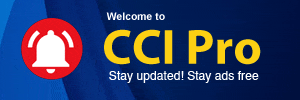
 CAclubindia
CAclubindia
