Computer keyboard shortcut keys
|
Shortcut Keys |
Descripttion |
|
Alt + F |
File menu options in current program. |
|
Alt + E |
Edit options in current program |
|
F1 |
Universal Help in almost every Windows program. |
|
Ctrl + A |
Select all text. |
|
Ctrl + X |
Cut selected item. |
|
Shift + Del |
Cut selected item. |
|
Ctrl + C |
Copy selected item. |
|
Ctrl + Ins |
Copy selected item |
|
Ctrl + V |
|
|
Shift + Ins |
Paste |
|
Home |
Goes to beginning of current line. |
|
Ctrl + Home |
Goes to beginning of document. |
|
End |
Goes to end of current line. |
|
Ctrl + End |
Goes to end of document. |
|
Shift + Home |
Highlights from current position to beginning of line. |
|
Shift + End |
Highlights from current position to end of line. |
|
Ctrl + Left arrow |
Moves one word to the left at a time. |
|
Ctrl + Right arrow |
Moves one word to the right at a time. |
What are the F1 through F12 keys?
Question
What are the F1 through F12 keys?
Answer
Commonly known as "function keys", F1 through F12 may have a variety of different uses or no use at all. Depending on the installed operating system and the software program currently open will change how each of these keys operate. A program is capable of not only using each of the function keys, but also combining the function keys with the ALT or CTRL key, for example, Microsoft Windows users can press ALT + F4 to close the program currently active.
Below is a short-listing of some of the common functions of the functions keys on computers running Microsoft Windows. As mentioned above not all programs support function keys and may perform different tasks then those mentioned below. If you are looking for more specific shortcut keys and function key examples we suggest seeing our shortcut key page.
F1
· Almost always used as the help key, almost every program will open the help screen when this key is pressed.
· Enter CMOS Setup.
· Windows Key + F1 would open the Microsoft Windows help and support center.
· Open the Task Pane.
F2
· In Windows commonly used to rename a highlighted icon or file.
· Alt + Ctrl + F2 opens a new document in Microsoft Word.
· Ctrl + F2 displays the print preview window in Microsoft Word.
· Enter CMOS Setup.
F3
· Often opens a search feature for many programs including Microsoft Windows.
· In MS-DOS or Windows command line F3 will repeat the last command.
· Shift + F3 will change the text in Microsoft Word from upper to lower case or a capital letter at the beginning of every word.
F4
· Open find window.
· Repeat the last action performed (Word 2000+)
· Alt + F4 will close the program currently active in Microsoft Windows.
· Ctrl + F4 will close the open window within the current active window in Microsoft Windows.
F5
· In all modern Internet browsers pressing F5 will refresh or reload the page or document window.
· Open the find, replace, and go to window in Microsoft Word.
· Starts a slideshow in PowerPoint.
F6
· Move the cursor to the Address bar in Internet Explorer and Mozilla Firefox.
· Ctrl + Shift + F6 opens to another open Microsoft Word document.
F7
· Commonly used to spell check and grammar check a document in Microsoft programs such as Microsoft Word, Outlook, etc.
· Shift + F7 runs a Thesaurus check on the word highlighted.
· Turns on Caret browsing in Mozilla Firefox.
F8
· Function key used to enter the Windows startup menu, commonly used to access Windows Safe Mode.
F9
· Opens the Measurements toolbar in Quark 5.0.
F10
· In Microsoft Windows activates the menu bar of an open application.
· Shift + F10 is the same as right-clicking on a highlighted icon, file, or Internet link.
· Access the hidden recovery partition on HP and Sony computers.
· Enter CMOS Setup.
F11
· Full-screen mode in all modern Internet browsers.
· Ctrl + F11 as computer is starting to access the hidden recovery partition on many Dell computers.
· Access the hidden recovery partition on eMachines, Gateway, and Lenovo computers.
F12
· Open the Save as window in Microsoft Word.
· Shift + F12 save the Microsoft Word document.
· Ctrl + Shift + F12 prints a document in Microsoft Word.
Using keyboard shortcuts can greatly increase your productivity, reduce repetitive strain, and help keep you focused. For example, highlighting text with the keyboard and pressing Ctrl + C is much faster than taking your hand from the keyboard, highlighting the text using the mouse, clicking copy from the file menu, and then putting your hand back in place on the keyboard. Below are our top 10 keyboard shortcuts we recommend everyone memorize and use.
Ctrl + C or Ctrl + Insert
Copy the highlighted text or selected item.
Ctrl + V or Shift + Insert
Paste the text or object that's in the clipboard.
Ctrl + Z and Ctrl + Y
Undo any change. For example, if you cut text, pressing this will undo it. This can also often be pressed multiple times to undo multiple changes. Pressing Ctrl + Y would redo the undo.
Ctrl + F
Open the Find in any program. This includes your Internet browser to find text on the current page.
Alt + Tab or Alt + Esc
Quickly switch between open programs moving forward.
![]() Press Ctrl + Tab to switch between tabs in a program.
Press Ctrl + Tab to switch between tabs in a program.
![]() Adding the Shift key to Alt + Tab or Ctrl + Tab will move backwards. For example, if you are pressing Alt + Tab and pass the program you want to switch to, press Alt + Shift + Tab to move backwards to that program.
Adding the Shift key to Alt + Tab or Ctrl + Tab will move backwards. For example, if you are pressing Alt + Tab and pass the program you want to switch to, press Alt + Shift + Tab to move backwards to that program.
![]() Windows Vista and 7 users can also press the Windows Key + Tab to switch through open programs in a full screenshot of the Window.
Windows Vista and 7 users can also press the Windows Key + Tab to switch through open programs in a full screenshot of the Window.
Ctrl + Back space
Pressing Ctrl + Backspace will delete a full word at a time instead of a single character.
Ctrl + Left arrow / Right arrow
Move the cursor one word at a time instead of one character at a time. If you wanted to highlight one word at a time you can hold down Ctrl + Shift and then press the left or right arrow key to move one word at a time in that direction while highlighting each word.
Ctrl + Home / End
Move the cursor to the beginning or end of a document.
Ctrl + P
Print the page being viewed. For example, the document in Microsoft Word or the web page in your Internet browser.
Page Up / Space bar and Page Down
Pressing either the page up or page down key will move that page one page at a time in that direction. When browsing the Internet pressing the space bar will also move the page down one page at a time. If you press Shift and the Space bar the page will go up a page at a time.
Apple Macintosh shortcut keys
Note that not all of the below shortcut keys will work in all versions of Mac OS.
|
Open Apple + Down |
Opens the selected icon. |
|
Shift + Click |
Select the icon and add it to the set of those selected. |
|
Tab |
Highlight the next icon inside the folder, in alphabetical order. |
|
Shift + Tab |
Highlight the previous icon inside the folder, in alphabetical order. |
|
Left arrow |
Used when viewing by icon to select the icon to the left of the one highlighted. |
|
Right arrow |
Used when viewing by icon to select icon to the right of the one highlighted. |
|
Up arrow |
Used to select the icon above the one currently highlighted. |
|
Down arrow |
Used to select the icon below the one currently highlighted. |
|
Open Apple + ? |
Mac help |
|
Open Apple + E |
Eject |
|
Open Apple + Shift + Up Arrow |
Used to direct the input focus to the desktop level. |
|
Open Apple + M |
Minimize window |
|
Open Apple + N |
New finder window |
|
Open Apple + Shift + N |
New folder |
|
Open Apple + W |
Close the current window. |
|
Open Apple + C |
Copy the elected item to the clipboard. |
|
Open Apple + X |
Cut the selected item. |
|
Open Apple + V |
Paste item from the clipboard |
|
Open Apple + L |
Make alias |
|
Open Apple + R |
Show original item |
|
Open Apple + T |
Add to favorites |
|
Open Apple + O |
Open the selected icon. |
|
Open Apple + F |
Display the find dialog box. |
|
Open Apple + G |
Repeat the last find operation. |
|
Open Apple + Shift + G |
Takes a snapshot of the screen and saves it to a PICT file. |
Microsoft Windows shortcut keys
Below is a listing of all the major Windows shortcut keys and the versions of Microsoft Windows they are supported in. See the computer shortcut page if you are looking for other shortcut keys or the how to navigate Windows using a keyboard page for steps on using the keyboard to navigate Windows.
|
Shortcut Keys |
3.x |
9x |
ME |
NT |
2K |
XP |
Vista |
7 |
Descripttion |
|
Alt + Tab |
X |
X |
X |
X |
X |
X |
X |
X |
Switch between open applications. |
|
Alt + Shift + Tab |
X |
X |
X |
X |
X |
X |
X |
X |
Switch backwards between open applications. |
|
Alt + double-click |
X |
X |
X |
X |
X |
X |
X |
Display the properties of the object you double-click on. For example, doing this on a file would display its properties. |
|
|
Ctrl + Tab |
X |
X |
X |
X |
X |
X |
X |
X |
Switches between program groups or document windows in applications that support this feature. |
|
Ctrl + Shift + Tab |
X |
X |
X |
X |
X |
X |
X |
X |
Same as above but backwards. |
|
Alt + Print Screen |
X |
X |
X |
X |
X |
X |
X |
X |
Create a screen shot only for the program you are currently in. |
|
Ctrl + Print Screen |
|
|
|
|
X |
X |
X |
X |
Creates a screen shot of the entire screen |
|
Ctrl + Alt + Del |
X |
X |
X |
X |
X |
X |
X |
X |
Reboot the computer and brings up the Windows task manager. |
|
Ctrl + Shift + Esc |
|
|
|
|
X |
X |
X |
X |
Immediately bring up the Windows task manager. |
|
Ctrl + Esc |
X |
X |
X |
X |
X |
X |
X |
X |
Bring up the Windows Startmenu. In Windows 3.x this would bring up the Task Manager. |
|
Alt + Esc |
X |
X |
X |
X |
X |
X |
X |
Switch Between open applications on taskbar. |
|
|
F1 |
X |
X |
X |
X |
X |
X |
X |
X |
Activates help for current open application. |
|
F2 |
X |
X |
X |
X |
X |
X |
X |
X |
Renames selected Icon. |
|
F3 |
X |
X |
X |
X |
X |
X |
X |
Starts find from desktop. |
|
|
F4 |
X |
X |
X |
X |
X |
X |
X |
Opens the drive selection when browsing. |
|
|
F5 |
X |
X |
X |
X |
X |
X |
X |
Refresh Contents to where you were on the page. |
|
|
Ctrl + F5 |
|
|
|
|
|
|
X |
X |
Refreshes page to the beginning of the page. |
|
F10 |
X |
X |
X |
X |
X |
X |
X |
X |
Activates menu bar. |
|
Shift + F10 |
X |
X |
X |
X |
X |
X |
X |
Simulates right-click on selected item. |
|
|
F4 |
X |
X |
X |
X |
X |
X |
X |
Select a different location to browse in the Windows Explorer toolbar. |
|
|
Alt + F4 |
X |
X |
X |
X |
X |
X |
X |
X |
Closes Current open program. |
|
Ctrl + F4 |
X |
X |
X |
X |
X |
X |
X |
X |
Closes Window in Program. |
|
F6 |
X |
X |
X |
X |
X |
X |
X |
Move cursor to different Windows Explorer pane. |
|
|
Alt + Space bar |
X |
X |
X |
X |
X |
X |
X |
X |
Drops down the window control menu. |
|
Ctrl + (the '+' key on thekeypad) |
X |
X |
X |
X |
X |
X |
Automatically adjust the widtths of all the columns in Windows explorer |
||
|
Alt + Enter |
X |
X |
X |
X |
X |
X |
X |
Opens properties window of selected icon or program. |
|
|
Alt + Space bar |
|
X |
X |
X |
X |
X |
X |
X |
Open the control menu for the current window open. |
|
Shift + Del |
X |
X |
X |
X |
X |
X |
X |
Delete programs/files without throwing them into therecycle bin. |
|
|
Holding Shift |
X |
X |
X |
X |
X |
X |
X |
X |
Boot Safe Mode or by pass system files as the computer is booting. |
|
Holding Shift |
X |
X |
X |
X |
X |
X |
X |
When putting in an audio CD, will prevent CD Player from playing. |
|
|
Enter |
X |
X |
X |
X |
X |
X |
X |
X |
Activates the highlighted program. |
|
Alt + Down arrow |
X |
X |
X |
X |
X |
X |
X |
Display all available options on drop down menu. |
|
|
* (on thekeypad) |
X |
X |
X |
X |
X |
X |
X |
Expands all folders on the currently selected folder or drive in Windows Explorer. |
|
|
+ (on the keypad) |
X |
X |
X |
X |
X |
X |
X |
Expands only the currently selected folder in Windows Explorer. |
|
|
- (on the keypad) |
X |
X |
X |
X |
X |
X |
X |
Collapses the currently selected folder in Windows Explorer. |
Windows key keyboard shortcuts
Below is a listing of Windows keys that can be used on computers running a Microsoft Windows operating system and using a keyboard with a Windows key. In the below list of shortcuts, the Windows key is represented by "WINKEY".
|
Shortcut Keys |
Descripttion |
|
WINKEY |
Pressing the Windows key alone will open Start. |
|
WINKEY + F1 |
Opens the Microsoft Windows help and support center. |
|
WINKEY + F3 |
Opens the Advanced find window in Microsoft Outlook. |
|
WINKEY + D |
Brings the desktop to the top of all other windows. |
|
WINKEY + M |
Minimizes all windows. |
|
WINKEY + SHIFT + M |
Undo the minimize done by WINKEY + M and WINKEY + D. |
|
WINKEY + E |
Open Microsoft Explorer. |
|
WINKEY + Tab |
Cycle through open programs through the taskbar. |
|
WINKEY + F |
Display the Windows Search / Find feature. |
|
WINKEY +CTRL + F |
Display the search for computers window. |
|
WINKEY + R |
Open the run window. |
|
WINKEY + Pause / Break key |
Open the system properties window. |
|
WINKEY + U |
Open Utility Manager. |
|
WINKEY + L |
Lock the computer and switch users if needed (Windows XP and above only). |
|
WINKEY + P |
Quickly change between monitor display types. (Windows 7 only) |
|
WINKEY + LEFT ARROW |
Shrinks the window to 1/2 screen on the left side for side by side viewing. (Windows 7 only) |
|
WINKEY + RIGHT ARROW |
Shrinks the window to 1/2 screen on the right side for side by side viewing. (Windows 7 only) |
|
WINKEY + UP ARROW |
When in the side by side viewing mode, this shortcut takes the screen back to full size. (Windows 7 only) |
|
WINKEY + DOWN ARROW |
Minimizes the screen. Also, when in the side by side viewing mode, this shortcut takes the screen back to a minimized size. (Windows 7 only) |
Microsoft Excel shortcut keys
Below is a listing of all the major shortcut keys in Microsoft Excel. See thecomputer shortcut page if you are looking for other shortcut keys used in other programs.
|
Shortcut Keys |
Descripttion |
|||||||||||||||||||||||||||||||||||||||||||||||||||||||||||||||||||||||
|
F2 |
Edit the selected cell. |
|||||||||||||||||||||||||||||||||||||||||||||||||||||||||||||||||||||||
|
F5 |
Go to a specific cell. For example, C6. |
|||||||||||||||||||||||||||||||||||||||||||||||||||||||||||||||||||||||
|
F7 |
Spell check selected text or document. |
|||||||||||||||||||||||||||||||||||||||||||||||||||||||||||||||||||||||
|
F11 |
Create chart. |
|||||||||||||||||||||||||||||||||||||||||||||||||||||||||||||||||||||||
|
Ctrl + Shift + ; |
Enter the current time. |
|||||||||||||||||||||||||||||||||||||||||||||||||||||||||||||||||||||||
|
Ctrl + ; |
Enter the current date. |
|||||||||||||||||||||||||||||||||||||||||||||||||||||||||||||||||||||||
|
Alt + Shift + F1 |
Insert New Worksheet. |
|||||||||||||||||||||||||||||||||||||||||||||||||||||||||||||||||||||||
|
Shift + F3 |
Open the Excel formula window. |
|||||||||||||||||||||||||||||||||||||||||||||||||||||||||||||||||||||||
|
Shift + F5 |
Bring up search box. |
|||||||||||||||||||||||||||||||||||||||||||||||||||||||||||||||||||||||
|
Ctrl + A |
Select all contents of the worksheet. |
|||||||||||||||||||||||||||||||||||||||||||||||||||||||||||||||||||||||
|
Ctrl + B |
Bold highlighted selection. |
|||||||||||||||||||||||||||||||||||||||||||||||||||||||||||||||||||||||
|
Ctrl + I |
Italic highlighted selection. |
|||||||||||||||||||||||||||||||||||||||||||||||||||||||||||||||||||||||
|
Ctrl + K |
Insert link. |
|||||||||||||||||||||||||||||||||||||||||||||||||||||||||||||||||||||||
|
Ctrl + U |
Underline highlighted selection. |
|||||||||||||||||||||||||||||||||||||||||||||||||||||||||||||||||||||||
|
Ctrl + 5 |
Strikethrough highlighted selection. |
|||||||||||||||||||||||||||||||||||||||||||||||||||||||||||||||||||||||
|
Ctrl + P |
Bring up the print dialog box to begin printing. |
|||||||||||||||||||||||||||||||||||||||||||||||||||||||||||||||||||||||
|
Ctrl + Z |
Undo last action. |
|||||||||||||||||||||||||||||||||||||||||||||||||||||||||||||||||||||||
|
Ctrl + F9 |
Minimize current window. |
|||||||||||||||||||||||||||||||||||||||||||||||||||||||||||||||||||||||
|
Ctrl + F10 |
Maximize currently selected window. |
|||||||||||||||||||||||||||||||||||||||||||||||||||||||||||||||||||||||
|
Ctrl + F6 |
Switch between open workbooks / windows. |
|||||||||||||||||||||||||||||||||||||||||||||||||||||||||||||||||||||||
|
Ctrl + Page up |
Move between Excel work sheets in the same Excel document. |
|||||||||||||||||||||||||||||||||||||||||||||||||||||||||||||||||||||||
|
Ctrl + Page down |
Move between Excel work sheets in the same Excel document. |
|||||||||||||||||||||||||||||||||||||||||||||||||||||||||||||||||||||||
|
Ctrl + Tab |
Move between Two or more open Excel files. |
|||||||||||||||||||||||||||||||||||||||||||||||||||||||||||||||||||||||
|
Alt + = |
Create a formula to sum all of the above cells |
|||||||||||||||||||||||||||||||||||||||||||||||||||||||||||||||||||||||
|
Ctrl + ' |
Insert the value of the above cell into cell currently selected. |
|||||||||||||||||||||||||||||||||||||||||||||||||||||||||||||||||||||||
|
Ctrl + Shift + ! |
Format number in comma format. |
|||||||||||||||||||||||||||||||||||||||||||||||||||||||||||||||||||||||
|
Ctrl + Shift + $ |
Format number in currency format. |
|||||||||||||||||||||||||||||||||||||||||||||||||||||||||||||||||||||||
|
Ctrl + Shift + # |
Format number in date format. |
|||||||||||||||||||||||||||||||||||||||||||||||||||||||||||||||||||||||
|
Ctrl + Shift + % |
Format number in percentage format. |
|||||||||||||||||||||||||||||||||||||||||||||||||||||||||||||||||||||||
|
Ctrl + Shift + ^ |
Format number in scientific format. |
|||||||||||||||||||||||||||||||||||||||||||||||||||||||||||||||||||||||
|
Ctrl + Shift + @ |
Format number in time format. |
|||||||||||||||||||||||||||||||||||||||||||||||||||||||||||||||||||||||
|
Ctrl + Arrow key |
Move to next section of text. |
|||||||||||||||||||||||||||||||||||||||||||||||||||||||||||||||||||||||
|
Ctrl + Space |
Select entire column. |
|||||||||||||||||||||||||||||||||||||||||||||||||||||||||||||||||||||||
|
Shift + Space |
Select entire row. |
|||||||||||||||||||||||||||||||||||||||||||||||||||||||||||||||||||||||
|
Function |
Shortcut Key |
|||||||||||||||||||||||||||||||||||||||||||||||||||||||||||||||||||||||
|
|
||||||||||||||||||||||||||||||||||||||||||||||||||||||||||||||||||||||||
|
Movement within worksheets |
||||||||||||||||||||||||||||||||||||||||||||||||||||||||||||||||||||||||
|
||||||||||||||||||||||||||||||||||||||||||||||||||||||||||||||||||||||||
|
|
||||||||||||||||||||||||||||||||||||||||||||||||||||||||||||||||||||||||
|
Movement within a selected range |
||||||||||||||||||||||||||||||||||||||||||||||||||||||||||||||||||||||||
|
||||||||||||||||||||||||||||||||||||||||||||||||||||||||||||||||||||||||
|
|
||||||||||||||||||||||||||||||||||||||||||||||||||||||||||||||||||||||||
|
Entering/editing data |
||||||||||||||||||||||||||||||||||||||||||||||||||||||||||||||||||||||||
|
||||||||||||||||||||||||||||||||||||||||||||||||||||||||||||||||||||||||
|
|
||||||||||||||||||||||||||||||||||||||||||||||||||||||||||||||||||||||||
|
Miscellaneous Shortcuts |
||||||||||||||||||||||||||||||||||||||||||||||||||||||||||||||||||||||||
|
||||||||||||||||||||||||||||||||||||||||||||||||||||||||||||||||||||||||
Microsoft Word shortcut keys
Below is a listing of all the major shortcut keys in Microsoft Word. See thecomputer shortcut page if you are looking for other shortcut keys used in other programs.
|
Shortcut Keys |
Descripttion |
|
Ctrl + 0 |
Adds or removes 6pts of spacing before a paragraph. |
|
Ctrl + A |
Select all contents of the page. |
|
Ctrl + B |
Bold highlighted selection. |
|
Ctrl + C |
Copy selected text. |
|
Ctrl + E |
Aligns the line or selected text to the center of the screen. |
|
Ctrl + F |
Open find box. |
|
Ctrl + I |
Italic highlighted selection. |
|
Ctrl + J |
Aligns the selected text or line to justify the screen. |
|
Ctrl + K |
Insert link. |
|
Ctrl + L |
Aligns the line or selected text to the left of the screen. |
|
Ctrl + M |
Indent the paragraph. |
|
Ctrl + P |
Open the print window. |
|
Ctrl + R |
Aligns the line or selected text to the right of the screen. |
|
Ctrl + T |
Create a hanging indent. |
|
Ctrl + U |
Underline highlighted selection. |
|
Ctrl + V |
|
|
Ctrl + X |
Cut selected text. |
|
Ctrl + Y |
Redo the last action performed. |
|
Ctrl + Z |
Undo last action. |
|
Ctrl + Shift + F |
Change the font. |
|
Ctrl + Shift + > |
Increase selected font +1pts up to 12pt and then increases font +2pts. |
|
Ctrl + ] |
Increase selected font +1pts. |
|
Ctrl + Shift + < |
Decrease selected font -1pts if 12pt or lower, if above 12 decreases font by +2pt. |
|
Ctrl + [ |
Decrease selected font -1pts. |
|
Ctrl + / + c |
Insert a cent sign (¢). |
|
Ctrl + ' + <char> |
Insert a character with an accent (grave) mark, where <char> is the character you want. For example, if you wanted an accented è you would use Ctrl + ' + e as your shortcut key. To reverse the accent mark use the opposite accent mark, often on the tilde key. |
|
Ctrl + Shift + * |
View or hide non printing characters. |
|
Ctrl + <left arrow> |
Moves one word to the left. |
|
Ctrl + <right arrow> |
Moves one word to the right. |
|
Ctrl + <up arrow> |
Moves to the beginning of the line or paragraph. |
|
Ctrl + <down arrow> |
Moves to the end of the paragraph. |
|
Ctrl + Del |
Deletes word to right of cursor. |
|
Ctrl + Backspace |
Deletes word to left of cursor. |
|
Ctrl + End |
Moves the cursor to the end of the document. |
|
Ctrl + Home |
Moves the cursor to the beginning of the document. |
|
Ctrl + Spacebar |
Reset highlighted text to the default font. |
|
Ctrl + 1 |
Single-space lines. |
|
Ctrl + 2 |
Double-space lines. |
|
Ctrl + 5 |
1.5-line spacing. |
|
Ctrl + Alt + 1 |
Changes text to heading 1. |
|
Ctrl + Alt + 2 |
Changes text to heading 2. |
|
Ctrl + Alt + 3 |
Changes text to heading 3. |
|
Alt + Ctrl + F2 |
Open new document. |
|
Ctrl + F1 |
Open the Task Pane. |
|
Ctrl + F2 |
Display the print preview. |
|
Ctrl + Shift + > |
Increases the highlighted text size by one. |
|
Ctrl + Shift + < |
Decreases the highlighted text size by one. |
|
Ctrl + Shift + F6 |
Opens to another open Microsoft Word document. |
|
Ctrl + Shift + F12 |
Prints the document. |
|
F1 |
Open Help. |
|
F4 |
Repeat the last action performed (Word 2000+) |
|
F5 |
Open the find, replace, and go to window in Microsoft Word. |
|
F7 |
Spellcheck and grammar check selected text or document. |
|
F12 |
Save as. |
|
Shift + F3 |
Change the text in Microsoft Word from uppercase tolowercase or a capital letter at the beginning of every word. |
|
Shift + F7 |
Runs a Thesaurus check on the word highlighted. |
|
Shift + F12 |
Save. |
|
Shift + Enter |
Create a soft break instead of a new paragraph. |
|
Shift + Insert |
Paste. |
|
Shift + Alt + D |
Insert the current date. |
|
Shift + Alt + T |
Insert the current time. |
In addition to the above shortcut keys users can also use their mouse as a method of quickly do something commonly performed. Below some are examples of mouse shortcuts.
|
Mouse shortcuts |
Descripttion |
|
Click, hold, and drag |
Selects text from where you click and hold to the point you drag and let go. |
|
Double-click |
If double-click a word, selects the complete word. |
|
Double-click |
Double-clicking on the left, center, or right of a blank line will make the alignment of the text left, center, or right aligned. |
|
Double-click |
Double-clicking anywhere after text on a line will set a tab stop. |
|
Triple-click |
Selects the line or paragraph of the text the mouse triple-clicked. |
|
Ctrl + Mouse wheel |
Zooms in and out of document. |
Internet Explorer shortcut keys
Below is a listing of all the major shortcut keys in Microsoft Internet Explorer. See the computer shortcut page if you are looking for other shortcut keys used in other programs.
|
Shortcut Keys |
Descripttion |
|
Alt + Left Arrow |
Back a page. |
|
Backspace |
Back a page. |
|
Alt + Right Arrow |
Forward a page. |
|
F5 |
Refresh current page, frame, or tab. |
|
F11 |
Display the current website in full screen mode. Pressing F11 again will exit this mode. |
|
Esc |
Stop page or download from loading. |
|
Ctrl + (- or +) |
Increase or decrease the font size, pressing '-' will decrease and '+' will increase. |
|
Ctrl + Enter |
Quickly complete an address. For example, type computerhope in the address bar and press CTRL + ENTER to get https://www.computerhope.com. |
|
Ctrl + D |
Add a Favorite for the page currently opened. |
|
Ctrl + I |
Display available bookmarks. |
|
Ctrl + N |
Open New browser window. |
|
Ctrl + P |
Print current page / frame. |
|
Ctrl + T |
Opens a new tab. |
|
Ctrl + F4 |
Closes the currently selected tab. |
|
Ctrl + Tab |
Moves through each of the open tabs. |
|
Spacebar |
Moves down a page at a time. |
|
Shift + Spacebar |
Moves up a page at a time. |
|
Alt + Down arrow |
Display all previous text entered in a text box or available options on drop down menu. |
|
Alt + D |
Highlights the text in the address bar |
Microsoft FrontPage shortcut keys
Below is a listing of all the major shortcut keys in Microsoft FrontPage. See thecomputer shortcut page if you are looking for other shortcut keys used in other programs.
|
Shortcut Keys |
Descripttion |
|
Ctrl + C |
Copy selected text. |
|
Ctrl + X |
Cut selected text. |
|
Ctrl + P |
Paste selected text. |
|
Ctrl + K |
Create a hyperlink. |
|
Ctrl + B |
Bold highlighted selection. |
|
Ctrl + I |
Italic highlighted selection. |
|
Ctrl + U |
Underline highlighted selection. |
|
Ctrl + L |
Left align the text. |
|
Ctrl + R |
Right align the text. |
|
Ctrl + E |
Center the text. |
|
Ctrl + / |
Turn on or off the display of HTML tags. |
|
Ctrl + S |
Save document. |
|
Ctrl + Tab |
Switch between open web pages. |
|
Ctrl + Ins |
Enter Line break. |
|
Ctrl + Enter |
Move cursor above or below a table. |
|
Ctrl + Shift + B |
Preview in web browser window. |
|
Ctrl + Shift + < |
Decrease font size. |
|
Ctrl + Shift + > |
Increase font size. |
|
Ctrl + Del |
Deletes word to right of cursor. |
|
Ctrl + Backspace |
Deletes word to left of cursor. |
|
Alt + mousedouble-click |
View the properties of a selected item. For example, doing this on a table cell would display the properties for that cell. |
Microsoft Outlook shortcut keys
Below is a listing of all the major shortcut keys in Microsoft Outlook. See thecomputer shortcut page if you are looking for other shortcut keys used in other programs.
|
Shortcut Keys |
Descripttion |
|
Alt + S |
Send the e-mail |
|
Ctrl + C |
Copy selected text. |
|
Ctrl + X |
Cut selected text. |
|
Ctrl + P |
Print selected text. |
|
Ctrl + K |
Complete the name or e-mail being typed in the e-mail address bar. |
|
Ctrl + B |
Bold highlighted selection |
|
Ctrl + I |
Italic highlighted selection |
|
Ctrl + M |
Send and receive all |
|
Ctrl + U |
Underline highlighted selection |
|
Ctrl + R |
Reply to an e-mail. |
|
Ctrl + F |
Forward an e-mail. |
|
Ctrl + N |
Create a new e-mail. |
|
Ctrl + Y |
Go to folder. |
|
Ctrl + Shift + A |
Create a new appointment to your calendar. |
|
Ctrl + Shift + O |
Open the Outbox. |
|
Ctrl + Shift + I |
Open the Inbox. |
|
Ctrl + Shift + K |
Add a new task. |
|
Ctrl + Shift + C |
Create a new contact. |
|
Ctrl + Shift + J |
Create a new journal entry. |
|
Ctrl + Shift + V |
Move folder. |
Mozilla Firefox shortcut keys
Below is a listing of all the major shortcut keys in Mozilla Firefox. See thecomputer shortcut page if you are looking for other shortcut keys used in other programs.
|
Shortcut Keys |
Descripttion |
|
Alt + Home |
Go to home page. |
|
Alt + Left Arrow |
Back a page. |
|
Backspace |
Back a page. |
|
Alt + Right Arrow |
Forward a page. |
|
F5 |
Refresh current page, frame, or tab. |
|
F11 |
Display the current website in full screen mode. Pressing F11 again will exit this mode. |
|
Esc |
Stop page or download from loading. |
|
Ctrl + (- or +) |
Increase or decrease the font size, pressing '-' will decrease and '+' will increase. |
|
Ctrl + Enter |
Quickly complete an address. For example, type computerhope in the address bar and press CTRL + ENTER to get https://www.computerhope.com. |
|
Shift + Enter |
Complete a .net instead of a .com address. |
|
Ctrl + Shift + Enter |
Complete a .org address. |
|
Ctrl + Shift + Del |
Open the Clear Data window to quickly clear private data. |
|
Ctrl + D |
Add a bookmark for the page currently opened. |
|
Ctrl + I |
Display available bookmarks. |
|
Ctrl + J |
Display the download window. |
|
Ctrl + N |
Open New browser window. |
|
Ctrl + P |
Print current page / frame. |
|
Ctrl + T |
Opens a new tab. |
|
Ctrl + F4 or Ctrl + W |
Closes the currently selected tab. |
|
Ctrl + Shift + T |
Undo the close of a window. |
|
Ctrl + Tab |
Moves through each of the open tabs. |
|
Spacebar |
Moves down a page at a time. |
|
Shift + Spacebar |
Moves up a page at a time. |
|
Alt + Down arrow |
Display all previous text entered in a text box and available options on drop down menu. |
Keyboard Definitions
Unix / Linux shortcut keys
|
Quick links
Introduction Shortcuts are designed to help shorten the time required to perform frequently used commands or actions. In the below sections we have listed keyboard shortcut keys that can be performed by pressing two or more keys at once. In addition to keyboard shortcut keys, we have also listed command line shortcut keys that can be typed in at the shell.
In addition to the below command line shortcuts, it is also helpful to use the alias command that allows you to specify a keyword for frequently used commands or mistakes.
|
OTHER USEFUL:-
B2C: Business-to-consumer
DEAL: Group like website (Name to be used)
Fire Fox: A web browser
Safari: A web browser
Internet Explorer: A web browser
SMTP: Simple Mail Transfer Protocol
HTML: Hypertext Markup Language
JavaScript: A client side language executed in browser
SMTP: Simple Mail Transfer Protocol
SRS: Software Requirements Specification
XML: Extensible Markup Language
RSS: Really Simple Syndication
PHP: Hypertext Preprocessor
MYSQL: A Database Storage Engine
AJAX: Asynchronous JavaScript and XML
MVC: Model View Controller
CCV: Credit Card Verification code.
API: Application Programming Interface
CMS: Content Management System
CSV: Comma Separated Value
SEO: Search Engine Optimization
SSL: Secure Sockets Layer
URL: Uniform Resource Locator
USD: United States Dollar
________________________________
Shortcut keys in Tally
The shortcut keys appear in button names in the button bar (right side of the Tally screen). You can either click the button from the button bar or press the relevant function key or character underlined/double-underlined.
The buttons have a function key before the button names ( Eg: F1: Select Cmp) which means you need to press F1 key (Function Key) to select the 'Select Company' screen
The buttons have an underlined character ( Eg: F3:Cmp Info), which means you need to press ALT + F3 to select the 'Company Info' screen.
Some buttons have a double-underlined character (Eg: As Voucher) which means you need to press CTRL + V to select the 'Voucher' in voucher mode.
The shortcut keys available in Tally are listed in the below table:
Function Key Combination
|
Windows |
Functionality |
Availability |
|
F1 |
To select a company To select the Accounts Button and Inventory buttons |
At all masters menu screen At the Accounting / Inventory Voucher creation and alteration screen |
|
F2 |
To change the menu period |
At almost all screens in TALLY |
|
F3 |
To select the company |
At almost all screens in TALLY |
|
F4 |
To select the Contra voucher |
At Accounting / Inventory Voucher creation and alteration screen |
|
F5 |
To select the Payment voucher |
At Accounting / Inventory Voucher creation and alteration screen |
|
F6 |
To select the Receipt voucher |
At Accounting / Inventory Voucher creation and alteration screen |
|
F7 |
To select the Journal voucher |
At Accounting / Inventory Voucher creation and alteration screen |
|
F8 |
To select the Sales voucher |
At Accounting / Inventory Voucher creation and alteration screen |
|
F8 (CTRL+F8) |
To select the Credit Note voucher |
At Accounting / Inventory Voucher creation and alteration screen |
|
F9 |
To select the Purchase voucher |
At Accounting / Inventory Voucher creation and alteration screen |
|
F9 (CTRL+F9) |
To select the Debit Note voucher |
At Accounting / Inventory Voucher creation and alteration screen |
|
F10 |
To select the Reversing Journal voucher |
At Accounting / Inventory Voucher creation and alteration screen |
|
F10 |
To select the Memorandum voucher |
At Accounting / Inventory Voucher creation and alteration screen |
|
F11 |
To select the Functions and Features screen |
At almost all screens in TALLY |
|
F12 |
To select the Configure screen |
At almost all screens in TALLY |
Special Key Combination
|
Windows |
Functionality |
Availability |
|
ALT + 2 |
To Duplicate a voucher |
At List of Vouchers – creates a voucher similar to the one where you positioned the cursor and used this key combination |
|
ALT + A |
To Add a voucher |
At List of Vouchers – adds a voucher after the one where you positioned the cursor and used this key combination. |
|
ALT + C |
To create a master at a voucher screen (if it has not been already assigned a different function, as in reports like Balance Sheet, where it adds a new column to the report) |
At voucher entry and alteration screens, at a field where you have to select a master from a list. If the necessary account has not been created already, use this key combination to create the master without quitting from the voucher screen. |
|
ALT + D |
To delete a voucher To delete a master (if it has not been already assigned a different function, as explained above) |
At Voucher and Master (Single) alteration screens. Masters can be deleted subject to conditions, as explained in the manual. |
|
ALT + E |
To export the report in ASCII, SDF, HTML OR XML format |
At all reports screens in TALLY |
|
ALT + I |
To insert a voucher |
At List of Vouchers – inserts a voucher before the one where you positioned the cursor and used this key combination. |
|
ALT + O |
To upload the report at your website |
At all reports screens in TALLY |
|
ALT + M |
To Email the report |
At all reports screens in TALLY |
|
ALT + P |
To print the report |
At all reports screens in TALLY |
|
ALT + R |
To remove a line in a report |
At all reports screens in TALLY |
|
ALT + S |
To bring back a line you removed using ALT + R |
At all reports screens in TALLY |
|
ALT+ V |
From Invoice screen to bring Stock Journal screen |
At Invoice screen à Quantity Field à Press Alt + V to select the Stock Journal. |
|
ALT + W |
To view the Tally Web browser. |
At all reports screens in TALLY |
|
ALT + X |
To cancel a voucher in Day Book/List of Vouchers |
At all voucher screens in TALLY |
|
ALT + R |
To Register Tally |
At Licensing Menu in TALLY |
|
CTRL + A |
To accept a form – wherever you use this key combination, that screen or report gets accepted as it is. |
At almost all screens in TALLY, except where a specific detail has to be given before accepting. |
|
CTRL + B |
To select the Budget |
At Groups/Ledgers/Cost Centres/ Budgets/Scenarios/Voucher Types/ Currencies (Accounts Info) creation and alteration screen |
|
CTRL + C |
To select the Cost Centre
To select the Cost Category |
At Groups/Ledgers/Cost Centres/ Budgets/Scenarios/Voucher Types/ Currencies (Accounts Info) creation and alteration screen At Stock Groups/ Stock Categories/ Stock Items/ Reorder Levels/ Godowns/ Voucher Types / Units of Measure ( Inventory Info) creation/alteration screen |
|
CTRL+ E |
To select the Currencies |
At Groups/Ledgers/Cost Centres/ Budgets/Scenarios/Voucher Types/ Currencies (Accounts Info) creation and alteration screen |
|
CTRL + G |
To select the Group |
At Groups/Ledgers/Cost Centres/ Budgets/Scenarios/Voucher Types/ Currencies (Accounts Info) creation and alteration screen |
|
CTRL + I |
To select the Stock Items |
At Stock Group/ Stock Categories/ Stock Items/ Reorder Levels/ Godowns/ Voucher Types / Units of Measure ( Inventory Info) creation/alteration screen |
|
CTRL + L |
To select the Ledger |
At Groups/Ledgers/Cost Centres/ Budgets/Scenarios/Voucher Types/ Currencies (Accounts Info) creation and alteration screen |
|
CTRL + O |
To select the Godowns |
At Stock Group/ Stock Categories/ Stock Items/ Reorder Levels/ Godowns/ Voucher Types / Units of Measure ( Inventory Info) creation/alteration screen |
|
CTRL + Q |
To abandon a form – wherever you use this key combination, it quits that screen without making any changes to it. |
At almost all screens in TALLY. |
|
CTRL + Alt + R |
Rewrite data for a Company |
From Gateway of Tally screen |
|
CTRL + S |
Allows you to alter Stock Item master |
At Stock Voucher Report and Godown Voucher Report |
|
CTRL + U |
To select the Units |
At Stock Groups/ Stock Categories/ Stock Items/ Reorder Levels/ Godowns/ Voucher Types / Units of Measure ( Inventory Info) creation/alteration screen |
|
Ctrl + V |
To select the Voucher Types |
At Groups/Ledgers/Cost Centres/ Budgets/Scenarios/Voucher Types/ Currencies (Accounts Info) creation and alteration screen |
Special Function Key Combination
|
Windows |
Functionality |
Availability |
|
ALT + F1 |
To close a company To view detailed report To explode a line into its details |
At all the menu screen At almost all report screen At almost all screens in TALLY |
|
ALT+ F2 |
To change the system period |
At almost all screens in TALLY |
|
ALT + F3 |
To select the company info menu To create/alter/shut a Company |
At Gateway of Tally screen |
|
ALT + F4 |
To select the Purchase Order Voucher Type |
At Accounting / Inventory Voucher creation and alteration screen |
|
ALT + F5 |
To select the Sales Order Voucher Type To view monthly and quarterly report |
At Accounting / Inventory Voucher creation and alteration screen At almost all report screens in TALLY |
|
ALT + F6 |
To select the Rejection Out Voucher Type To change the Sales Order Voucher Type |
At Accounting / Inventory Voucher creation and alteration screen |
|
ALT + F7 |
To select the Stock Journal Voucher Type To accept all the Audit lists |
At Accounting / Inventory Voucher creation and alteration screen At TallyAudit Listing screen |
|
ALT+ F8 |
To select the Delivery Note Voucher Type To view the Columnar report |
At Accounting / Inventory Voucher creation and alteration screen At Ledger Voucher screen |
|
ALT + F9 |
To select the Receipt Note Voucher Type |
At Accounting / Inventory Voucher creation and alteration screen |
|
ALT + F10 |
To select the Physical Stock Voucher Type |
At Accounting / Inventory Voucher creation and alteration screen |
|
ALT + F12 |
To filter the information based on monetary value |
At almost all report screens |
|
CTRL + ALT + F12 |
Advanced Config |
At Gateway of Tally
|
Key Combination used for navigation
|
Windows |
Functionality |
Availability |
|
PgUp |
Display previous voucher during voucher entry/alter |
At voucher entry and alteration screens
|
|
PgDn |
Display next voucher during voucher entry/alter |
At voucher entry and alteration screens
|
|
ENTER |
To accept anything you type into a field. To accept a voucher or master To get a report with further details of an item in a report. |
You have to use this key at most areas in TALLY At the receivables report – press Enter at a pending bill to get transactions relating to this bill (e.g., original sale bill, receipts and payments against this bill, etc) |
|
ESC |
To remove what you typed into a field To come out of a screen To indicate you do not want to accept a voucher or master. |
At almost all screens in TALLY. |
|
SHIFT + ENTER |
Collapse next level details |
At Voucher Register screen and Trial Balance report |
|
SHIFT + ENTER |
To explode a line into its details |
In almost all Reports: At a Group/Stock Group/Cost Category/Godown/Stock Category – displays Sub Groups and Ledgers/Stock Items/Cost Centres/Secondary Godowns/Secondary Stock Categories At a Voucher – displays its entries and narration At a Stock Item- displays its godowns and batch details At Voucher Register screen – displays the next level details At Trial Balance report - displays the next level details |
|
CTRL + ENTER |
To alter a master while making an entry or viewing a report |
At voucher entry and alteration screens At all reports |



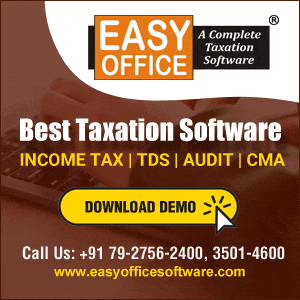



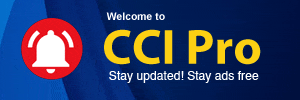
 CAclubindia
CAclubindia
