Converting PowerPoint presentation into video movie using PPT To Video Scout
This page describes how to use PPT To Video Scout to convert PowerPoint presentation into video file (AVI). AVI video files can be played by most mobile devices, hardware dvd players so if you want to show your PowerPoint presentation on computers or mobile devices where PowerPoint is not installed or not supported then you should convert presentation into AVI video file.
Since version 1.20 PPT To Video Scout is capable of converting into MPEG, VideoCD, xDIV, DivX movies.
This tutorial will guide you through PPT to AVI,MPEG video conversion process. PPT To Video Scout integrates itself into PowerPoint so you can convert PPT into AVI or MPG video by simply using File menu in PowerPoint.
First download and install PPT To Video Scout
Now start PowerPoint and open presentation:

Now simply open File menu and select "Convert To AVI" command as shown below:

PowerPoint will start Bytescout PPT To Video conversion wizard:

Click Next button to enter next page

Change output video file name and video format (if required) and click Next button

This page provides settings for slide show mode for presentation conversion. You can change settings to automatically change slides after predefined delay so you can automate entire conversion process.
Click Next button to switch to next page
Change default resolution (width and height) and frame rate for output video file (if needed):

Click Next to get Audio Recording page options:

Uncheck Sound Recording checkbox if you don't want to record sound from converted presentation.
Please note that you should not run another sound players during conversion because their sound output can be captured as well.
Click Next to start conversion:
PPT To Video Scout now will convert your PowerPoint presentation into video:

Click Next to show next slide
When conversion is done you'll see final page with:

Click Close and program will launch produced video file in default video player:


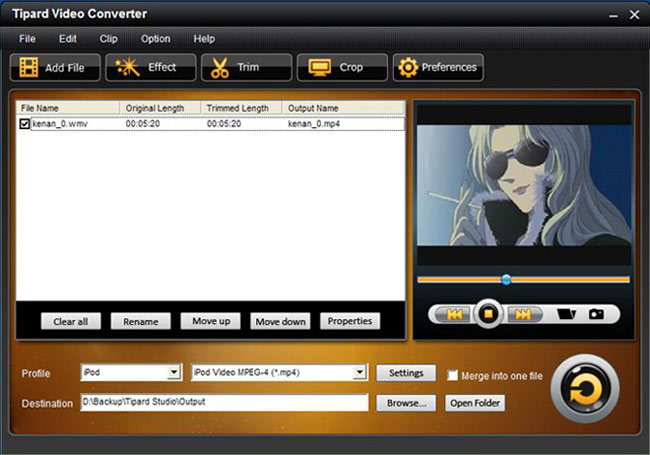


 CAclubindia
CAclubindia
