Original Price 3999/-
Offer Price 1990/-
inclusive of all taxesVideo Duration: 11 Hours
Language: English
E-Certificate: On completion issued by CAclubindia
Buy Now Buy Pendrive Version
(INR 1000 will be added)
About Online Excel Course
Microsoft excel skills are one of the most valued skills in any organization these days, mastering this skills can enhance an individual’s job prospects and provide better career options. It helps in performing job tasks more efficiently and effectively. It’s very easy for an expert in excel to build a career in corporate finance. With advancements in technology taking place at a rapid pace access to online tutorial in excel has become very easy.
So why wait when Caclubindia is introducing online tutorials for its users. This online tutorial is for beginners, intermediate, and even advanced users. A mastery in excel gives you a better analysis of data, whereas advanced excel takes your skills to another level. If you enrol for this course, we will help you grow faster. In this, you'll learn to use keyboard shortcuts. You'll also learn how to use advanced formulas and functions and formulas to perform a quality financial analysis and financial modelling.
What you’ll learn?
- How to manipulate data with calculations
- How to unlock the power of dynamic formulas
- How to use pivot tables
- How to reduce complexity of spreadsheets
- How to make custom formulas/functions
- How to master unique tips
Course Content
Beginner (Easy to learn)
- Easy to learn and Apply
- Data basics (Best usage of Shortcuts, Formatting tricks, cell referencing)
- Simple problem solving (Sort and Filter basics)
- Learn Essential Business Math (Formula Warm up, Pivot table overview
Intermediate Skills (Able to implement techniques in your office)
- Build simple models (Combo Formulas, 3-dimensional lookups, Date formulas)
- Error-handling to avoid humiliation (data validation, auditing, track variables)
- Learn Data Cleaning Techniques (Go-to-Special, Text formulas, Flash fill)
Advanced Skills (Ninja-Level Skills)
- Slide-ready output (Charts and Graphs, Printing techniques)
- Dynamic Dashboards (Get Pivot data, Learn Reverse lookups, conditional calculations)
- Managing Data Security (Passwords, sheet protection)
Features of Excel Certification Course
The course is a combination of high quality video lectures, which can be watched multiple number of times, notes, demo lectures, query sessions and much more.
- It is mainly designed for students who want to develop skills for worksheet analysis, use advanced excel formulas, use pivot tables, create macros, and much more.
- We have an experienced faculty, which makes it much easier to learn.
- We provide high definition videos.
- We focus on concept building and promise completion on time.
- Some advanced techniques are- using table for presentation of reports, array formulae, superior range names, etc.
- Caclubindia will also give you a certificate of completion.
Advantage of taking Microsoft Excel Course
After taking this 11 Hours Online Excel Training Course for Beginners and Advanced Learners you will,
- There is a huge demand for advanced excel executive in the market.
- A combination of the power of Excel with flexibility of other applications like MS Access, Outlook or PowerPoint, promises career advancement opportunities.
- Advanced excel users can complete their task faster and quickly.
- This course provides information regarding technical areas Such as Statistical functions, mathematical, Data, time and year role, logical and looping functions, chart/graph techniques and so.
- Learn Creating, editing, saving and printing spreadsheets
- Know about Working with functions & formulae
- Learn representing data graphically.
- Learn, how to simplify complex spreadsheets
- Learn to work with templates, charts, graphics, and formulas and streamline operational work.
- Learn to use advanced functions to increase productivity
- You will also learn how to automate common tasks, apply advanced analysis techniques to more complex data sets, and be able to collaborate with the team on worksheets.
- Have a skill upgrade
- Have Better organisational skill leading to increased efficiency at work.
- Build resume with advanced skill for better job opportunities
- This Course is specially made to help learners with career-building skills. It will help you become better and efficient at your job
Audience
- Students
- Executives
- Managers
- Practitioners
- Chartered Accountants
- Entrepreneurs/Businessmen
- Anyone who wants to use the tool to master organisational skills at work
So, do not spend so much time thinking, go ahead and enroll for this course! We at Caclubindia are very much concerned about your future. Let's learn together.
Topics covered in this Excel Course
- Introduction
- How to learn the best shortcuts in this section?
- What is faster than the regular Copy and Paste shortcuts?
- What is the shortcut to automatically fill selected cells?
- Impress your co-workers with these 6 [data selection and navigating] shortcuts
- Impress your co-workers with these 6 [rows and column] shortcuts
- Impress your co-workers with these 9 [formula writing & auditing] shortcuts
- Impress your co-workers with these 7 [formatting] shortcuts
- How to create your own custom shortcut key in 2 clicks? E.g. Paste Special Value
- How to audit a Financial Model or a Budget Sheet?
- 2 ways MAX() function can help build Financial Models & Budget
- Which two formula you must know for calculating Bidding & Auction pricing?
- Learn the basics of ROUND(), ROUNDUP() and ROUNDDOWN()
- Learn the advanced level of ROUND(), ROUNDUP() and ROUNDDOWN()
- Learn the 4 most important COUNT formula types
- Why is SUMPRODUCT so important for calculating weighted average?
- How do you perform compounding and discounting calculations in Excel?
- Learn 3 hidden "Custom Format" tricks for formatting the data
- Learn 2 fastest tricks to copy-paste cell formats 3-5x times faster
- How to automate worksheet formatting? - Part 1
- How to automate worksheet formatting? - Part 2
- What is AutoFill and how to activate it?
- 5 tricks of AutoFill options that will save you time in data entry
- Date AutoFill vs. EOMONTH() formula - a Comparison
- What is the difference between Paste Special Transpose & TRANSPOSE() formula?
- What is "locking" the cell reference - Basics of using $
- Learn the two advanced cases of using $ while locking the cell reference
- How to delete 1000s of errors in an Excel sheet fast?
- How to check for cells with formulas amongst 1000s of cells?
- How to fill occasional blank cells with a specific text or number?
- How to fill in blanks in Excel with the value above?
- How to fill in blanks in Excel with the value below?
- How to color the visible cells in a filtered list?
- Learn the basics of Sorting a list
- Why is Custom Sorting important for Expert level Sorting?
- How to add one blank row between every row of a list?
- How to activate the hidden option of horizontal (left to right) Sorting?
- Learn the basics of Filtering a data
- Avoid this #1 common mistake while applying Filter
- How to analyse the data using Shortcuts after applying Filter?
- Why you should never apply SUM or AVERAGE function on a Filtered list?
- What is the difference between two versions of SUBTOTAL function?
- How to apply Filters on two different data sets of the same worksheet?
- How to apply Color Filter and Custom Filter?
- What is the difference between Filter & Advanced Filter?
- How to apply Advanced Filter with multiple criteria?
- 16 ways to set up advanced criteria for Advanced Filter
- Do you know how Excel stores a Date value to avoid MDY vs DMY confusion?
- How to change Control Panel settings to change acceptable format for date input?
- 4 "must-know" date formulas for every Excel user - YEAR, MONTH, DAY, DATE
- How to get the day name of a date - Sun, Mon etc.
- 3 date formulas for Project Management - WEEKDAY(), WORKDAY(), NETWORKDAYS()
- What is the difference between WORKDAY.INTL() vs. WORKDAY()
- What is the difference between NETWORKDAYS.INTL() vs. NETWORKDAYS()
- 4 Tricks of Current Date and Time for Excel Modeling
- How to calculate 5th of next month?
- How to calculate expiry date for agreements and warranty period?
- How to create a basic drop down list?
- How to allow the source of drop down list to include future additions?
- How to add an error alert and instruction message to avoid invalid data input?
- What is the biggest bug in Data Validation and how can it be avoided?
- How to restrict user input to a fixed length of characters?
- How to write a custom formula to avoid invalid data entry in a cell?
- Why is Grouping columns better than Hiding them?
- How to use Column Grouping effectively?
- How to activate a hidden trick of Grouping?
- How to make your Excel sheet look like a white page?
- How to activate two way Freeze panes?
- What are the Top 3 tricks of Pivot Table for day to day use?
- What are the two basic things to avoid for creating Pivot Tables successfully?
- Step 1 - How to create a Pivot Table?
- Step 2 - Understanding the 4 grids of a Pivot Table report
- Step 3 - How to calculate SUM, AVERAGE and COUNT in a Pivot Table
- Step 4 - How to calculate PERCENTAGE in a Pivot Table
- Step 5 - What are the different PERCENTAGE calculations types in a Pivot Table?
- Step 6 - Why is "Grouping" numbers important for analysis?
- Step 7 - Why is "Grouping" dates important for analysis?
- Step 8 - Why is "Grouping" text important for analysis?
- Step 9 - What are the 2 things to do if your Pivot Table's source data changes?
- Step 10 - How to activate "Auto-Refresh" Pivot Table setting?
- Step 11 - How to add Sparkline and Pivot charts to visualise your data?
- Step 12 - How to drill into the details of Pivot Table data?
- Step 13 - How to create 100s of Pivot Table reports in just 3 clicks?
- Step 14 - What is Pivot Table Slicer and how is it different from Report Filter?
- Pivot Table Project for Practice - Sales Data Analysis - Part 1 of 2
- Pivot Table Project for Practice - Sales Data Analysis - Part 2 of 2
- Pivot Table Project for Practice - Inventory Analysis - Part 1 of 1
- Learn the basics the most important formula of Excel - VLOOKUP
- When do I need to a apply TRUE instead of FALSE in VLOOKUP?
- What are the real-life applications VLOOKUP with TRUE?
- What is the difference between VLOOKUP and HLOOKUP?
- Learn the basics of VLOOKUP's best friend - MATCH function
- Learn how MATCH can be used for slabs based data?
- What is 2D Lookup and how can it avoid complex Nested IF statements?
- Learnt the trick to remember the 2D Lookup structure using VLOOKUP and MATCH
- #1 Common mistake when writing 2D Lookup using VLOOKUP and MATCH
- #2 Common mistake when writing 2D Lookup using VLOOKUP and MATCH
- 2D Lookup Project for Practice - using VLOOKUP and MATCH
- Learn to use 2D Lookup with HLOOKUP and MATCH
- Learn the basics of INDIRECT formula
- Learn how the write dynamic formulas using INDIRECT function
- What is 3D Lookup?
- Learn to write 3D Lookup using VLOOKUP, MATCH and INDIRECT functions
- What is "reverse" lookup, and why VLOOKUP fails you sometimes?
- How to write a "reverse" lookup using INDEX with MATCH?
- "Reverse" Lookup Project for Practice - using INDEX with MATCH
- How is VLOOKUP different from SUMIFS?
- How can you add multiple criteria while writing SUMIFS?
- How to use SUMIFS with date range?
- How to use a hidden trick of SUMIFS to calculate running total by ID column?
- Three most important tricks of writing COUNTIFS function
- What is OFFSET function and why experts use it with MATCH function?
- on based Selective Cumulative Running Total
- COUNTIFS() - Single/Multiple Criteria: Duplicate Count, Instance No.
- OFFSET() with MATCH()
- How to change case of the text to Upper case, Lower case and Proper case?
- How to remove extra spaces in a sentence using TRIM function?
- How to find the length of a text using LEN function?
- How to convert numbers stored as text back to number using VALUE function?
- How can you add a chart inside a cell using REPT function?
- How to add missing zeroes in Cheque numbers using LEN and REPT?
- How to join text from different cells using CONCATENATE and Ampersand?
- How to use wildcard character asterisk with Find and Replace?
- How to use wildcard character question mark with Find and Replace?
- How to delete delete wildcard character asterisk using Find & Replace?
- Why should you use MS Word's Find and Replace over MS Excel's?
- How to replace once cell color format with another in the entire worksheet?
- How to apply basic Text to Column to splitthe text of first name and last name?
- How to keep the zeroes when applying Text to Column on data with preceeding zeroes?
- How to clean numbers which have minus sign at the end instead of at the start?
- How to convert numbers with Dr. and Cr. to positive and negative numbers?
- How to rectify incorrectly formatted date such as 24.05.2007 using Text to Column?
- How to rectify incorrectly formatted date such as 20080109 using Text to Column?
- How to use LEFT and RIGHT functions to extract data from a cell?
- How can you increase the power of LEFT and RIGHT formulas using SEARCH function?
- How is MID more powerful than LEFT and RIGHT functions?
- What is the difference between REPLACE and SUBSTITUTE functions?
- What are the Top 7 error and data validity checking formulas?
- How to write IF formulas - Basic to Intermediate level?
- The two must under-used logical formulas - AND & OR
- How to combine IF with AND & OR formulas to make the logic 5x times powerful?
- Conditional Formatting: Actual vs. Budget Comparison through Arrows
- Conditional Formatting: w. Drop-down list based Input
- Conditional Formatting: Data Bars, Color Scales, Icon Sets
- Conditional Formatting: Blanks, Errors, Values, Duplicates
- Conditional Formatting: Formula-based (Colored rows based on user input)
- Conditional Formatting: Formula-based w. AND() - 2-way input Coloring
- Conditional Formatting: Formula-based w. COUNTIFS() - Highlighting inputs if from restricted list
- How to add Spin buttons to make your financial model interactive?
- How to work around a major bug of Spin Button?
- How to use Scenario Manager to set up three scenarios - Base, Best & Worst?
- How to use Goal Seek to calculate the optimal EMI for repaying a Loan?
- How to do Sensitivity Analysis using Data Tables feature of What-If Analysis?
- How to do Sensitivity Analysis of Loan EMI using Data Tables?
- Part 1: How to do use Data Tables with more than one output variable?
- Part 2: How to do use Data Tables with more than one output variable?
- How to insert Subtotals in a list of data in a worksheet?
- How to remove Subtotals in a list of data in a worksheet?
- How to create 2-level Subtotals in a list of data in a worksheet?
- How to apply different color to the row totals in a 2-level Subtotals?
- How to merge cell blocks with same names automatically?
- How to Consolidate data tables from multiple worksheets in 1 minute?
- How to add a 3rd dimension while consolidating tables from multiple sources?
- Cell level Security
- Cell level Security Challenge
- Sheet level Security
- File-level Security
- Printing - Rows to Repeat at Top (Print Titles)
- Printing - Gridlines
- Printing - Custom Header & Footer
- Printing - Page Order - Vertical vs. Horizontal
- Printing - Tricks for Financial Analysts - Check underlying formulas
- Printing - Tricks for Financial Analysts - Cell Comments
- Printing - Print Entire Workbook
- Comments - Shortcuts, Inserting Picture in Comment Box
- Split Windows, Viewing multiple Windows - For working with different workbooks, worksheets & scattered cell ranges simultaneously
- Hyperlinking (Ctrl+K)
- Basics of Array Formula (Ctrl Shift Enter) - Example 1
- Basics of Array Formula (Ctrl Shift Enter) - Example 2
- Building MAX IF and MIN IF with one condition - Example 1
- Building MAX IF and MIN IF with one condition - Example 2
- Array Formula using MAX() MIN() and IF() - 2 criteria
- Find the four earliest dates using SMALL() and IF()
- Calculating SUM of Top 3 numbers
- SUMPRODUCT - Add numbers from next column
- Finding Overlapping Dates using SUMPRODUCT - Part 1 of 2
- Finding Overlapping Dates using SUMPRODUCT - Part 2 of 2
- Extract unique values from a range in excel
Experienced Faculty
 Rishabh Pugalia Founder, Yoda Learning Solutions has trained more than 9,000 professionals on Advanced Excel Ninja across 15+ cities since 2010. Know more about him. He is a Chartered Accountant and has graduated from St. Xavier's College, Kolkata.)
He has worked with KPMG (Assurance), Futures First (Proprietary Trading - Interest Rate Futures & Options) & J.P. Morgan (Debt Capital Markets - Investment Grade). He has 10.0+ yrs. of work experience including 5.5 yrs. in Training.
He has co-authored a Technical Guide on how to use Excel for "Continuous Controls Monitoring" - it was published by the Institute of Chartered Accountants of India (ICAI).
He has conducted 100s of LIVE workshop for corporate clients from diverse industries and vertical - Big Four Accounting firms, Power, Cement, Metals & Mining, FMCG, Telecom, BFSI, Investment Banking, Engineering, Automotive & Ancillaries, Chemical, Real Estate, IT & ITeS etc.
His clientele pool includes prestigious names such as PwC, E&Y, ITC, Tata Sky, Tata Power, Birla Cements, Gulf Oil (Hinduja Group), J.M. Financials.
He is a Visiting Faculty, Financial Modeling, Great Lakes Institute of Management, Chennai.
He likes playing Badminton, Bowling and 1st person shooter game - Counter Strike.
Rishabh Pugalia Founder, Yoda Learning Solutions has trained more than 9,000 professionals on Advanced Excel Ninja across 15+ cities since 2010. Know more about him. He is a Chartered Accountant and has graduated from St. Xavier's College, Kolkata.)
He has worked with KPMG (Assurance), Futures First (Proprietary Trading - Interest Rate Futures & Options) & J.P. Morgan (Debt Capital Markets - Investment Grade). He has 10.0+ yrs. of work experience including 5.5 yrs. in Training.
He has co-authored a Technical Guide on how to use Excel for "Continuous Controls Monitoring" - it was published by the Institute of Chartered Accountants of India (ICAI).
He has conducted 100s of LIVE workshop for corporate clients from diverse industries and vertical - Big Four Accounting firms, Power, Cement, Metals & Mining, FMCG, Telecom, BFSI, Investment Banking, Engineering, Automotive & Ancillaries, Chemical, Real Estate, IT & ITeS etc.
His clientele pool includes prestigious names such as PwC, E&Y, ITC, Tata Sky, Tata Power, Birla Cements, Gulf Oil (Hinduja Group), J.M. Financials.
He is a Visiting Faculty, Financial Modeling, Great Lakes Institute of Management, Chennai.
He likes playing Badminton, Bowling and 1st person shooter game - Counter Strike.
Terms and Conditions:
- Viewers will need Microsoft Excel 2007, 2010 or 2013
- Total Length of Videos: 11 hrs. (177+ Videos)
- Expiry: 6 months (Unlimited viewing) from the date of registration
- Videos are meant for web viewing only and cannot be downloaded. Videos are available in Full Screen viewing
- Case Studies (XLSX) for every Video - available for download
- Picture based eBook (PDF) - available for download
- Subject purchased once cannot be cancelled
Register Now
FAQ on Excel Training
Where can we find excel course syllabus?
You can visit our website www.caclubindia.com. Check online certification courses, there you can find full details regarding the syllabus that will be covered in the course.
Is it a certification course?
Yes, we will be providing you a certificate on the completion of the course.
Is it a basic excel course?
The course will help you develop both basic as well as advanced skills. It is for beginners, intermediate users as well as advanced users.
Is it a free online course?
We charge a very nominal amount of fees from our users.
How to study excel?
The best way to learn is by getting a hands-on-experience on the software coupled with online coaching which helps to guide around the tool better.
How to master Microsoft excel?
Mastering Microsoft Excel needs in-depth knowledge of the tool along with hands-on experience.
How to learn Excel formulas?
Basic formulas are easy to memorize. However, you don't have to learn the formula, understanding the function of the formula can help you find the formula from the list
How to get good at Excel?
Consistent learning and experimentation with new and advanced features of the tool helps to get better at it.






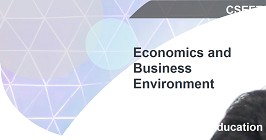

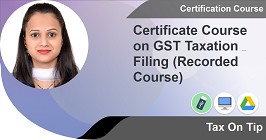



 CAclubindia
CAclubindia
