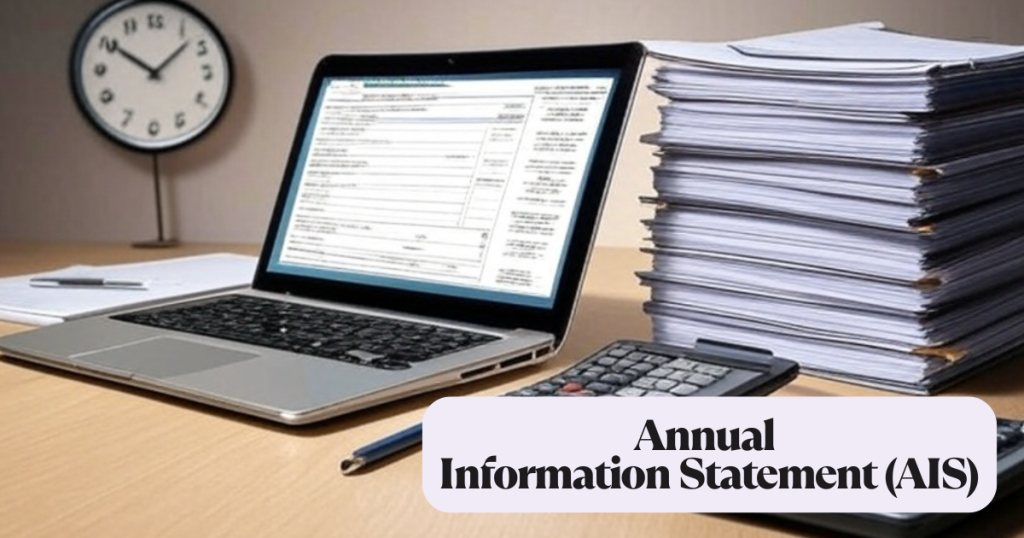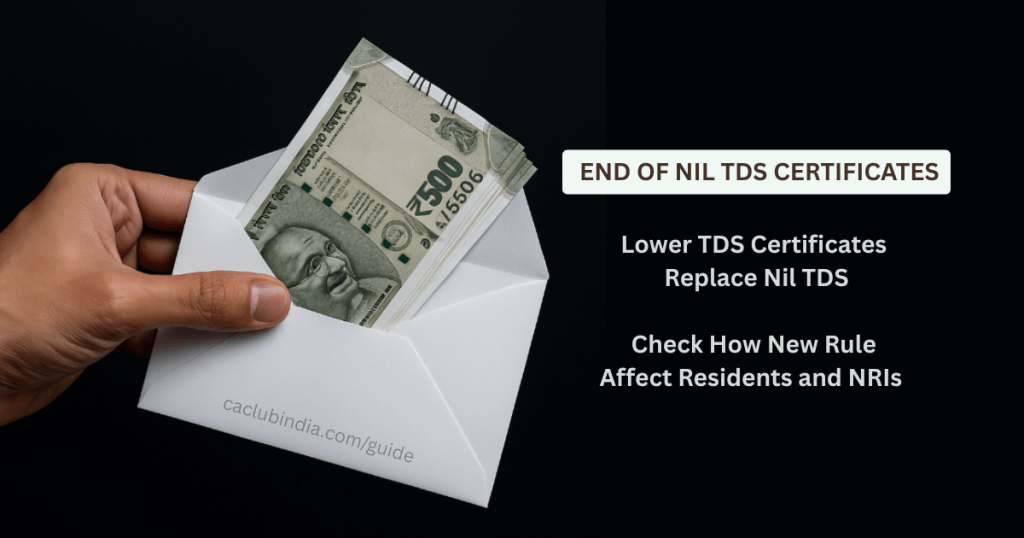What is AIS?
AIS is a comprehensive record of a taxpayer’s financial transactions for a financial year introduced by the IT department.
It provides detailed information which includes 57 types of data such as salary, rent, dividends income paid by companies, interest (FD/savings), GST Turnover, property transactions, stock/mutual fund trades, lottery winnings, and large cash/foreign transactions.
The Annual Information Statement is divided into two parts:
- Part A: General information such as taxpayer’s name, Permanent Account Number (PAN), masked Aadhaar number, date of birth, mobile number, email ID, and address.
- Part B: Comprehensive financial transaction details such as TDS or TCS, Statement of Financial Transactions (SFT), tax payments, and other relevant information.
Role of AIS in ITR Filing
- AIS data auto-populates in TIS (Taxpayer Information Summary), which is used for filing ITR.
- Ensuring the correctness of this data is crucial before filing.
- Taxpayers must verify before filing returns that AIS captures all their income and transactions for the year.
How To View the Annual Information Statement?
- Visit the URL https://www.incometax.gov.in/.
- Log in using your PAN and password.
- Go to the Services tab and select Annual Information Statement from the dropdown menu.
- Select the Financial Year to view the AIS.
- Click on download to view the “TIS” for aggregated data or the “AIS” for detailed transaction-level overview.
How To Access AIS?
- The downloaded AIS PDF is password protected.
- Password format is lowercase PAN followed by date of birth or incorporation in DDMMYYYY format.
For example : For PAN ABCPE1234P and DOB 01 May 1995, password is abcpe1234p01051995.
New Real Time Feedback Tracking in AIS
The CBDT has introduced a new functionality in the AIS that allows taxpayers to track the status of their feedback on reported transactions.
Taxpayers can provide feedback on AIS entries. Though optional in many cases, it becomes mandatory in scenarios involving mismatches or disputes.
Features
- Whether feedback is shared for confirmation: Taxpayers will be able to see whether their feedback has been shared with the reporting source for confirmation.
- Feedback Shared On: It displays the date when the feedback was sent to the reporting source.
- Source Responded On: It shows the date when the reporting source respond to the feedback.
- Source Response: It indicates whether the source has accepted, partially accepted or rejected the feedback.
This enhancement aims to increase transparency and assist taxpayers in ensuring accurate information in their tax fillings. This is another initiative of the Income Tax Department towards ease of compliance and enhanced taxpayer services.
FAQs
You can download Annual Information Statement (AIS) in PDF, JSON, CSV file formats.
You can submit feedback on active information displayed under TDS/TCS Information, SFT Information or Other information by following below mentioned steps:
1. You need to click on “Optional” button mentioned in the Feedback column for relevant information. You will be directed to Add Feedback screen.
2. Then choose the relevant feedback option and enter the feedback details (dependent on feedback option).
3. Click Submit to submit the feedback
Upon successful submission of feedback on AIS information, the feedback will be displayed with the information and the modified value of the information will also be visible with the reported value.
Yes, after successful submission of your feedback on AIS information, the activity history tab will be updated, and you will be able to download Acknowledgement Receipt of the same. Email and SMS confirmations for submission of feedback will also be sent.
AIS Consolidated Feedback file gives the taxpayers a facility to view all their AIS feedback (other than feedback, ‘Information is correct’) related information in one pdf for easy understanding. After submitting the feedback of the AIS, you can download the AIS consolidated feedback file (PDF).
Currently, there is no limit on the number of times you can modify previously given feedbacks.