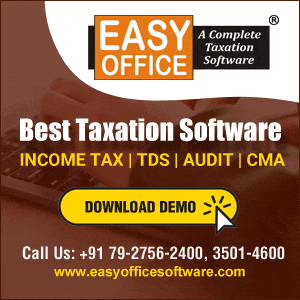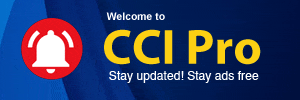File Content -
Commercial Taxes Department
Government of Tamil Nadu
Tamil Nadu VAT Implementation,
Guide for Returns Process
February, 2015
Version 1.0
TNVAT-Returns-User-Manual-V1.0
2
Contents
1. Introduction ........................................................................................................... 7
2. Returns .................................................................................................................. 8
2.1. VAT Form I Returns ............................................................................................................................... 8
2.2. VAT Form K Returns ............................................................................................................................ 29
2.3. VAT Form M Returns ........................................................................................................................... 39
2.4. CST Form No 1 Returns ....................................................................................................................... 49
2.5. Entry Tax Form 1 Returns (Unregistered user) ..................................................................................... 54
2.6. LT Form I Returns ................................................................................................................................ 56
2.7. BT Form N Returns (Without Login) .................................................................................................... 61
2.8. BT Form O Returns .............................................................................................................................. 64
2.9. BT Form N1 ......................................................................................................................................... 66
2.10. BT Form O1 Returns ............................................................................................................................ 68
TNVAT-Returns-User-Manual-V1.0
3
List of Figures
Figure 1: Login Screen ............................................................................................................................... 8
Figure 2: Home Screen ............................................................................................................................... 8
Figure 3: Authenticate Screen ................................................................................................................... 9
Figure 4: Authenticate Screen ................................................................................................................... 9
Figure 5: Authenticate Screen ................................................................................................................. 10
Figure 6: Authenticated Screen ............................................................................................................... 10
Figure 7: File My Return Screen .............................................................................................................. 11
Figure 8: File My Return Screen .............................................................................................................. 11
Figure 9: File My Return Screen .............................................................................................................. 12
Figure 10: Reference Screen for Annexures Upload ............................................................................. 12
Figure 11: Reference Screen for Annexures Upload ............................................................................. 13
Figure 12: Annexure Upload Screen ....................................................................................................... 13
Figure 13: Purchase Annexure Upload Screen ...................................................................................... 14
Figure 14: Sales Annexure Upload Screen ............................................................................................. 14
Figure 15: Browse Annexure ................................................................................................................... 15
Figure 16: Basic Details ............................................................................................................................ 15
Figure 17: Annexure1 ................................................................................................................................ 16
Figure 18: Annexure Upload Screen ....................................................................................................... 16
Figure 19: Annexure Upload Screen ....................................................................................................... 17
Figure 20: Annexure Upload Screen ....................................................................................................... 17
Figure 21: Annexure Upload Screen ....................................................................................................... 18
Figure 22: View Annexure 1 ..................................................................................................................... 18
Figure 23: View Base Form ...................................................................................................................... 23
Figure 24: Submit Screen ......................................................................................................................... 23
Figure 25: Success screen ....................................................................................................................... 24
Figure 26: Acknowledgement Receipt .................................................................................................... 24
Figure 27: View My Return Screen .......................................................................................................... 25
Figure 28: View My Return Screen .......................................................................................................... 25
Figure 29: View My Return Screen .......................................................................................................... 28
Figure 30: View My Return Screen (VAT FORM I-Annexure 1) ............................................................. 28
Figure 31: File My Return Screen ............................................................................................................ 29
Figure 32: File My Return Screen ............................................................................................................ 29
Figure 33: File My Return Screen ............................................................................................................ 30
Figure 34: Digital Signing Screen ............................................................................................................ 30
Figure 35: Digital Signing Screen ............................................................................................................ 31
Figure 36: Digital Signing Screen ............................................................................................................ 31
Figure 37: Digital Signing Screen ............................................................................................................ 32
Figure 38: Digital Signing Screen ............................................................................................................ 32
Figure 39: Digital Signing Screen ............................................................................................................ 33
Figure 40: File My Return Upload Screen. .............................................................................................. 33
Figure 41: Reference Screen for Annexures Upload ............................................................................. 34
Figure 42: View Uploaded form ............................................................................................................... 34
Figure 43: Reference Screen for Annexures Upload ............................................................................. 35
Figure 44: Annexure Upload Screen ....................................................................................................... 35
Figure 45: Annexure Upload Screen ....................................................................................................... 36
Figure 46: Annexure Upload Screen ....................................................................................................... 36
Figure 47: Submit Screen ......................................................................................................................... 37
Figure 48: Success screen ....................................................................................................................... 37
Figure 49: Acknowledgement Receipt .................................................................................................... 38
Figure 50: VAT Form M-Check ................................................................................................................. 39
Figure 51: VAT Form M- Digitally signed-2 ............................................................................................. 39
Figure 52: VAT Form M- Browse XML ..................................................................................................... 40
Figure 53: VAT Form M- Select XML ....................................................................................................... 40
Figure 54: VAT Form M- Submit XML ...................................................................................................... 41
Figure 55: VAT Form M- Submit XML ...................................................................................................... 41
Figure 56: VAT Form M Reference Id ...................................................................................................... 42
Figure 57: VAT Form M- Select View ....................................................................................................... 42
TNVAT-Returns-User-Manual-V1.0
4
Figure 58: VAT Form M - View ................................................................................................................. 43
Figure 59: VAT Form M-Submit Return Form ......................................................................................... 43
Figure 60: VAT Form M - Acknowledgement .......................................................................................... 44
Figure 61: VAT Form M – Acknowledgement Receipt ........................................................................... 45
Figure 62: View My Return ....................................................................................................................... 46
Figure 63: VAT Form M - View My Return ............................................................................................... 46
Figure 64: View My Return ....................................................................................................................... 47
Figure 65: View My Return ....................................................................................................................... 47
Figure 66: CST Form No 1 – Submit ........................................................................................................ 49
Figure 67: CST Form No 1 - Submit ......................................................................................................... 49
Figure 68: CST Form No 1 – Base Form ................................................................................................. 50
Figure 69: CST Form No 1 – Base Form – Edit....................................................................................... 50
Figure 70: CST Form No 1 – Base Form – Submit ................................................................................. 51
Figure 71: CST Form No 1 - Acknowledgement ..................................................................................... 51
Figure 72: Home page - Click View My Return ....................................................................................... 52
Figure 73: CST Form No 1 - View My Return .......................................................................................... 52
Figure 74: View My Return ....................................................................................................................... 53
Figure 75: View My Return ....................................................................................................................... 53
Figure 76: File My Return Screen ............................................................................................................ 54
Figure 77: File My Return Screen ............................................................................................................ 54
Figure 78: File My Return Screen ............................................................................................................ 55
Figure 79: File My Return Screen ............................................................................................................ 56
Figure 80: File My Return Screen ............................................................................................................ 56
Figure 81: File My Return Screen ............................................................................................................ 57
Figure 82: File My Return Screen ............................................................................................................ 57
Figure 83: File My Return Screen ............................................................................................................ 58
Figure 84: File My Return Screen ............................................................................................................ 58
Figure 85: File My Return Screen ............................................................................................................ 59
Figure 86: File My Return Screen ............................................................................................................ 59
Figure 87: Acknowledgement Receipt Screen ....................................................................................... 60
Figure 88: Home Returns Screen ............................................................................................................ 61
Figure 89: e- Returns Screen ................................................................................................................... 61
Figure 90: e-Returns Screen .................................................................................................................... 62
Figure 91: File My Return Screen ............................................................................................................ 62
Figure 92: Acknowledgement Receipt Screen ....................................................................................... 63
Figure 93: File My Return Screen ............................................................................................................ 64
Figure 94: File My Return Screen ............................................................................................................ 64
Figure 95: File My Return Screen ............................................................................................................ 65
Figure 97: File My Return Screen ............................................................................................................ 66
Figure 98: File My Return Screen ............................................................................................................ 66
Figure 99: File My Return Screen ............................................................................................................ 67
Figure 100: File My Return Screen .......................................................................................................... 68
Figure 101: File My Return Screen .......................................................................................................... 68
Figure 102: File My Return Screen .......................................................................................................... 69
TNVAT-Returns-User-Manual-V1.0
5
List of Tables
Table 1: List of Abbreviations ...............................................................................................................vii
TNVAT-Returns-User-Manual-V1.0
6
List of Abbreviations
Table 1: List of Abbreviations
Abbreviation Description
CIR Circle
CST Central Sales Tax
CTD Commercial Taxes Department
CTO Commercial Taxes Officer
DIV Division
DTH Direct to Home Service
ET Entertainment Tax
FTCS Fast Track Clearance System
HQ Head Quarters
LT Luxury tax
LTU Large Taxpayer‟s Unit
PAN Permanent Account Number
TCS Tata Consultancy Services Ltd
TIN Tax Payer‟s Identification Number
TN Tamil Nadu
TNSWAN Tamil Nadu State Wide Area Network
URS User Requirements Specifications
VAT Value Added Tax
TNVAT-Returns-User-Manual-V1.0
7
1. Introduction
The Tamil Nadu VAT portal is designed to provide the dealers an online access to the
application. They need not to go to the Department to simply access any e-Services which
includes e-Communication, e-Registration, File My Return and e-Payment and so on.
Instead they will be able to access these services from anyplace. Following are the e-Services
which the dealers will access through the portal:
• e-Registration
• e-Amendment
• e-Cancellation
• e-Returns
TNVAT-Returns-User-Manual-V1.0
8
2. Returns
Returns module is the interface between a dealer and the Commercial Taxes Department, Tamil
Nadu All registered dealers are required to pay the due taxes and file the returns of the tax
liability. The dealers as provide particulars of their sales and purchases accompanied by proof of
full payment of any tax due, to the appropriate authority.
2.1. VAT Form I Returns
1. Click Portal Home Page Link for Login.
Figure 1: Login Screen
2. Home screen will be visible after Login.
Figure 2: Home Screen
TNVAT-Returns-User-Manual-V1.0
9
3. Click Authenticate for e-Service for authenticating.
Figure 3: Authenticate Screen
4. Select the Tax Type as “VAT” and enter Transaction Password.
Figure 4: Authenticate Screen
TNVAT-Returns-User-Manual-V1.0
10
Figure 5: Authenticate Screen
5. File My Return will be visible to file returns.
Figure 6: Authenticated Screen
TNVAT-Returns-User-Manual-V1.0
11
6. Click File My Return and returns selection will be visible.
Figure 7: File My Return Screen
7. Select the Tax Type as “VAT” and form Type as, “VAT FORM I‟ and enter Tax Period From and
Click check Button.
Figure 8: File My Return Screen
TNVAT-Returns-User-Manual-V1.0
12
8. Click “check Button”. Data will be validated and screen will return “Return Type” and
Original/Revised details.
Figure 9: File My Return Screen
9. On Click Submit Button, a reference number will be generated against which all the annexures
will be uploaded.
Figure 10: Reference Screen for Annexures Upload
TNVAT-Returns-User-Manual-V1.0
13
10. Select reference number and Click “Submit Button”.
Figure 11: Reference Screen for Annexures Upload
Figure 12: Annexure Upload Screen
TNVAT-Returns-User-Manual-V1.0
14
11. Select Annexure to be uploaded and Click Browse Button.
Figure 13: Purchase Annexure Upload Screen
Figure 14: Sales Annexure Upload Screen
TNVAT-Returns-User-Manual-V1.0
15
Figure 15: Browse Annexure
Figure 16: Basic Details
TNVAT-Returns-User-Manual-V1.0
16
Figure 17: Annexure1
Figure 18: Annexure Upload Screen
TNVAT-Returns-User-Manual-V1.0
17
12. Click Upload Button to upload Annexure.
Figure 19: Annexure Upload Screen
13. Once Annexure is uploaded successfully, message of successful Annexure upload will be
displayed.
Figure 20: Annexure Upload Screen
TNVAT-Returns-User-Manual-V1.0
18
Figure 21: Annexure Upload Screen
14. All Annexures uploaded will be visible and to view the annexures, Click view button.
Figure 22: View Annexure 1
TNVAT-Returns-User-Manual-V1.0
19
15. Generate Base Form
TNVAT-Returns-User-Manual-V1.0
20
TNVAT-Returns-User-Manual-V1.0
21
TNVAT-Returns-User-Manual-V1.0
22
TNVAT-Returns-User-Manual-V1.0
23
Figure 23: View Base Form
16. Select Is Digitally Signed as Yes for digitally signed and map the digital signature, select digital
signature. Click Submit Button and click OK.
Figure 24: Submit Screen
TNVAT-Returns-User-Manual-V1.0
24
17. Return is submitted successfully and Acknowledgement receipt is generated.
Figure 25: Success screen
18. Click Acknowledgement Number to generate Acknowledgement receipt.
Figure 26: Acknowledgement Receipt
TNVAT-Returns-User-Manual-V1.0
25
19. After selecting View My Return, View My Return screen will open.
Figure 27: View My Return Screen
20. Select Form name as it mandatory. Other search criteria are optional. List will display on the
screen.
Figure 28: View My Return Screen
TNVAT-Returns-User-Manual-V1.0
26
21. After selecting Acknowledgement number, Base form will display along with all annexure that
user had filled.
TNVAT-Returns-User-Manual-V1.0
27
TNVAT-Returns-User-Manual-V1.0
28
Figure 29: View My Return Screen
22. Click annexure name, and annexure can be view one by one.
Figure 30: View My Return Screen (VAT FORM I-Annexure 1)
TNVAT-Returns-User-Manual-V1.0
29
2.2. VAT Form K Returns
1 Select the Tax Type as “VAT” and Form Type as ,”VAT FORM K‟ and Click Check
Button.
Figure 31: File My Return Screen
Figure 32: File My Return Screen
TNVAT-Returns-User-Manual-V1.0
30
2 Select Is Digitally Signed as Yes, map digital signature and select digital signature. Click,
”Click here to sign your XML‟.
Figure 33: File My Return Screen
3 Browse Input file and select output directory. Also browse digital certificate with which xml
will be signed.
Figure 34: Digital Signing Screen
TNVAT-Returns-User-Manual-V1.0
31
Figure 35: Digital Signing Screen
Figure 36: Digital Signing Screen
TNVAT-Returns-User-Manual-V1.0
32
Figure 37: Digital Signing Screen
Figure 38: Digital Signing Screen
TNVAT-Returns-User-Manual-V1.0
33
4 Browse digitally signed xml and Click submit.
Figure 39: Digital Signing Screen
Figure 40: File My Return Upload Screen.
TNVAT-Returns-User-Manual-V1.0
34
5 On Click Submit Button, a reference number will be generated against which all the
annexures will be uploaded.
Figure 41: Reference Screen for Annexures Upload
6 Click View Button to view the form.
Figure 42: View Uploaded form
TNVAT-Returns-User-Manual-V1.0
35
7. Select reference number and Click Submit Button.
Figure 43: Reference Screen for Annexures Upload
8. Select Annexure to be uploaded and Click Browse Button.
Figure 44: Annexure Upload Screen
TNVAT-Returns-User-Manual-V1.0
36
Figure 45: Annexure Upload Screen
Figure 46: Annexure Upload Screen
TNVAT-Returns-User-Manual-V1.0
37
9. Click Submit Button and click OK.
Figure 47: Submit Screen
Figure 48: Success screen
TNVAT-Returns-User-Manual-V1.0
38
Figure 49: Acknowledgement Receipt
TNVAT-Returns-User-Manual-V1.0
39
2.3. VAT Form M Returns
1. Select the Tax Type as “VAT” and Form Type as ,”VAT FORM M‟ and Click Check
Button.
Figure 50: VAT Form M-Check
2. Data will be validated and screen will populate Return Type and Original/Revised details.
Select option “Yes” for “Is Application digitally signed?” if, you want to submit digitally signed
Application. Then Click “Click here to Sign Your XML” to sign your Application.
Figure 51: VAT Form M- Digitally signed-2
TNVAT-Returns-User-Manual-V1.0
40
3. Browse and select generated Digitally Signed XML.
Figure 52: VAT Form M- Browse XML
Figure 53: VAT Form M- Select XML
TNVAT-Returns-User-Manual-V1.0
41
4. Click Submit Button.
Reference Id will be generated for your Application.
Figure 54: VAT Form M- Submit XML
Figure 55: VAT Form M- Submit XML
TNVAT-Returns-User-Manual-V1.0
42
Figure 56: VAT Form M Reference Id
5. Select “View” option to view uploaded application.
Figure 57: VAT Form M- Select View
TNVAT-Returns-User-Manual-V1.0
43
Figure 58: VAT Form M - View
6. Select the Reference Id and Click “Submit Return Form” to submit the application.
Figure 59: VAT Form M-Submit Return Form
TNVAT-Returns-User-Manual-V1.0
44
7. Success screen will appear which will contain Acknowledgement Number and link for E Payment.
Click Acknowledgement Number to generate Acknowledgement Receipt.
Figure 60: VAT Form M - Acknowledgement
TNVAT-Returns-User-Manual-V1.0
45
Figure 61: VAT Form M – Acknowledgement Receipt
TNVAT-Returns-User-Manual-V1.0
46
8. Click “View My Return” on Home Page to view the returns you have filed. “View My Return”
screen will appear.
Figure 62: View My Return
9. Select Form Name as “VAT FORM M” and Click Search Button.
Figure 63: VAT Form M - View My Return
TNVAT-Returns-User-Manual-V1.0
47
10. All Form M Returns will be displayed.
Select Acknowledgement Number for which you want to view the return.
Figure 64: View My Return
Figure 65: View My Return
TNVAT-Returns-User-Manual-V1.0
48
Follow same procedure to file return for the following forms:
• VAT Form N
• Entry Tax Form-I
• LT Form II
• ET Form II A – Theatre
• ET Form II B – Television
• ET Form II D – Parks
• ET Form II E – DTH
• ET Form II F – IPL
• AT Form 1
TNVAT-Returns-User-Manual-V1.0
49
2.4. CST Form No 1 Returns
1. Select the Tax Type as “CST” and Form Type as „CST FORM NO.1‟ and Click Check Button.
Data will be validated and screen will populate Return Type and Original/Revised details
Figure 66: CST Form No 1 – Submit
Figure 67: CST Form No 1 - Submit
TNVAT-Returns-User-Manual-V1.0
50
Figure 68: CST Form No 1 – Base Form
2. Enter the details, where it is allowed.
Figure 69: CST Form No 1 – Base Form – Edit
TNVAT-Returns-User-Manual-V1.0
51
3. Click Submit Button.
Figure 70: CST Form No 1 – Base Form – Submit
4. Success screen will appear which will contain Acknowledgement Number and link for E Payment.
Click Acknowledgement Number to generate Acknowledgement Receipt.
Figure 71: CST Form No 1 - Acknowledgement
TNVAT-Returns-User-Manual-V1.0
52
5. Click “View My Return” on Home Page to view the returns you have filed.
“View My Return” screen will appear.
Figure 72: Home page - Click View My Return
6. Select Form Name as “CST FORM NO 1” and Click Search Button.
Figure 73: CST Form No 1 - View My Return
TNVAT-Returns-User-Manual-V1.0
53
7. All CST Form No 1 Returns will be displayed.
Select Acknowledgement Number for which you want to view the return.
Figure 74: View My Return
Figure 75: View My Return
TNVAT-Returns-User-Manual-V1.0
54
2.5. Entry Tax Form 1 Returns (Unregistered user)
1. After selecting Entry Tax Form I for Unregistered dealer, this Screen will display to user to
fill the data
Figure 76: File My Return Screen
2. After entering data in the fields and Clicking on the Submit button Acknowledgement
Number will generated
Figure 77: File My Return Screen
TNVAT-Returns-User-Manual-V1.0
55
3. Click Acknowledgement Number to generate Acknowledgement Receipt
Figure 78: File My Return Screen
TNVAT-Returns-User-Manual-V1.0
56
2.6. LT Form I Returns
1. Select the Tax Type as “LT” and form Type as „”LT FORM I‟ and enter Tax Period From and
Click check Button
Figure 79: File My Return Screen
Figure 80: File My Return Screen
TNVAT-Returns-User-Manual-V1.0
57
2. After clicking on Submit button System gives confirmation pop up for confirmation.
Figure 81: File My Return Screen
3. After Confirmation, LT Form I open with some already filled data, User has to update data of this
form.
Figure 82: File My Return Screen
TNVAT-Returns-User-Manual-V1.0
58
4. Data can be delete, modify on this form.
Figure 83: File My Return Screen
5. Highlighted data in this figure is modified data.
Figure 84: File My Return Screen
TNVAT-Returns-User-Manual-V1.0
59
6. Highlighted data in above figure, is modified data that will come in add row in below figure
Figure 85: File My Return Screen
7. After clicking on Submit button, Acknowledgement number will generate.
Figure 86: File My Return Screen
TNVAT-Returns-User-Manual-V1.0
60
8. Click Acknowledgement Number to generate Acknowledgement Receipt .
Figure 87: Acknowledgement Receipt Screen
61
2.7. BT Form N Returns (Without Login)
1. Click Portal Home Page Link, and Click e-Returns link provided on left most top of the home
screen
Figure 88: Home Returns Screen
2. Select BT FORM N from given list of forms. Click Submit button.
Figure 89: e- Returns Screen
Tata Consultancy Services TNVAT-Web Portal Returns-V1.0
62
3. After Submit, BT FORM N page will open; User will enter all details on the Form.
Figure 90: e-Returns Screen
4. Click “Submit button” for submit returns. Return is submitted successfully and Acknowledgement
receipt is generated
Figure 91: File My Return Screen
Tata Consultancy Services TNVAT-Web Portal Returns-V1.0
63
5. Click Acknowledgement Number to generate Acknowledgement Receipt
Figure 92: Acknowledgement Receipt Screen
Tata Consultancy Services TNVAT-Web Portal Returns-V1.0
64
2.8. BT Form O Returns
1. After Selecting BT FORM O from list of form, this page will open user can fill all the details for
returns.
Figure 93: File My Return Screen
2. After Submit, BT FORM O page will open; User will enter all details on the Form.
Figure 94: File My Return Screen
Tata Consultancy Services TNVAT-Web Portal Returns-V1.0
65
3. Return is submitted successfully and Acknowledgement receipt is generated.
Figure 95: File My Return Screen
Tata Consultancy Services TNVAT-Web Portal Returns-V1.0
66
2.9. BT Form N1
1. Select BT FORM N1 from given list of forms.
Figure 96: File My Return Screen
2. After Submit, BT FORM N1 page will open; User will enter all details on the Form.
Figure 97: File My Return Screen
Tata Consultancy Services TNVAT-Web Portal Returns-V1.0
67
3. Return is submitted successfully and Acknowledgement receipt is generated.
Figure 98: File My Return Screen
Tata Consultancy Services TNVAT-Web Portal Returns-V1.0
68
2.10. BT Form O1 Returns
1. Select BT FORM O1 from given list of forms.
Figure 99: File My Return Screen
2. After Submit, BT FORM O1 page will open; User will enter all details on the Form.
Figure 100: File My Return Screen
Tata Consultancy Services TNVAT-Web Portal Returns-V1.0
69
3. Return is submitted successfully and Acknowledgement receipt is generated.
Figure 101: File My Return Screen
Tata Consultancy Services TNVAT-Web Portal Returns-V1.0
70