2 ways to stop Windows Defender from auto starting
when Windows is booted up.
The hard way.
1. Go to Start > Run and type services.msc
2. Look for Windows Defender name and double click to bring up
the properties window.
3. Click “Stop” button to stop Windows Defender services and
set the Startup type “Disabled”
Stop Windows Defender Services
4. Go to Start > Run and type msconfig
5. Go to Startup tab and uncheck Windows Defender displayed at
Startup Item.
disable Windows defender from MSCONFIG
Important: If you only stop and disable Windows Defender from
Services and did not disable Windows Defender at MSCONFIG,
you’ll get the error message “Application failed to
initialized: 0×800106ba. A problem caused this program’s
service to stop. To start the service, restart your computer or
search Help and Support for how to start a service manually.”
Application failed to initialized: 0x800106ba. A problem caused
this program's service to stop. To start the service, restart
your computer or search Help and Support for how to start a
service manually
The easy way.
1. Run Windows Defender.
2. Click Tools and go to Options
3. Scroll right to the bottom and you’ll see an option “Use
Windows Defender”.
4. Uncheck “Use Windows Defender” and it’ll be disabled.
Uncheck Use Windows Defender
Disabling Windows Defender in Windows will leave your computer
unprotected from spywares. A good alternative that you can use
to replace Windows Defender is AVG Anti-Spyware Free Edition
which is a popular free antispyware solution available at
no cost to home users and provides a high level of detection
capability.






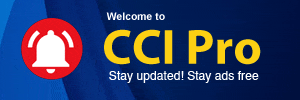
 CAclubindia
CAclubindia
