How to Terminate Full Screen Game or Software Process when Hang
Actually it is pretty simple and doesn’t require any advance
level of computer knowledge. First you need to know what is the
process name used by the game. Let’s take Counter Strike Source
as an example. You can check the process name for the game by
right clicking the CSS shortcut and select Properties. Go to
the Shortcut tab to view the Target. As you can see, CSS
process is actually hl2.exe (half-life 2).
Counter Strike Source Process Name
Now you need to create a batch file that will kill the hl2.exe
process when you simultaneously hit a combination of shortcut
keys. Open Notepad (Start > Programs > Accessories > Notepad),
and type the command line shown below.
taskkill /IM hl2.exe
You should replace the hl2.exe with the target of your game
that you want to kill. Save the text file as killcss.bat or
whatever you want to call it as long as the extension is .bat
and not .txt. When you run the killcss.bat file, it should be
able to close the game. Now we will assign a shortcut key to
run the batch file.
Right click the killcss.bat file and select “Create Shortcut”.
A new file named “Shortcut to killcss.bat” will appear. Right
click at “Shortcut to killcss.bat” file and select Properties.
Click at the Shortcut Key blank area and type any key of your
choice. If you type the letter “L”, it will automatically
assign Ctrl + Alt + L as the shortcut key to run the
killcss.bat file.
shortcut key at desktop
One very more important rule is that the .bat file MUST be
placed at desktop for the shortcut key to take effect.
When the game hangs in future, I just need to hit Ctrl + Alt +
L key to kill the game so I can restart the game without hard
resetting my computer.
How to Terminate Full Screen Game or Software Process when H
Pratik K (Student) (3406 Points)
07 January 2009







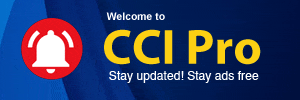
 CAclubindia
CAclubindia
