Revised Procedure for MVAT\CST\PTRC\PTEC Registration by way of introduction to common e-Registration Form:
Background:
Initially separate applications were required to be made with the Registering Authorities for registration under MVAT, CST and PT Acts. The application were received by different Registering Authority and processed in silos for granting registration under different Acts. Registration Numbers (i.e. TIN for MVAT & CST, PTRC and PTEC Numbers) were generated and certificates were issued on the date of fulfilling all requirements upon successful verification by concerned MSTD official.
Revised Procedure:
As a part of ease of doing business initiative of The Government of Maharashtra the Sales Tax Department has revised the online registration procedure under MVAT Act, CST Act, PTEC and PTRC Acts to enable the dealer to apply in single application for MVAT, CST, PTEC and PTRC Registration
1. From 9th March 2015 onwards, the application for registration under Maharashtra Value Added Tax ,2002, CST Act 1956 and Profession Tax Act 1975 shall be electronically uploaded in single form which is provided on the Web-site www.mahavat.gov.in of the Sales Tax Department, Government of Maharashtra
2. The remaining process of obtaining registration such as verification of documents, Photo attestation etc. will remain the same.
Steps Involved in Common e-Registration Form:
1. Selection of the relevant Acts for Registration
2. Enter Registration Data for selected Acts and submit
3. Download the Acknowledgment and Generated Registration Form
4. Issuance of Registration Number and Registration Certificate upon approval by MSTD officials after verification and validation of required documents.
1. Selection of the relevant Acts for Registration :
To apply for Common Registration, please visit http://www.mahavat.gov.in/ and Click on ‘e-Registration’ in e-services link on homepage, Dealer Registration Form will be displayed.
On the ‘Dealer Registration Form’ page, enter the required details in ‘New Dealer’ block
• Enter Name of Business (Except for PTEC)
• Select the appropriate Act field/fields only for which registration is to be obtained selecting the relevant Acts from MVAT,CST,PTEC and PTRC (by making a tick mark in the relevant boxes).
• Enter PAN on which Registration is to be obtained
• Select location
• Name of applicant
• Status of applicant
• UID/EID (if available)
• TAN
• Dealers holding Entrepreneurs Memorandum (EM) Number issued by District Industries Centre and/or Industrial Entrepreneurs Memorandum (IEM) number issued by Government of India should select the radio button and enter the relevant fields.
Once all the mandatory fields are entered then click on ‘Next’
2. Enter Registration Data for selected Acts and submit :
Click on “MVAT/CST” button (if applicable)
• Information in the boxes (Name of Applicant, PAN No., Request ID and Name Of Business will auto populate)
• Select ‘Constitution’, ‘Status of the Signatory to the application’ and ‘Reasons for Registration’
• Enter Information related to ‘Reason for Registrations’ accordingly.
• Select ‘Nature of Business’ and ‘Date of Commencement of Business’
• Select Composition Scheme and Type of Composition Scheme as applicable
• Select ‘Language of Books of Accounts’ and ‘Whether the record are computerized or not’
• Select ‘Occupancy Status of Principal Place of Business’
Once all the mandatory fields are entered then click on ‘Save’ and ‘Exit’
Click on “Place of Work/POB” button and enter details and then click on ‘Save’ and ‘Exit’
• Click on “Bank details” button, click on “Add”, enter all details and then click on ‘Save’ and ‘Exit’
• Click on “Sale/Purchase” button, if applied under “exceeding the turnover limits” (for MVAT/CST Acts only). Enter details of sales/purchases and then click on ‘Save’ and ‘Exit’
• Click on “PTRC/Employers Details” button(if applicable) and enter details and then click on ‘Save’ and ‘Exit’
• Click on “Addl. Place of Work/APOB” button (if applicable), enter details and then click on ‘Save’ and ‘Exit’
• Click on “Incentives” button (if applicable), enter details and then click on ‘Save’ and ‘Exit’
• Click on “PTEC” button (if applicable), enter details and then click on ‘Save’ and ‘Exit’
• Click on “Place of Residence” button (if applicable), enter details of residence and then click on ‘Save’ and ‘Exit’
Click on “Commodity” button enter details and then click on ‘Save’ and ‘Exit’
• Click on “Other State APOB” button (if applicable), enter details and then click on ‘Save’ and ‘Exit’
• Click on “Proprietor/Partner/Directors” button enter details and then click on ‘Save’ and ‘Exit’
• Click on “Submit” button, once all the required details are filled
• In case the data in any of the mandatory data field is not entered, then the applicant would get error message and would be prompted to enter the said data.
• In case of partially filled data, the incomplete form details can be retrieved by entering PAN on first page of “Dealer Registration Form” under “Existing Dealer” block and then clicking on “Load” button
3. Download the Acknowledgment and Generated Registration Form :
After the completely filled application form is submitted (uploaded), an acknowledgment containing date and time for attending before Registering Authority along with code/designation and address of Registering Authority would be generated.
• This acknowledgment can be saved and should be printed for producing before the registering authority.
• The dealer should also save the downloadable MVAT and CST and Profession tax e-application form of registration and should take out a print of it and submit it to Registering Authority along with documents prescribed in Circular 4T of 2005
4. Issuance of Registration Number and Registration Certificate upon approval by MSTD officials after verification and validation of required documents :
After submission of required documents along with acknowledgement and application and photo signature before the Registering Authority, TIN will be generated on the same date
• If the dealer applies only for PTEC and/or PTRC, then TIN will be auto generated. The applicant will not be required to attend before the officer for the physical verification.
• If the dealer applies for PTEC and/or PTRC along with MVAT/CST, then applicant will be required to attend before the officer for the physical verification of MVAT/CST application before receiving PTEC/PTRC Registration Number. In such case, PTEC/PTRC Registration Number will be given to dealer only after MVAT/CST application is either approved or rejected by concerned MSTD officials.
Conclusion:
In taxation simplification is always honored, by this initiative of the department they are trying to be more simplified in case of application of PTEC and PTRC alone, due to which professionals such as CA, Doctors, Advocates, Architects, etc can easily take the PT numbers without going to the officers. However, obtaining MVAT\CST TIN remain the authority of Officers.
Thanks and Regards
CA Mahendra Borhade
Partner of S G P R S And Associates



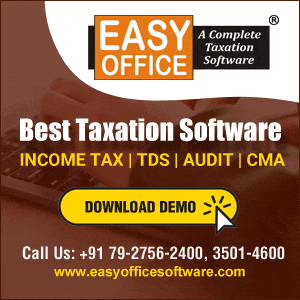



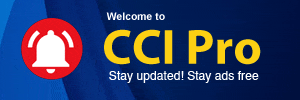
 CAclubindia
CAclubindia
