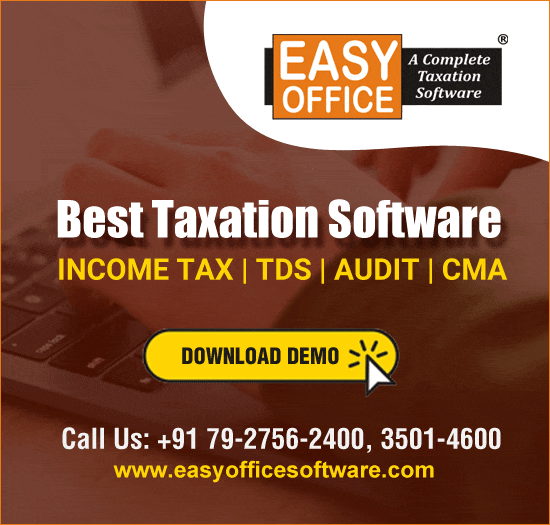To enrol with the GST Common Portal, you need to perform the following steps.
1. Get the Provisional ID and Password of existing dealer from the State VAT authority.
2. Access the www.gst.gov.in.
3. Click the New user login. (Note-In case you have not received or lost your Provisional ID and Password, contact your state VAT department)
4. For Provisional ID and Password verification, In the E-mail address field, enter your E-mail address and in the mobile number field, enter your mobile number.
5. Two OTPs will be sent on your e-mail address and mobile number you just mentioned. Both OTPs are required for the verification (e-mail address and mobile number cannot be changed till 01/04/2017).
6. After verifying the Provisional ID, the new credentials page is displayed. In the new user field, enter a Username for yourself and in the new password field, enter a new Password for yourself.
7. Now you can login to the GST Common Portal using the username and password you just created.
8. After login to the GST Common Portal, provide all the required details in relation to -
- Business details
- Promoters/ Partners
- Authorized Signatory
- Principal place of business
- Additional place of business
- Good & services
- Bank Account
- Verification
9. Under Business details, following details are required -
- Legal Name of Business (as per PAN).
- Legal name of business (as per current a/c)
- PAN of the business
- State
- Ward/circle/sector
- Registration no., registration type and date of registration.
- Document to be uploaded as a proof of constitution of business
Partnership deed in case of partnership firm.
Registration certificate in the case of others such as society, trust, etc. which are not captured in PAN (Doc. Must be with PDF or JPEG and max size is 1MB)
After providing the business details, click the SAVE and CONTINUE button.
10. Under the Promoter/Partner, details of the stakeholders chosen in the constitution of business are required;
Details of Proprietor
1. Personal information (Name, Father Name, DOB, mobile no., e-mail, designation, PAN)
2. Residential Address
3. Document upload- Photograph of person whose information has been given above (File with JPEG format and max size is 100KB).
4. Other information- Also authorized signatory or not.
Click the SAVE & CONTINUE button.
Note:
- In case the stakeholder whose details are entered is also the authorized signatory, select the Also authorized Signatory option.
- To add more details of any other stakeholder, click the ADD NEW button.
- To view the list of all the stakeholders, click the SHOW LIST button.
11. Under Authorized signatory, the details of the authorized signatory is required.
- Primary authorized signatory (Name, father name, DOB, mobile no., e-mail, designation, PAN)
- Residential address.
- Document uploaded-
i. Proof of appointment of authorized signatory
- letter of authorization (file with PDF or JPEG format and max size is 1MB)
ii. Photograph of person whose information has been given above (file with JPEG format only and max size is 100KB)
Note:
- To add more details of any other authorized signatory, click the ADD NEW button.
- To view the list of all the authorized signatories, click the SHOW LIST button.
12. Under the Principal place of Business, the details of the principal place of business are required-
- Address
- Contact info (office e-mail address, mobile no.,)
- Nature of possession of premises
- Document upload-Proof of principal place of business
- In case of own premises (latest tax paid receipt, municipal khata copy or electricity bill copy)
- In case of Rented or lease premises ( Rent / lease agreement with latest tax paid receipt, municipal khata copy or electricity bill copy of lessor)
- In case of premises obtained from others ( copy of consent letter with municipal khata copy or electricity bill copy of consenter)
- Customer ID or account id of the owner of the property in the record of electricity.
(file with PDF or JPEG format and max size is 1MB)
- Nature of business activity being carried out at above mentioned premises.
- Click the SAVE & CONTINUE button.
13. Under the Additional place of business, the details of the additional places of the business is required. Enter the details similarly like Principal Place of Business Details provided above.
- Address
- Contact info (office e-mail address, mobile no.,)
- Nature of possession of premises
- Nature of business activity being carried out at above mentioned premises.
- Click the SAVE & CONTINUE button.
14. Under the Goods & Service, the details of the goods and service supplied by the business are required.
i. Goods (please specify top 5 goods/commodities supplied by the business).
HSN code of goods/commodities.
ii. Service
Name or Code (type the name or the SAC code of the service supplied by the business)
iii. Click the SAVE & CONTINUE button.
15. Under the Bank details, the details of the bank accounts maintained for conducting business is required.
- Bank a/c maintained by the applicant for conducting business (A/C no.,type of A/C, IFSC code)
- Supporting document
Opening page of passbook held in the name of proprietor /business.
(file with PDF or JPEG format and max size is 1MB).
Note:
- In the Document Upload section, in the Supporting Document drop-down list, select the appropriate document to be uploaded.
- Click the SAVE & CONTINUE button.
- In case you want to add details of more Bank accounts, click the ADD NEW button.
- To view the list of all the stakeholders, click the SHOW LIST button.
16. VERIFICATION: This tab page display the details of the verification for authentication of the details submitted in the form
- Select the verification checkbox
- In the Authorized Signatory drop-down list, select the name of the authorized signatory.
- In the Place field, enter the place of your principal place of business.
- After filling the enrolment application, you need to digitally sign the application using Digital Signature Certificate (DSC) or E-Signature.
Note:
- In case, your DSC is not registered, you will need to register DSC.
- Click here to know more about how to register DSC.
- Click the SUBMIT WITH DSC button.
Note:
- To save the Enrolment Application, click the SUBMIT button.
- Click the PROCEED button.
- Select the certificate and click the SIGN button.
- The success message is displayed. You will receive the acknowledgement in next 15 minutes on your registered e-mail address and mobile number. Application Reference Number (ARN) receipt is sent on your e-mail address and mobile number.
- Submission of application with the details is NOT completed unless DSC is affixed.



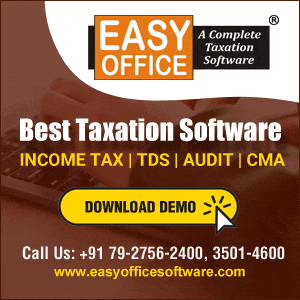



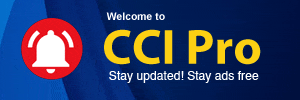
 CAclubindia
CAclubindia